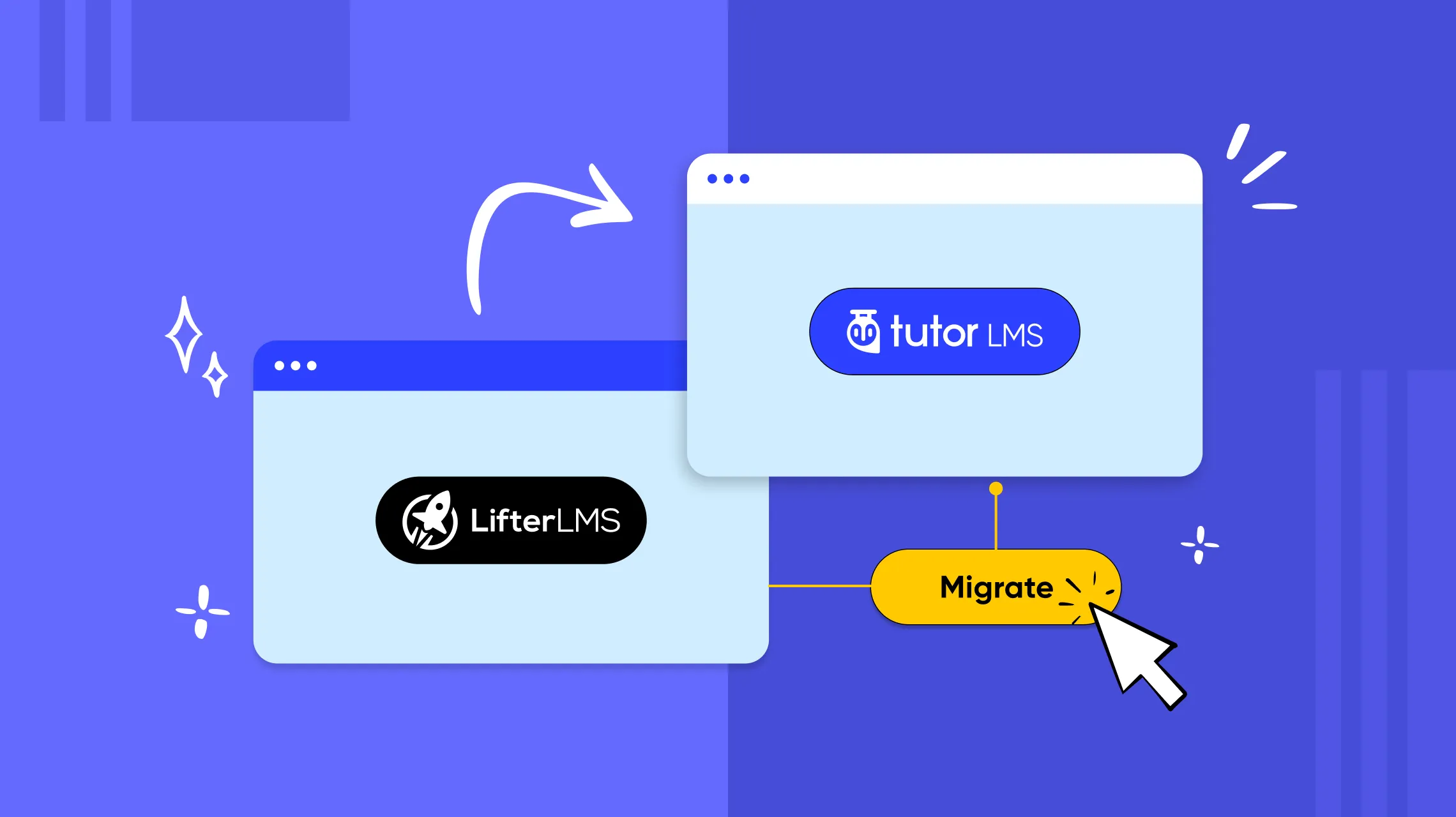Are you an online educator pouring your passion into crafting transformative courses? You want to inspire, motivate, and truly help every student that comes through your virtual classroom doors to learn and grow. But lately, you’ve been feeling more and more limited by what your LifterLMS platform can actually support. All those incredible ideas you have around community discussions, interactive multimedia, and progress tracking seem to hit roadblocks.
The good news? You don’t have to settle for limitations anymore! Transitioning to Tutor LMS unlocks a world of possibilities. Imagine creating multimedia-rich lessons, engaging quizzes, and tailored certificates effortlessly. These are the tools you’ve been craving, and Tutor LMS has them.
So, if you’re ready to remove any LMS limitations standing in the way of your course-building creativity, let’s get started! Discover how to effortlessly transition to Tutor LMS and breathe new life into your courses. Time to find your courses a new home!
Why Transition to Tutor LMS from LifterLMS?
When choosing a Learning Management System (LMS) plugin for WordPress, Tutor LMS and LifterLMS are two popular options. However, while LifterLMS has been around longer, Tutor LMS boasts a rapidly expanding popularity. This is because Tutor LMS surpasses LifterLMS in terms of features and add-ons. Furthermore, Tutor LMS also offers a greater user-friendly experience and innovative capabilities.
Let’s look at the key differences and why switching to a leading WordPress LMS plugin like Tutor can significantly enhance your online course platform.
- Frontend Course Building: Say goodbye to the back-and-forth between editing and previewing. With Tutor LMS, you build your course right where you see it – on the frontend of your website. LifterLMS’s backend builder just can’t compete with this level of intuitiveness and efficiency.
- More Question Types for Quizzes: Tutor LMS offers 10 quiz question types, from fill-in-the-blanks to image matching, so you can truly test your learners’ knowledge. LifterLMS’s 7 basic question types pale in comparison. Plus, Tutor LMS lets you easily export and import quizzes, while LifterLMS requires extra plugins for that.
- Certificates That Celebrate Success: With Tutor LMS’s drag-and-drop certificate builder, you can design beautiful, personalized certificates that make your learners feel proud of their accomplishments. LifterLMS’s limited certificate options and lack of customization just don’t cut it.
- Live Classes Made Easy: Tutor LMS seamlessly integrates with Zoom and Google Meet, allowing you to schedule and manage live classes right from your dashboard. LifterLMS users have to rely on external platforms or plugins for this essential feature.
- Integrations That Expand Your Possibilities: Connect Tutor LMS with a vast array of popular WordPress plugins and services, like Elementor, WooCommerce, and more. LifterLMS’s limited integrations can hold you back.
With perks like these, Tutor LMS offers way more flexibility and customization potential compared to LifterLMS. The easy migration process means you can upgrade your platform without hassle as well!
Things to Consider Before Migrating
So you’re thinking about switching your LMS from LifterLMS to Tutor LMS. Exciting! But before you make the leap, there are some important things to keep in mind. This will help make sure your migration goes smoothly.
Here are some top tips for getting ready:
- Backup Your Website Data:
Safeguarding your WordPress website is a smart move before making any big changes. Backing up your site means securing everything, the course materials, student records, and all those essential settings that make your site unique. We advise you to read our comprehensive article on WordPress website backup.
- Plugin Compatibility:
Check for plugin compatibility. Ensure that your current WordPress plugins harmonize with the Tutor LMS to prevent any conflicts or data loss during migration.
- Latest Plugin Versions:
Update your LMS plugins to the latest versions available. This helps in smoother data migration, decreasing the probability of errors or discrepancies.
- Test Environment:
Create a test environment to run the migration process initially. This allows you to test the migration procedure without affecting your live site.
- Seek Expert Help:
When in doubt, seek assistance from Tutor LMS support or technical experts. Professional guidance can resolve complexities and ensure a successful migration.
Migrating an LMS takes careful planning. But taking the right steps will help ensure you, your instructors, and your students enjoy a smooth transition to Tutor LMS!
Essential Requirements for the Migration (Prerequisites)
For a smooth transition of courses and important data from LifterLMS to Tutor LMS, it’s crucial to have specific plugin versions:
- LifterLMS (Version 7.7.7 or newer)
- Tutor LMS (Version 2.7.5 or newer)
- Tutor LMS – Migration Tool (Version 2.2.2 or newer)
Ensuring these plugins are updated to the specified versions or higher will facilitate a seamless transfer between the platforms. Compatibility matters to ensure all your valuable course content moves securely and accurately.
Utilizing the Tutor LMS Migration Tool: A Step-by-Step Guide
Shifting your learning platform from LifterLMS to Tutor LMS is very easy thanks to the magical Tutor Migration Tool! This handy plugin does all the heavy lifting to transfer your courses and data. Before delving into the migration process, let’s understand the specific type of data that Tutor’s migration tool is designed to transfer.
Type of Data Transferred by the Migration Tool
The Tutor LMS Migration Tool ensures a seamless and comprehensive transfer of vital data:
- Course Content: Every element within your courses, including lessons, quizzes, and assignments, finds a new home within Tutor LMS.
- Users, students, and instructors: All your users, be it students or instructors, smoothly transition to Tutor LMS, preserving the learning community.
- Order data: The migration tool seamlessly transports all the crucial revenue and sales data associated with your courses.
- Course enrollment: Students presently enrolled in courses remain seamlessly enrolled post-migration, maintaining continuity.
- eCommerce products and reviews: Not just courses, but the migration extends to eCommerce products and course reviews, ensuring a holistic transition of your platform.
Now, let’s explore the step-by-step process to effectively utilize the Tutor LMS Migration Tool for a successful transition.
Step 1: Installing Tutor LMS – Migration Tool
To start, add the Tutor LMS Migration Tool by:
- Access Plugin Section: Go to WP Admin > Plugins > Add New Plugin.
- Search for the Tool: Look for “Tutor LMS Migration Tool” in the search bar.
- Install and Activate: Click to install the plugin and activate it to kickstart your migration process.
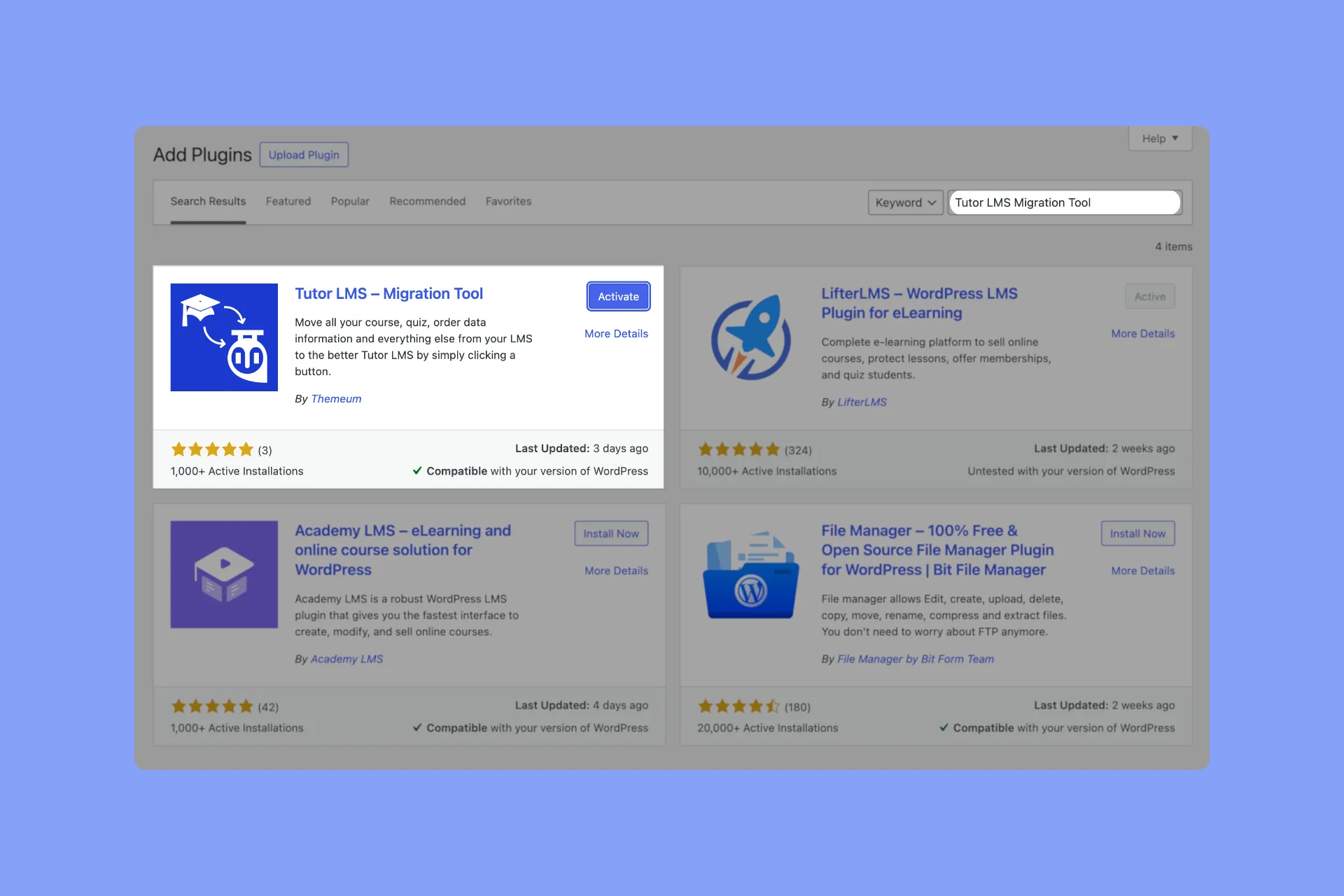
Step 2: Migrating eCommerce Data
If your LifterLMS site includes paid courses, eCommerce capabilities, or any sales data Tutors Migration Tool can transfer this over into WooCommerce. This step can be skipped if you have no need to migrate monetization features or sales data.
⚠️ Important Note: You need to have WooCommerce enabled for monetization in Tutor LMS before starting migration. Otherwise, any paid courses will be converted to free ones.
To migrate eCommerce data properly, follow these steps:
- Install and activate the “WooCommerce” plugin by navigating to the WP dashboard>Plugins > Add New. Search for “WooCommerce”
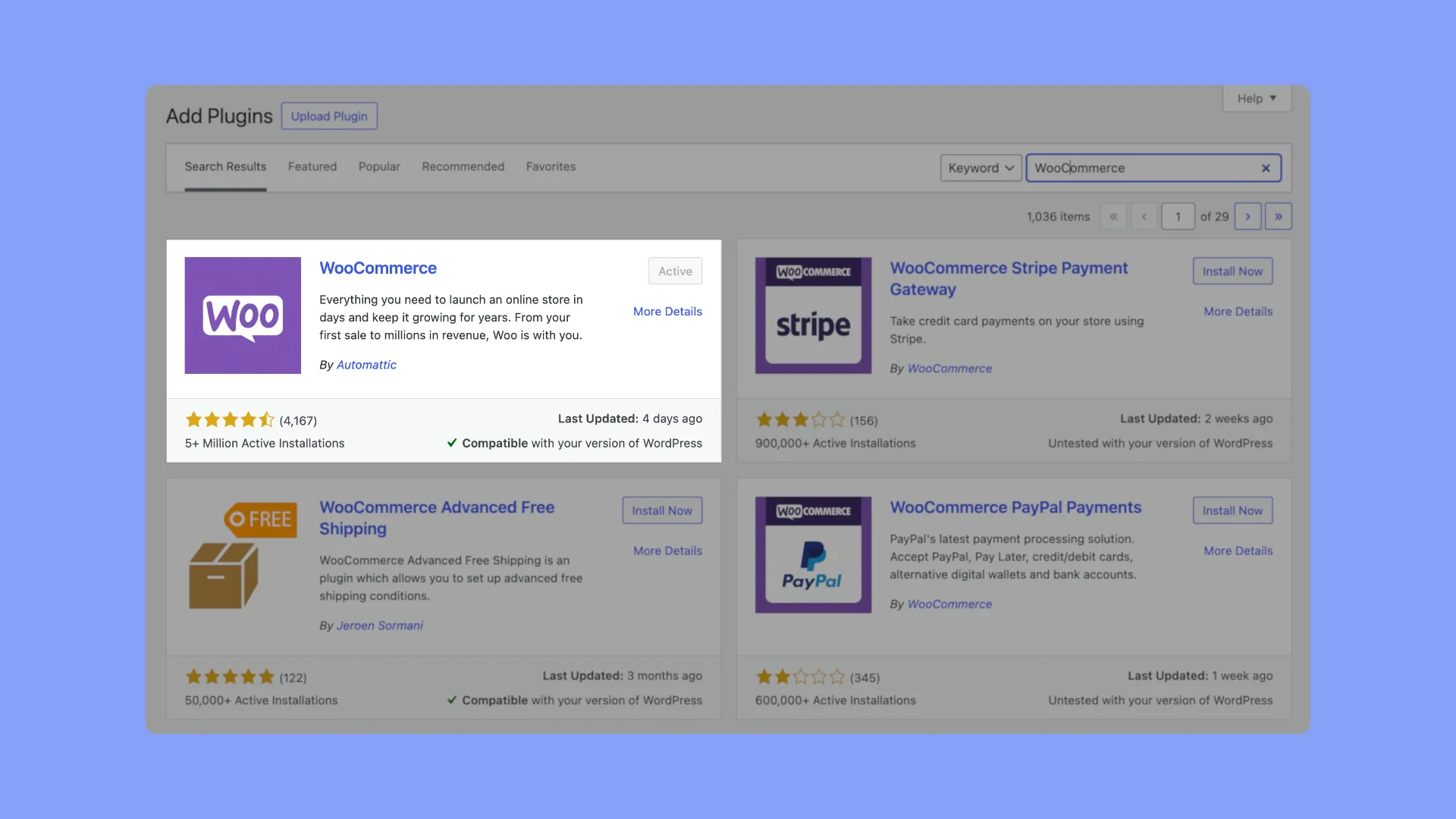
- Set WooCommerce as your monetization method in Tutor LMS settings. To do this, navigate to WP Admin > Tutor LMS > Settings > Monetization and select WooCommerce as your eCommerce Engine.
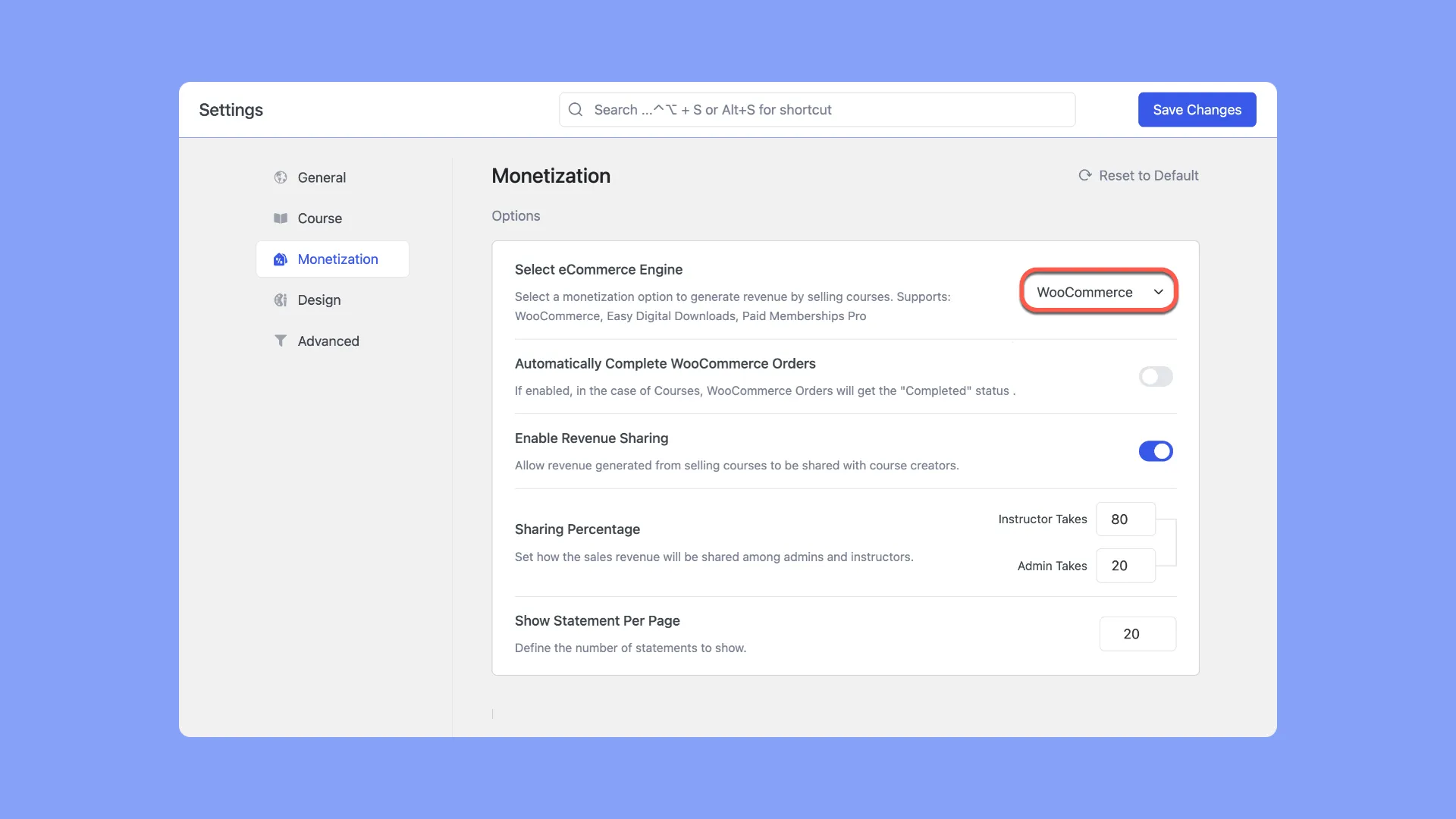
- Save your progress by clicking the “Save Changes” button.
This ensures your payment integrations and course prices transfer over accurately.
For full details on integrating WooCommerce with Tutor LMS, check out our detailed documentation on WooCommerce integration.
A few things to keep in mind:
- LifterLMS access plan prices will become the Tutor LMS course prices.
- If a LifterLMS course had multiple access plans, the migration tool will use the first plan’s price.
With this quick WooCommerce setup, you’ll have a smooth transition of all your eCommerce data along with your course content.
Step 3: One-Click Automatic Migration
Now that we have the Migration Tool installed and active, it’s time to start the transfer. It’s a very simple process:
- Access the Migration Tool: Head to WP Admin > Tutor LMS > Tools > LifterLMS Migration.
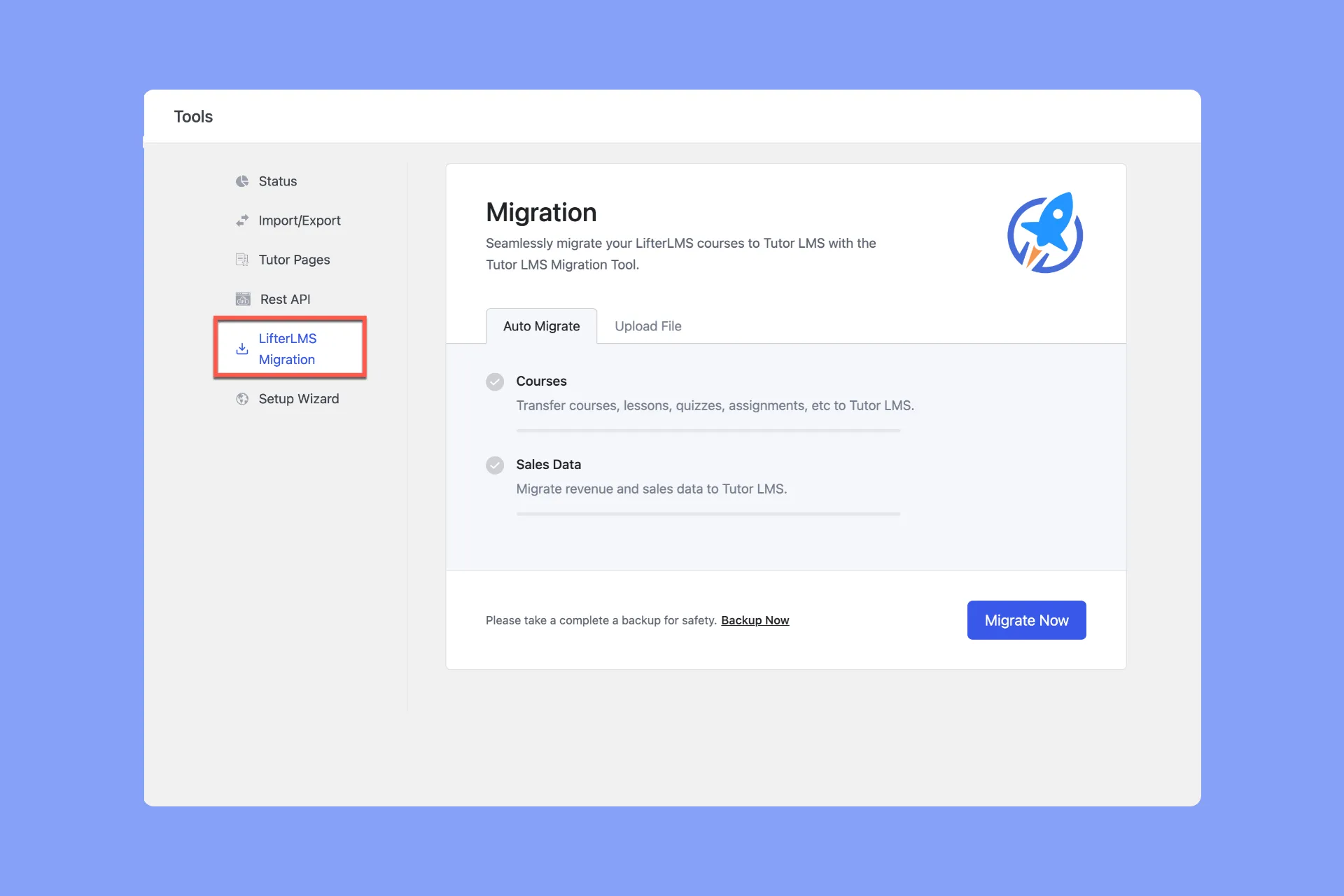
- Backup Your Content Data (Optional): Utilize the Tutor LMS Migration Tool to create a backup of your LifterLMS courses, quizzes, and assignments only. Simply click the “Backup Now” button and save the backup file.
- Initiate Migration: Click on the “Migrate Now” button to kick off the automatic data transfer.
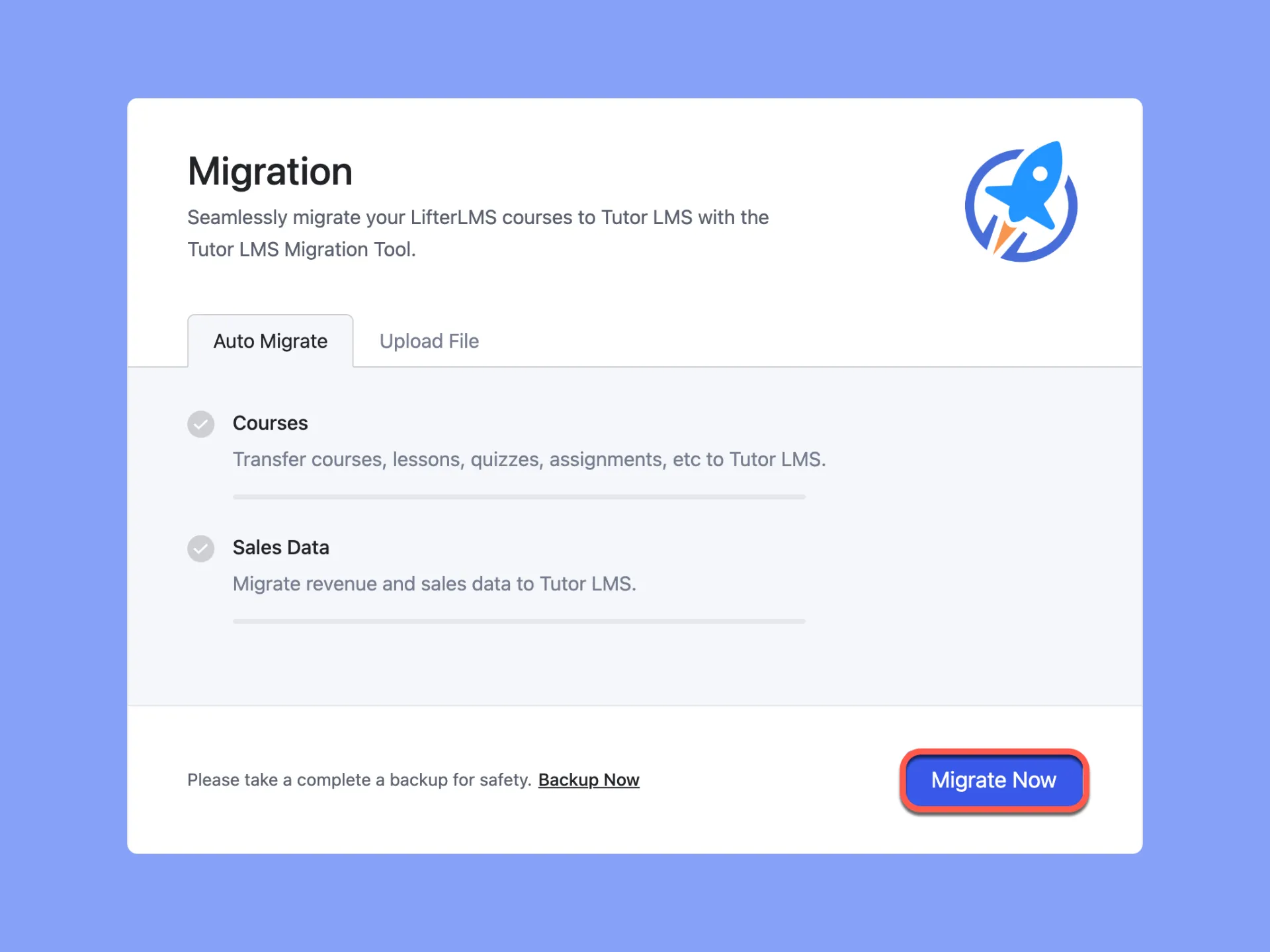
- Confirmation Prompt: Confirm the migration process when prompted.
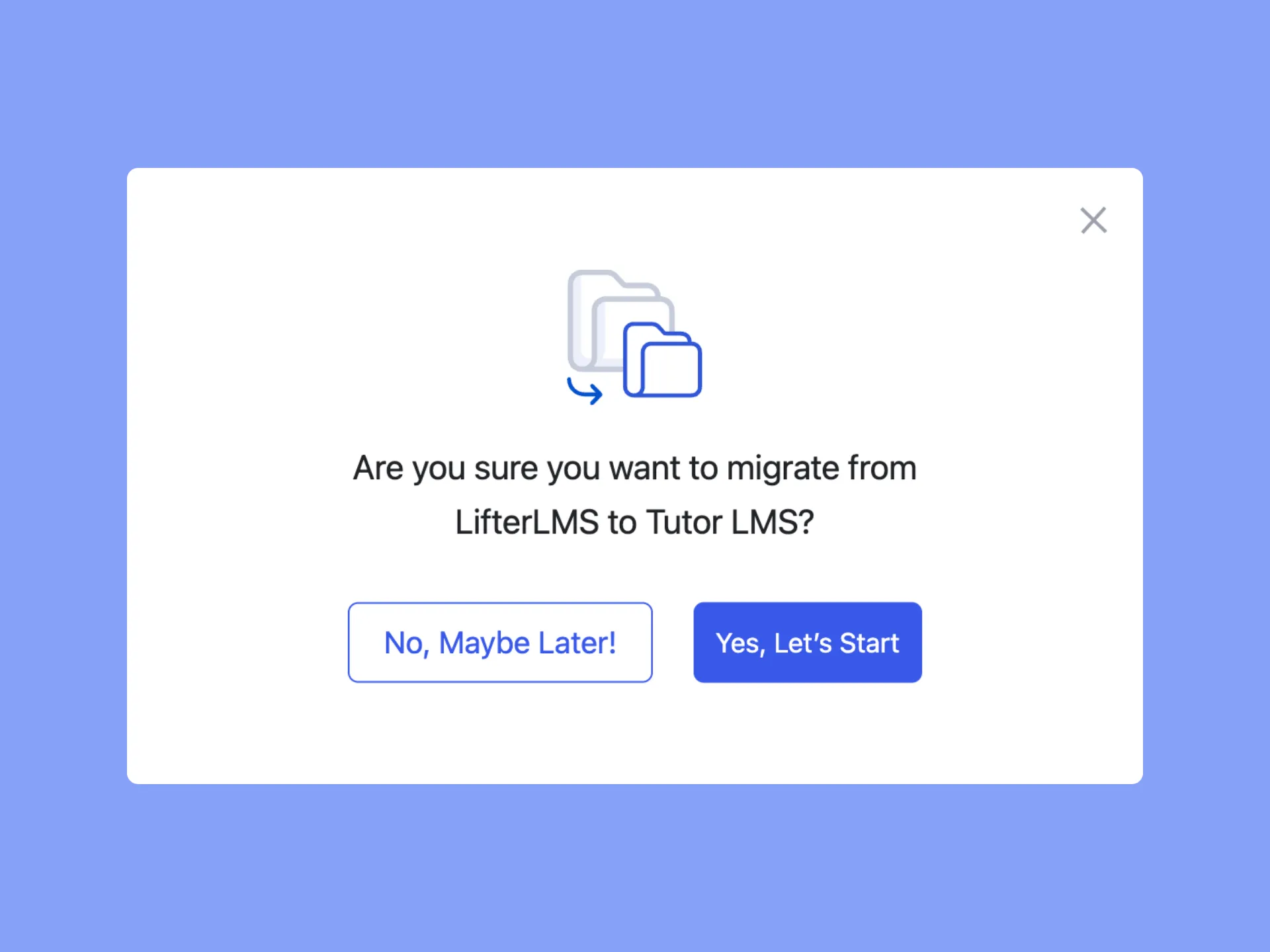
- Real-time Tracking: Monitor the migration progress in real time.
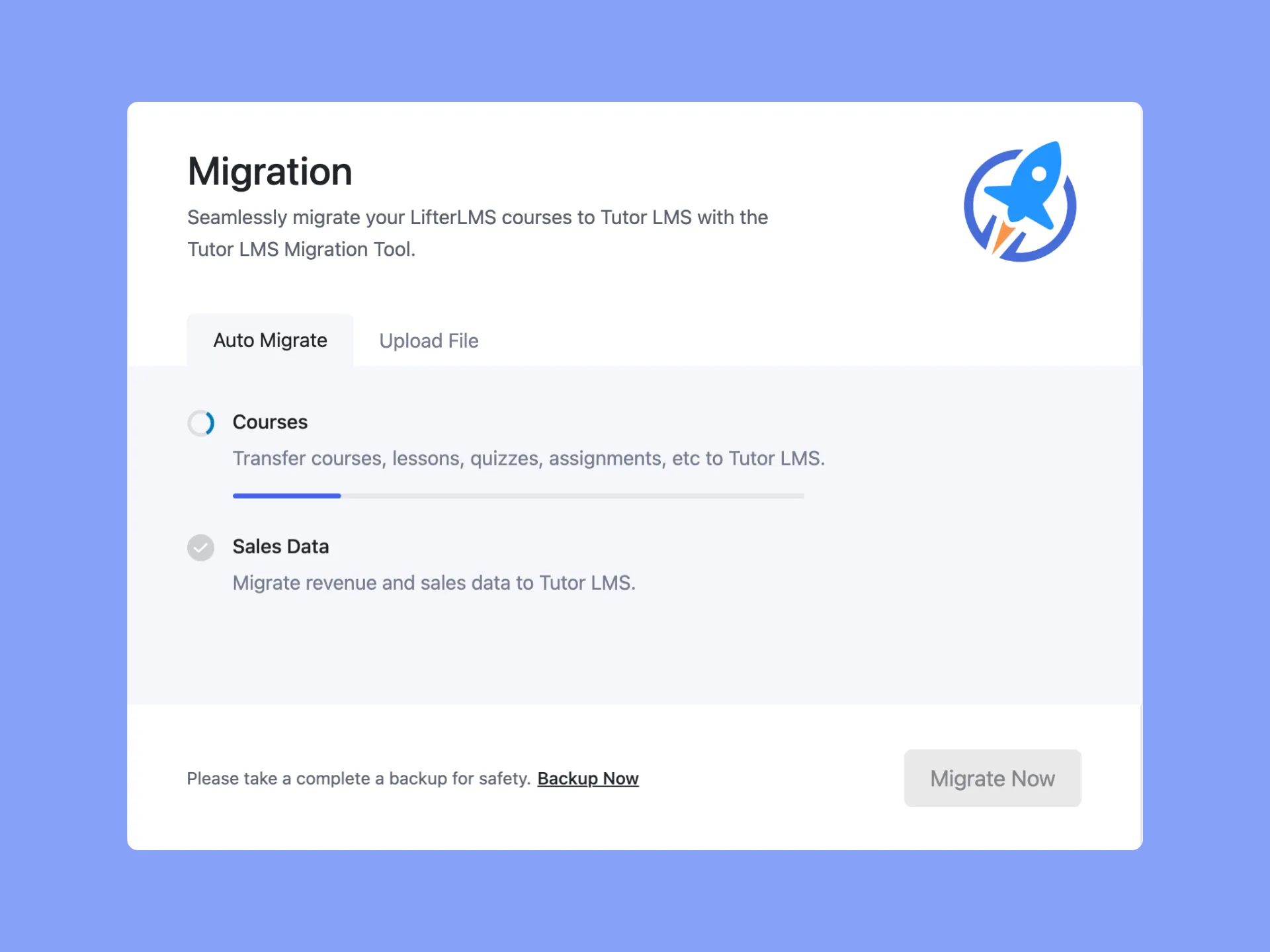
- Completion Notification: Upon completion, receive a notification signaling the successful migration.
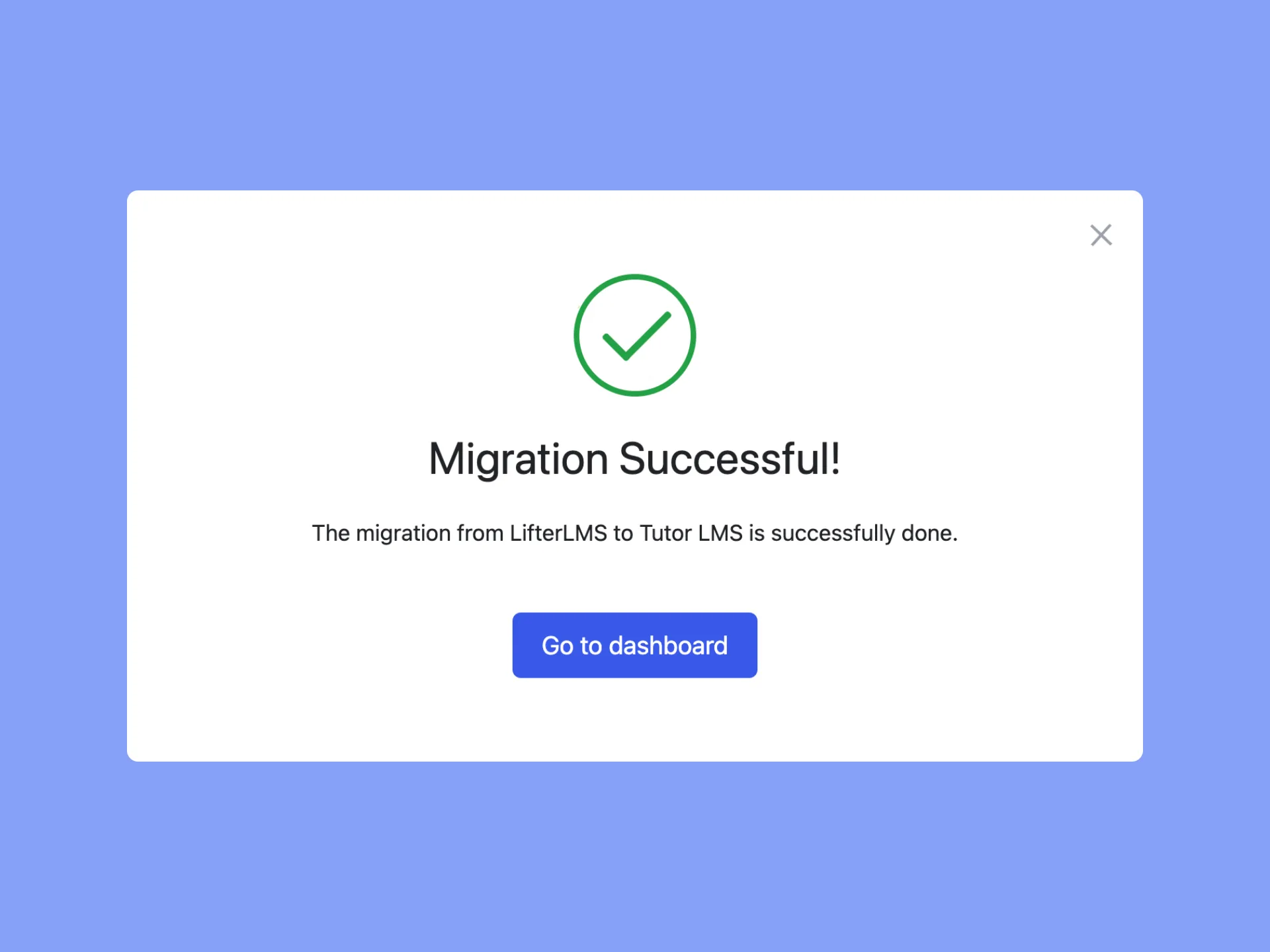
Step 3: Verification
The last important step is to check that all your courses, quizzes, content, users, and sales data made it fully intact into Tutor LMS. Make any small tweaks needed to get things running perfectly.
And that’s all it takes to easily transfer your LMS platform over to the robust Tutor LMS system!
Manual Migration from LifterLMS
For those preferring a manual shift, follow these steps:
- Navigate: Head to Tutor LMS > Tools > LifterLMS Migration > Upload File within your WordPress dashboard.
- Backup: Create a backup file by selecting “Backup Now” if you don’t have one already.
- Attach: Upload the XML backup file to initiate the manual migration process.
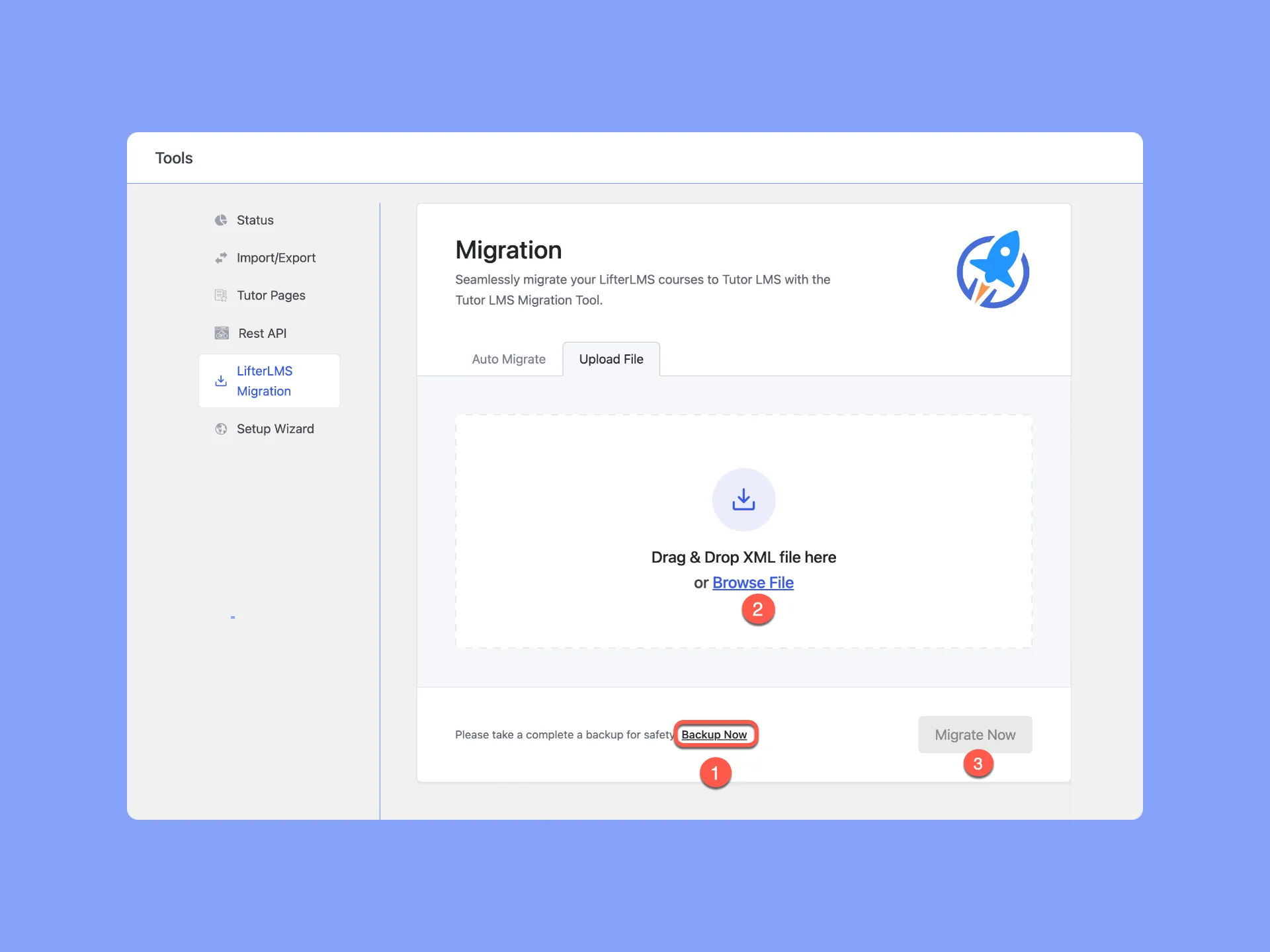
Please Note: We recommend using the “Auto Migrate” option over the manual method. The automated option is more preferable due to its efficiency and comprehensive data transfer. The manual option is only limited to the transfer of courses, lessons, and quizzes. This potentially leaves out vital information such as users, sales, and course enrollment data.
Lastly, You can follow our video tutorial on the process of migrating data from LifterLMS to Tutor LMS.
Wrapping Up
Migrating your data from LifterLMS to Tutor LMS is quick and easy with the Tutor Migration Tool. In just a few simple steps, you can transfer all your courses, quizzes, content, and data to the more powerful Tutor LMS platform.
The key is having the right plugin versions installed, testing things out, and verifying everything transitioned over accurately. Following the tips outlined here will ensure your courses make the smooth journey into Tutor LMS.
We hope this gives you the confidence to make the switch. Please feel free to share your migration experiences or any feedback on getting set up with Tutor LMS. We would love to hear how the transition goes and help with any questions that come up along the way.
Start Using Tutor LMS Today
Ready to take your online courses to new heights? Download Tutor LMS now and enjoy a journey of eLearning excellence.