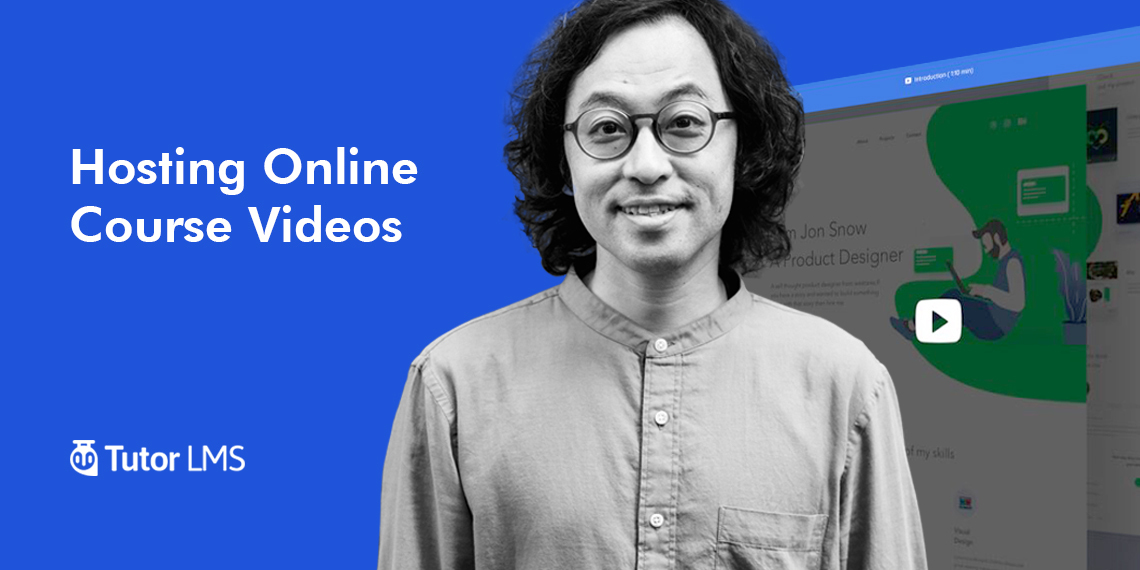Videos are everywhere nowadays. So whenever a person is browsing through an LMS site they want to enroll, one of their first priorities are video lessons. So it is more crucial than ever to have videos on your LMS site.
A 2015 study conducted by Kaltura found out that about 93% of teachers believe in the use of educational videos to improve the learning experience for students. So from that, you can imagine video in an eLearning environment is going to have a big impact. In this regard, today we want to share with you the importance of video hosting platforms for your LMS site and how Tutor LMS is handling this mechanism. Let’s get started.
Should You Natively Host Your Videos or Use a Video Hosting Platform?
Now that you have decided you want to be prepared for the future and are considering adding video tutorials to your LMS platform. You have two options. One is to host the videos yourself on your own server, or choose one of the video hosting platforms like YouTube, BunnyNet CDN, etc out there.
Both have their advantages and disadvantages. For instance if you choose to use your own server to host the videos, you have full control. But these videos will put a huge load on your server and not to mention, increase the cost. If you upload a single 720p video, it can be over 100 megabytes or even more. So just ten visitors who will watch your LMS video will require one gigabyte of server bandwidth!
And since the web hosting platform that you have used may put a restriction on bandwidth, just a single video could exceed your limits within a few days. That’s why it’s usually better to use a third-party video platform.
If you opt-in for a video hosting platform, you can minimize that cost and still have all the customization capability you will need. Not to mention, most of them are already being used by your peers and audiences.
Different Types of Video Hosting
There are many kinds of video hosting platforms to choose from. You might already know some of them. Most of them offer free solutions along with paid options. So you can easily get started with the platforms without paying any money. Below we will try to list out some popular options on the internet.
YouTube
With over 2 billion logged-in users, YouTube is the number one source for video consumption for all ages of people; and 81% of 15 to 25 year olds use Youtube. So it’s safe to assume that most of your students are already on this platform.
YouTube offers both free and paid options. There is no limit for the data storage or bandwidth even in the free tier and you can upload single videos of up to 128 gigabytes.
Video Upload Guidelines and Specifications of YouTube
- Max file size that you can upload: 128 GB.
- Max video length that you can upload: 12 hours.
- Minimum dimension for video uploads: 240p (426p x 240p).
- Maximum dimension for video uploads: 4K (3840p x 2160p).
- Aspect ratio for video uploads: 16:9 (YouTube adds a black frame for 4:3 videos).
- Total file storage that you can use: Unlimited.
- Video formats that YouTube accepts: .MOV, .MPEG-1, .MPEG-2, .MPEG4, .MP4, .MPG, .AVI, .WMV, .MPEGPS, .FLV, 3GPP, WebM, DNxHR, ProRes, CineForm, HEVC (h265).
Vimeo
Vimeo is another popular video hosting platform that is a little different than others. While YouTube and other popular platforms cater for the social users, Vimeo is known to offer specific features for professionals. It is the go to solution for video professionals. There are no ads. Customizable video embeds make it the perfect choice for website owners who are looking to add videos to their web pages.
Video Upload Guidelines and Specifications for Vimeo
- Minimum dimension for videos: 240p (426 x 240).
- Maximum dimension for videos: 8K (8192 × 4320).
- Aspect ratio: 16:9 (adds black frame for 4:3 videos).
- Max video length that you can upload: 24 hours.
- Max file size of videos: 500 MB for free users (up to 250 GB for pro users).
- Max length for videos: The length is restricted by file size.
- Total file storage for each user: 500 MB/week for free users (20 GB/week for pro users).
- Video formats accepted by Vimeo: .MOV, .MPEG4, MP4, .AVI, .WMV, .FLV, .MKV, 3GPP, etc.
You can get started with Vimeo for free while the Vimeo pro plans start at $12/month.
Cincopa
Another video and media hosting platform is Cincopa, which offers private video hosting, image hosting, video messaging, and other features. This platform offers a free plan with limited features and paid plans with more storage and bandwidth. Businesses can use Cincopa to create video channels, share images, and live-stream events. Moreover, this one of the best video hosting platforms also offers analytics to help businesses track how viewers interact with their content. Whether you’re looking to share videos with a small audience or reach a global audience, Cincopa has the tools and features you need to succeed.
Video Upload Guidelines and Specifications for Cincopa
- Aspect ratio: 4:3
- The maximum file size for videos on Cincopa depends on your plan. Free account users can upload up to 400MB of files ( up to 100MB for a single file)
- Single Video Player dimension: 512 x 430
- Video formats accepted by Cincopa: MP3, MP4, AVI, FLV, MPEG, MOV, QuickTime, VOB, WMV, and 3GP
- Total file storage for each user: 50 Videos in the Plus plan, 250 videos in the Corporate plan, and unlimited media with the best-value enterprise plan.
- Accepted document format: PDF, DOC, XLS, and PPT
Start for free and upgrade to Cincopa’s paid plans for enhanced features, starting at $25 per month.
Facebook is the most popular social media platform right now. Though it is not a video hosting site, many people are using it to share their videos which makes it attractive for LMS admins. So it is no wonder many instructors choose to host their course videos on this site. Almost 1.62 billion people visit Facebook daily which makes it easier for instructors to reach students, both new and existing ones.
Video Upload Guidelines and Specifications for Facebook
- Recommend dimension for videos: 1280×720
- Recommended aspect ratio: Landscape (16:9), portrait (9:16), vertical (2:3, 4:5), square (1:1).
- Recommended audio codec: Stereo AAC with 128 Kbps or more.
- Max file size of videos: Up to 10GB recommended.
- Max video length: 240 minutes.
- Frame rate: At or below 30 fps.
- Recommended video format: H.264 video with AAC audio in MOV or MP4 format.
- Total file storage for each user: Unlimited.
By the way, Facebook also supports 360 videos. You can check the technical specifications for Facebook 360 videos from the Facebook video requirements page.
Wistia
Wistia is little more than just a video hosting platform. They like to call themselves a video marketing platform and they live up to their name. Along with the option to host your videos, you will also get the system to add CTA right within the videos themselves to capture leads. Wistia caters to mainly those who are looking for a data-driven approach for their hosted videos.
Video Upload Guidelines and Specifications for Wistia
- Recommend dimension for videos: 4K (3840×2160 px).
- Aspect ratio: Any.
- Max file size of videos: 8 GB.
- Max video length: 2 hours.
- Total file storage for each user: 10 videos in pro plan ($99/month), $0.25/month for each additional uploaded video.
- Video formats accepted by Wistia: MP4 (recommended), MOV, MPG, AVI, FLV, F4V, M4V, ASF, WMV, VOB, MOD, 3GP, MKV, DIVX, XVID, WEBM.
- Accepted audio format: MP3, WAV, AIF, AU, M4A, OGG.
- Accepted documents format: PDF, DOC, DOCX, PPT, PPTX, XLS, XLSX.
- Accepted images format: JPG, PNG, GIF, TIFF, BMP, DCM.
There are many other popular videos hosting platforms. They offer basic features along with options that are unique to each of them. We suggest you go through their individual plans and make your decision on research & your needs. Some honorable mentions we want to share with you are vooPlayer, Dailymotion, etc.
How Tutor LMS Handles Course Intro Videos
You might be wondering how are you going to use these platforms for your LMS site built with Tutor LMS. Our goal is to make future proof products that fulfill our users’ needs. So we have added a separate section for videos in our course builder for easy video adding options for you.
From the video section you can easily add your desired videos from virtually any source to your Tutor LMS course. Currently Tutor LMS has the following options.
HTML 5 (MP4)
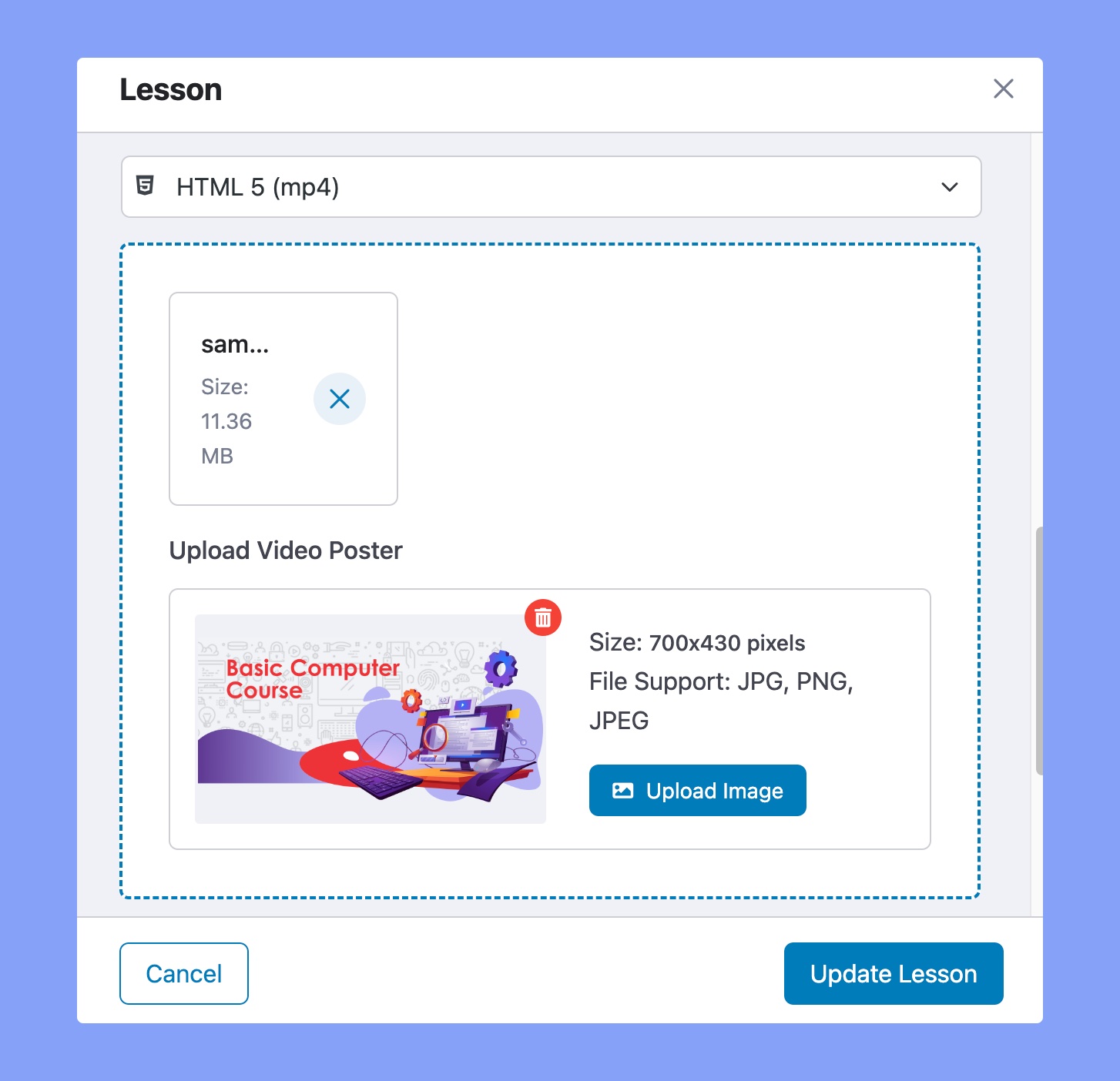
This setting uses your LMS website’s hosting storage to store your course videos. Upload the MP4 format video of your choice using the Upload Video option. You can also upload the video poster for your video. The video poster thumb size should be 700X430 pixels and .png/.jpg/.jpeg format.
External URL
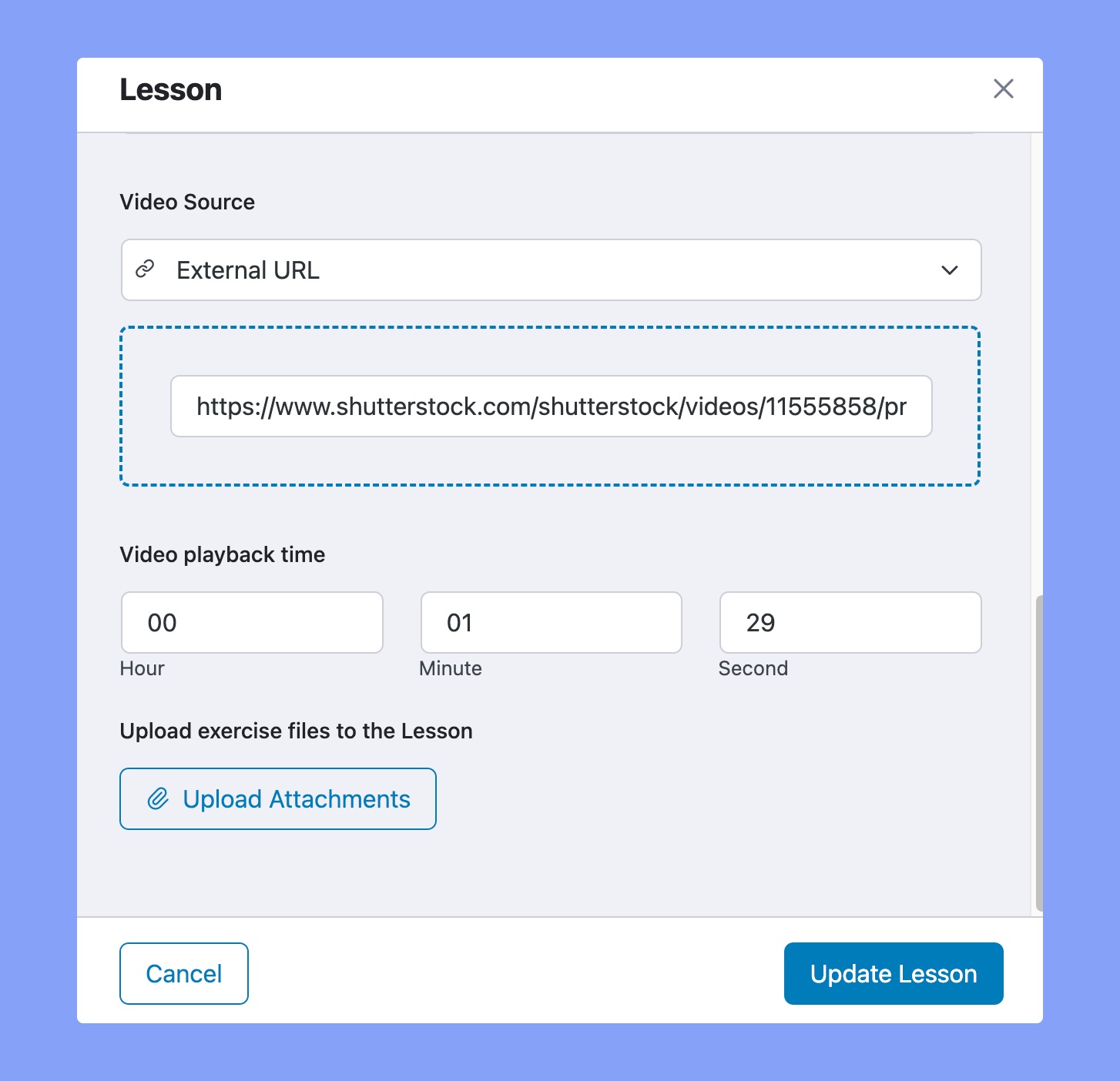
This option allows you to add your videos from any external source. Just copy and paste the link inside the External Video URL field. You can add videos from any sources such as vooPlayer, Dailymotion, Wistia, Jetpack, Facebook, etc that support external linking options. But, make sure that the video is publicly available.
YouTube
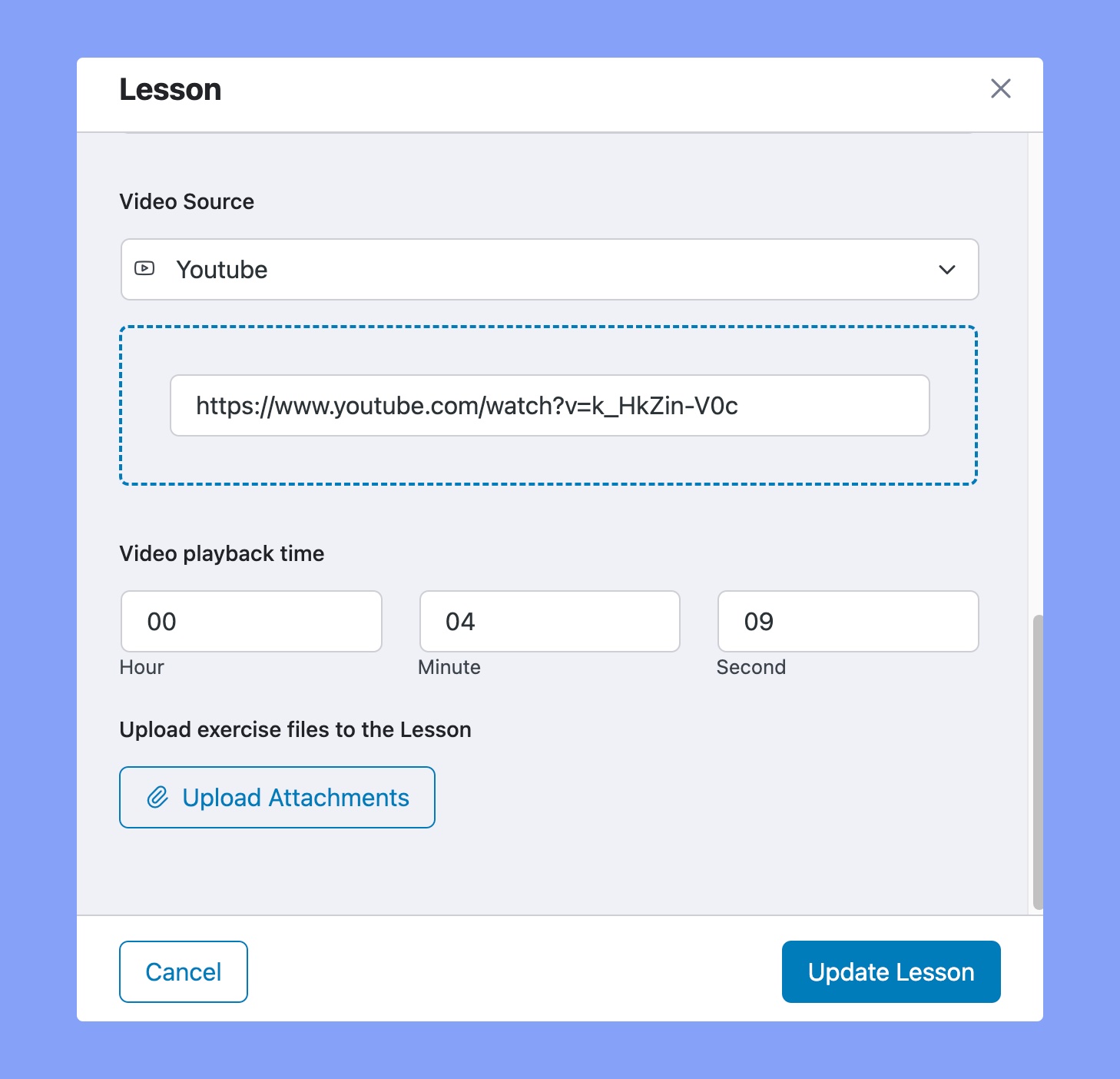
This setting allows you to add YouTube videos just by inserting the YouTube link into the field. Just copy-paste your youtube video URL and it will automatically be added to the course.
Vimeo
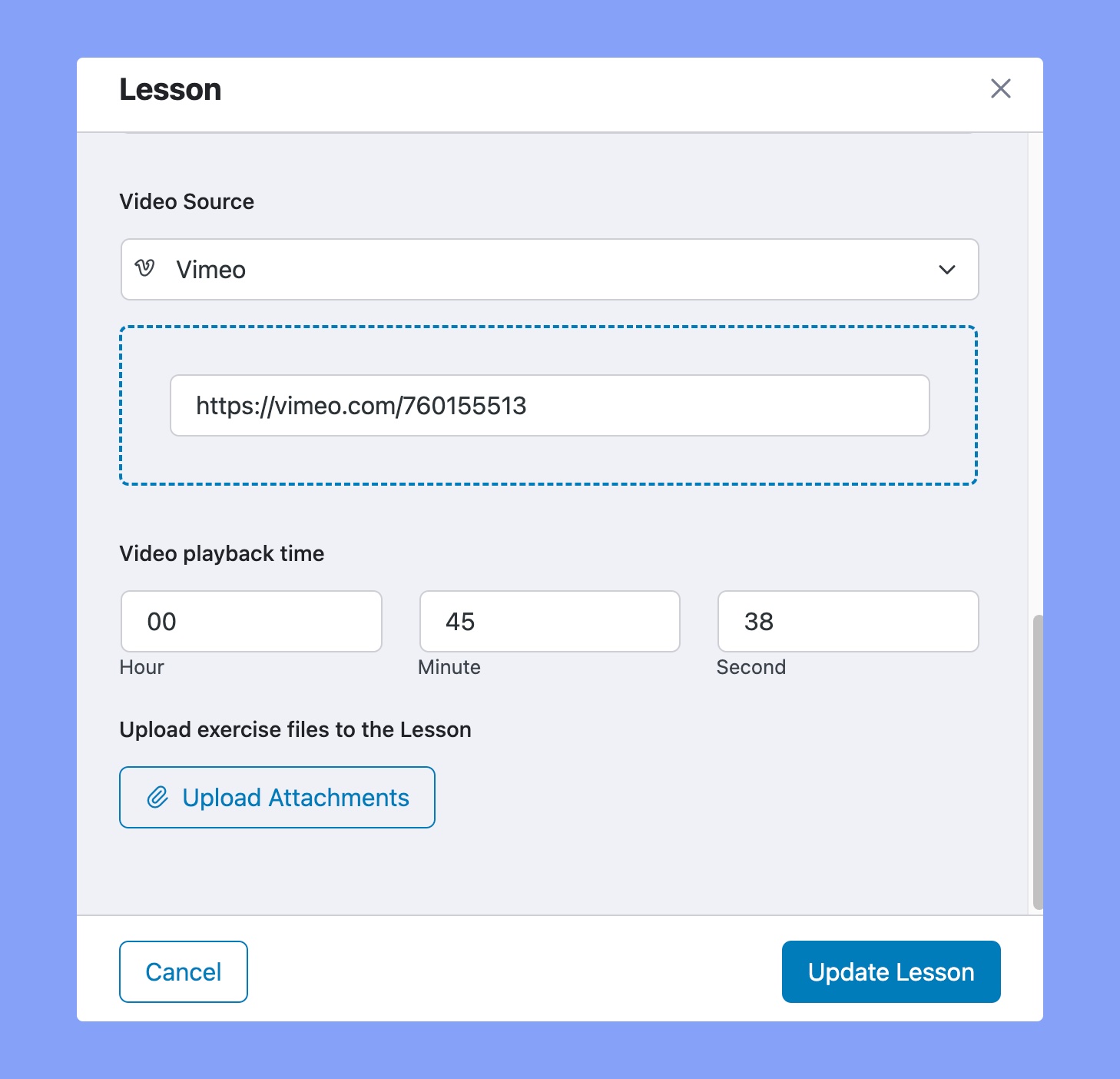
If you are using Vimeo to host your videos, use this option to add your Vimeo videos to your Tutor LMS course.
Embedded Video (Add Video from Any Platform)
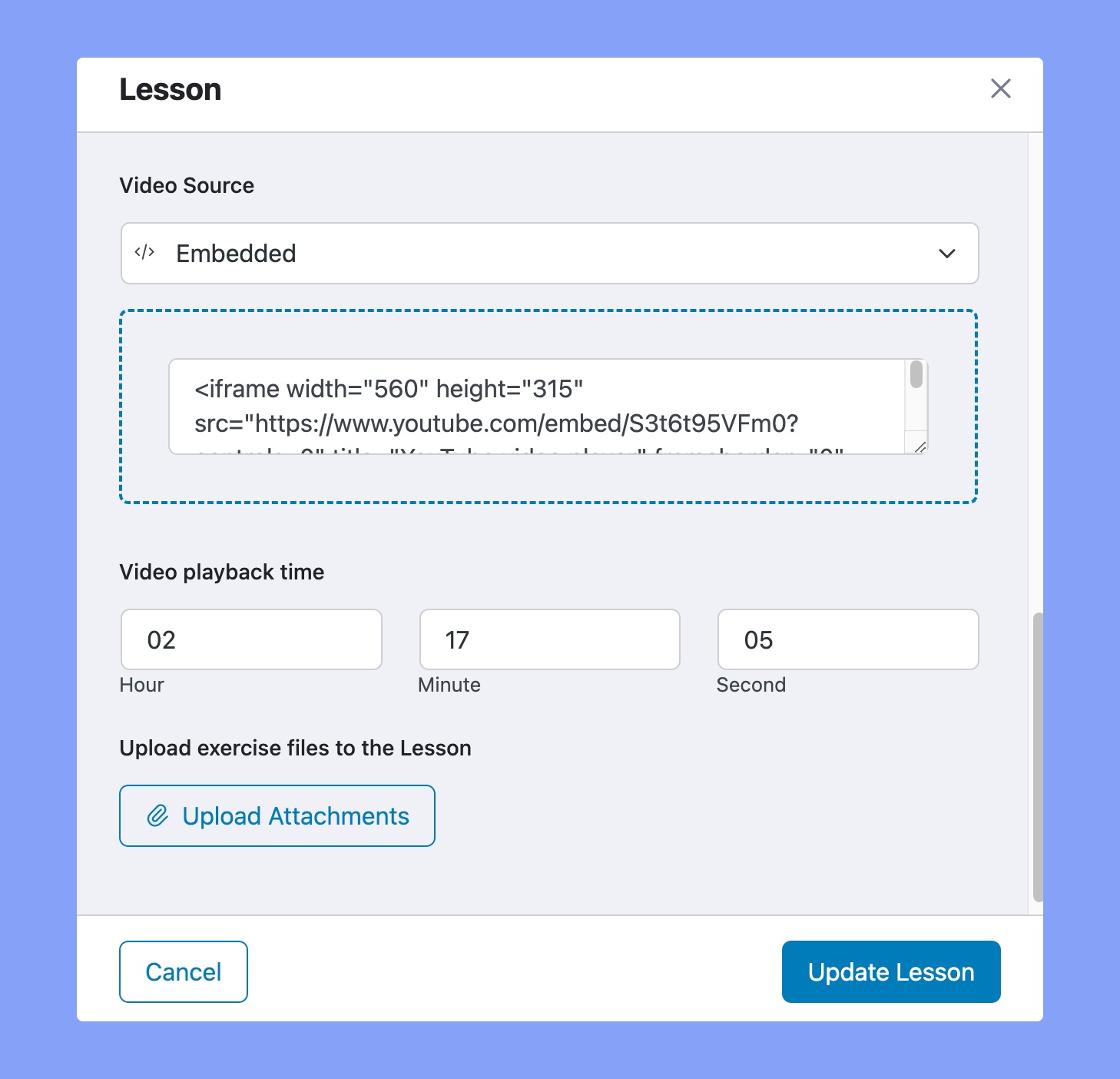
If you are looking to embed videos using iFrame to your courses, use the embedded video adding option. Place your embed code in the form and it will be added to your site.
If you are looking to add videos from sources such as Dailymotion, Facebook, Jetpack, Wistia, vooPlayer, etc. you can use the embed option of adding videos to your course. Copy and paste the embed code from the platform you are using to host your videos. After you have added it, update the course and the video will be added to your course.
Final Output
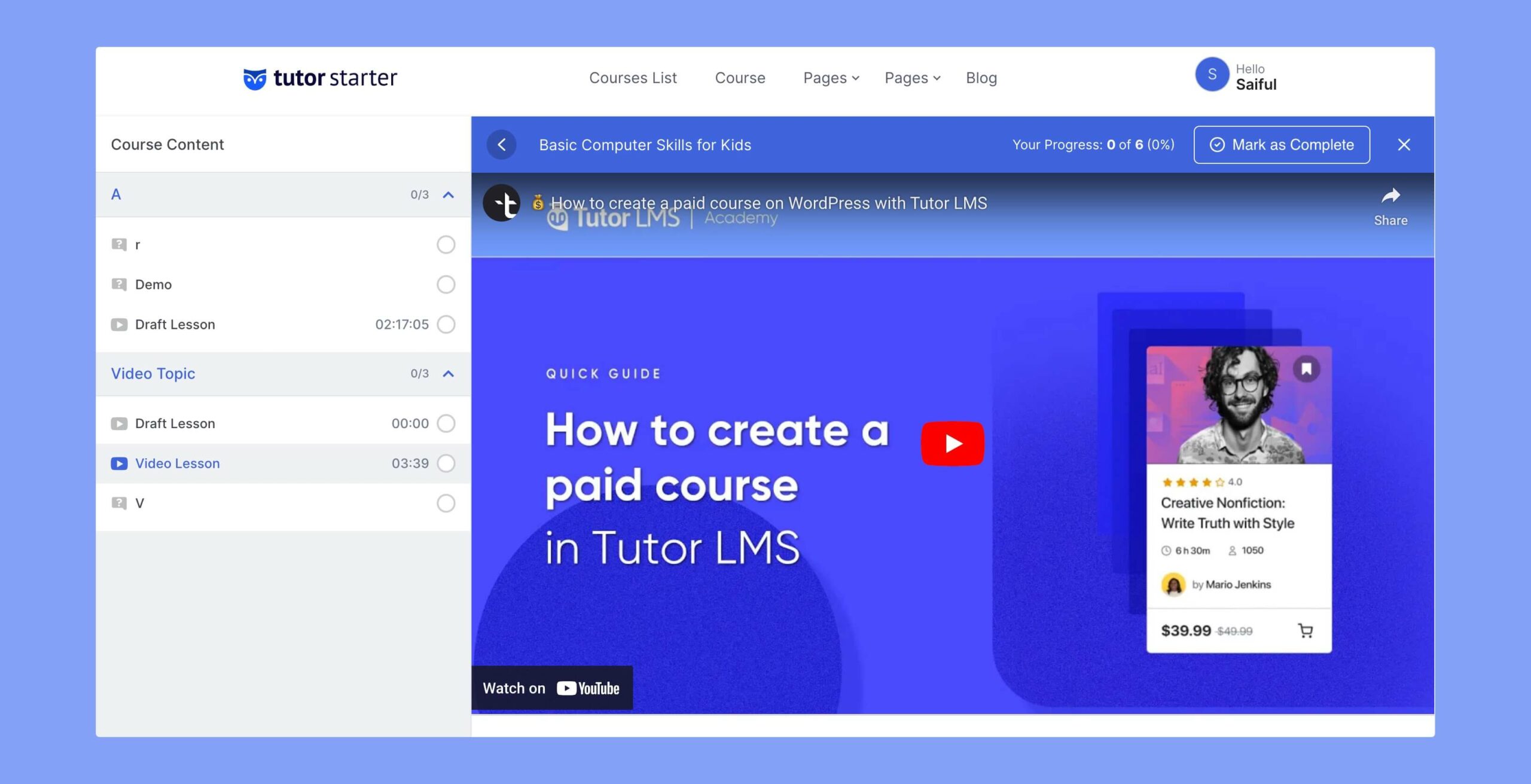
Once you have added a video to your course from the Course Builder and published it, the frontend would look something like this.
Conclusion
Videos are going to play a huge role in making your LMS site successful in the long run. So it is better to make sure you are using the right tool i.e. Tutor LMS to create your eLearning website.
If you have any questions, comment down below. And keep an eye on our blog for more articles like this!
Start Using Tutor LMS Today
Ready to take your online courses to new heights? Download Tutor LMS now and enjoy a journey of eLearning excellence.