Tutor LMS v2.3.0: Bringing Course Content Security Against Hotlinking & Copy Protection With a Bang
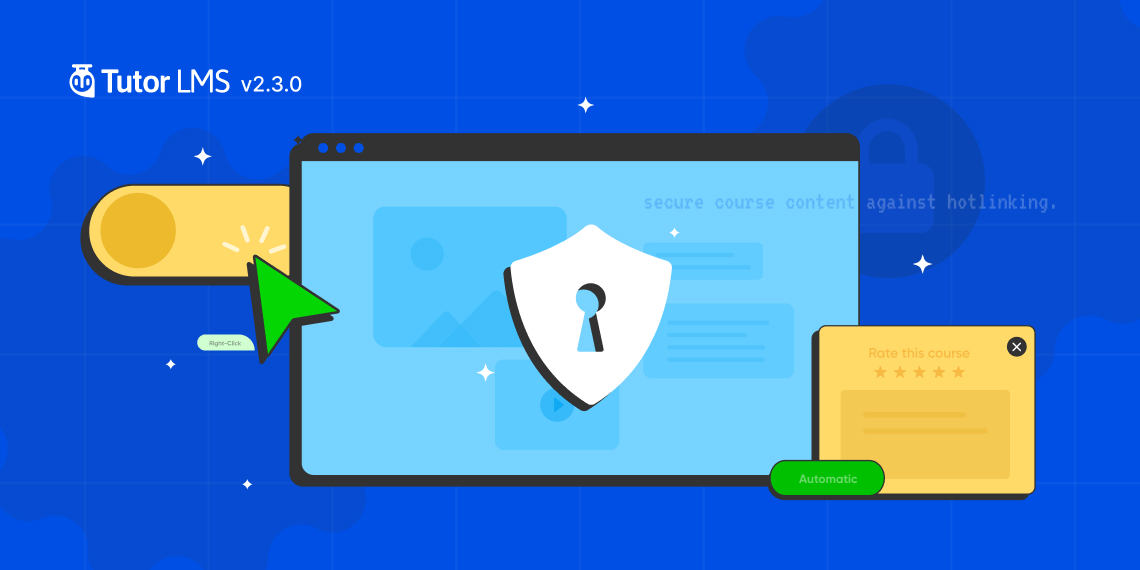
Hello everyone, your favorite Tutor LMS is back with another update. Presenting Tutor LMS v2.3.0 today with all new features and updates. Today’s update focuses on expanding the security of your Tutor LMS site with all-new hotlink protection, content copy protection, and more.
We are very excited to share this update with you all. So let’s dive straight in and see what Tutor LMS v2.3.0 has in store. Check out the changelog below before we get into the details.
Tutor LMS v2.3.0 Changelog:
- New: Option to secure course content against hotlinking
- New: Option to disable right-click to prevent content copying
- New: Course review submission popup on automatic course completion
- New: Option to set course base permalink (supports any language)
- New: Recommended YouTube videos will be hidden on Tutor Player
- Update: For live lessons, the “Mark as complete” button will only appear once the Zoom/Google Meet meeting has started
- Update: Tutor LMS settings navigation bar is now sticky
- Fix: Resolved email formatting issues on Gmail and Outlook web versions
- Fix: Resolved the on-site notification system’s incorrect time issue
- Fix: Addressed various translation-related issues
- Fix: Resolved known security issues
Safeguard Your Tutor LMS Site With the All-New Hotlink Protection
We kick this update off with a great new content protection setting. Tutor LMS now has Hotlink protection integrated right within its settings. We all want our site content to be ours and protected from malicious individuals. Hotlinking is even considered to be theft so don’t worry Tutor LMS has got you covered.
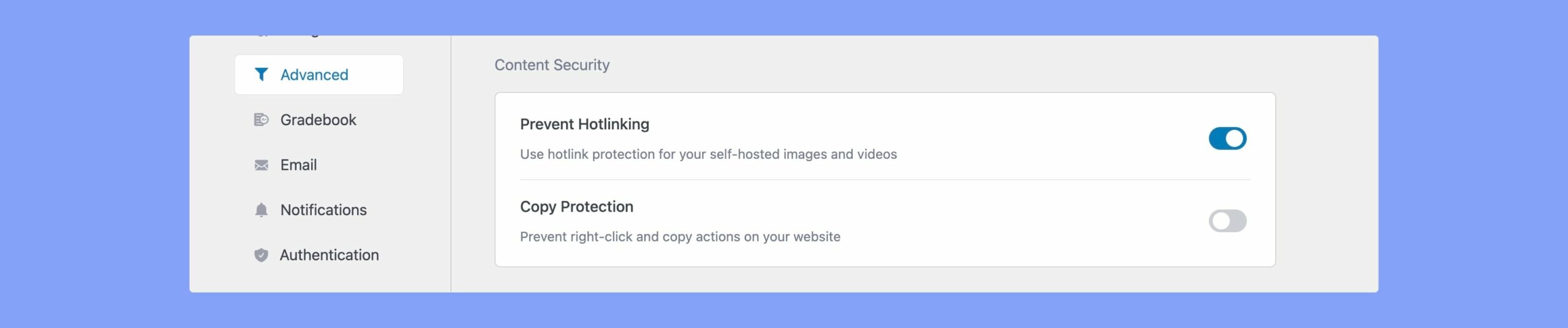
Find this setting in Tutor LMS > Settings > Advanced > Content Security. Simply enable the toggle and save changes to have Hotlink protection on your entire Tutor LMS site. We hope this option will help you feel more at ease about security and let you focus on creating the best course out there.
Before we move on a few technical things to keep in mind. Hotlinking will work best with sites running on Apache servers. If after hitting save changes you encounter an error, ensure that Tutor LMS has write-access to the .htaccess file of your eLearning site.
Disable Right-Clicking to Prevent Content Copying From Your Site
New with Tutor LMS v2.3.0 is the ability to disable right-clicking for site content to prevent content copying. In line with the hotlink protection option, we want to ensure the maximum safety of the novel content that you have on your site. This setting will make it so anyone visiting the site is unable to copy any content on your site, should you choose to enable it.
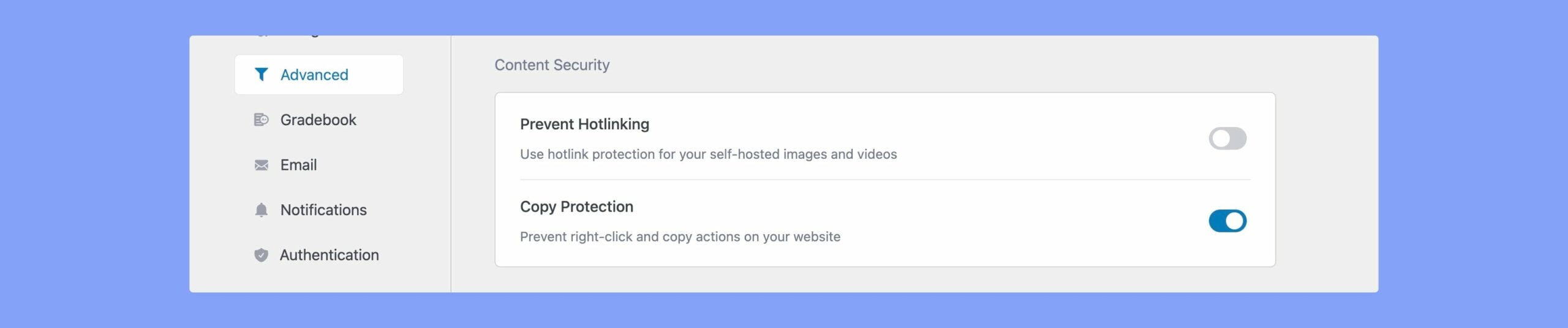
To enable this setting head over to Tutor LMS > Settings > Advanced > Content Security. Toggle to enable Copy Protection, and disable copying actions for your site.
Pop up With a Course Review After Course Autocomplete
Tutor LMS has a wonderful feature that when a student completes all the lessons and quizzes in a course, the course is autocompleted. Tutor LMS also has an option for students to review a course after they’re done with it. This empowers instructors by letting them improve with feedback.
With Tutor LMS 2.3.0 when a course is autocomplete students will get a pop-up for a course review instantly. This will ensure that they can provide valuable feedback on the course without the instructor separately sending out feedback emails.
Change the Course Permalink Base to Fit Your Individual Needs
We are very excited about this new feature this update. Tutor LMS already lets you update your Lesson permalink base to whatever you prefer. Now we have added the ability to do the same for the Course page too.

Head over to Tutor LMS > Settings > Advanced > Course and you will find the new text field. You can input any text on this field, even in a different language! Whatever you feel would make your site most accessible to students you can set it to.
Quality of Life Updates to Check Out
- The “Mark as complete” button will appear once the Zoom/Google Meet meeting starts: Apart from these new features, Tutor LMS has a lot more in store for you this update. Starting off we have an update for Live Video Lessons using Google Meet or Zoom. Now students can only mark the lesson as complete once the live meeting has actually started. The Mark as Complete button will be grayed out till the meeting starts and once it starts students will be able to check it.
- Tutor LMS settings navigation bar is now sticky: One more quality-of-life change coming to Tutor LMS v2.3.0 is that the navigation bar in Tutor settings is now made sticky. This allows for seamless navigation within the settings tab and makes life better for admins. We hope these changes will make you fall in love with Tutor LMS evermore.
Wrapping Up
Well, that’s it from us folks, the update should be rolling out as you are reading this so don’t waste a moment and update now. Experience the newest version of Tutor LMS and see for yourself everything that’s new.
As always let us know if you have any feedback at all, your feedback is of utmost value to us as it helps us make Tutor LMS get better with every update. Take care and a happy “eLearning journey” to you all!
Start Using Tutor LMS Today
Ready to take your online courses to new heights? Download Tutor LMS now and enjoy a journey of eLearning excellence.