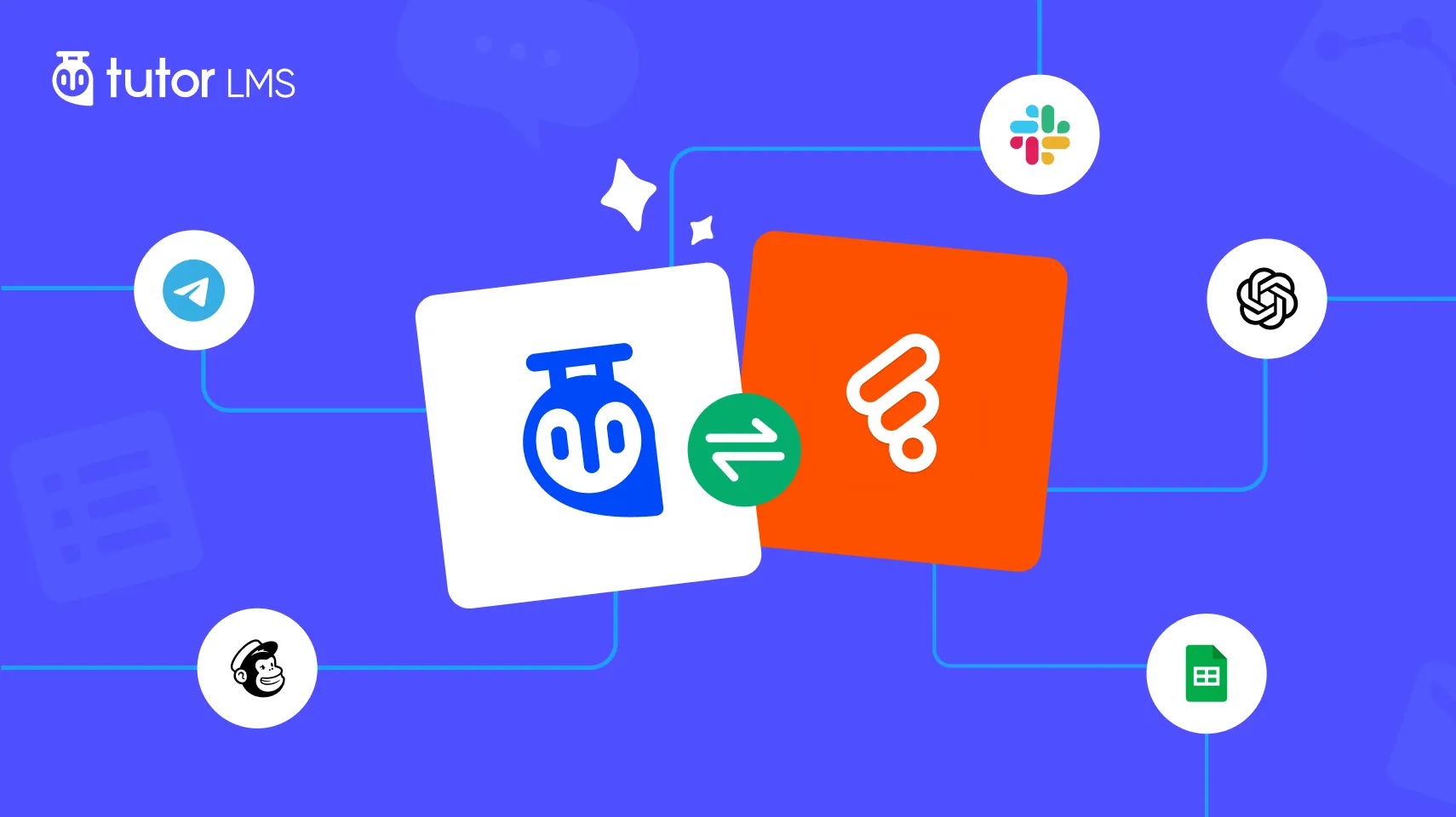Running an online learning platform is exciting! But it often comes with countless repetitive tasks like enrolling students, sending reminders, tracking progress, and keeping communication flowing. If you’re managing courses with Tutor LMS, you already have access to some helpful automations like enrollment emails, quiz notifications, instructor approvals. etc.
But what if you want to go beyond that? Well, you can do it by connecting Tutor LMS with Bit Flows. It will let you build smart workflows that handle everything from personalized student emails to real-time progress tracking and team notifications. In this guide, we’ll explore Tutor LMS’s built-in automations and show you how to create advanced automations. Let’s check the core automation of Tutor LMS first.
List of Tutor LMS Core Automations
Tutor LMS comes with built-in email notifications to keep students and instructors informed at the right moments. By default, it can automatically send emails when:
- A student enrolls in a course
- A course is completed
- A quiz is attempted or completed
- An instructor is approved
- A new account is created, and more
These emails help maintain communication without manual effort. For example, when a student finishes a quiz, Tutor LMS can instantly send them a completion message. Or when an instructor gets approved, they receive a welcome email.
But what if you want to do more than just send emails?
That’s where Bit Flows’ automation magic comes to help. You can extend these core automations into full workflows by adding conditions, delays, multi-step flows, iterators, routers, and much more.
For example, after a course is completed, you could send a personalized email by using AI Tools, update a CRM, notify the admin on Telegram, and tag the user in your email marketing tool. You can do everything in one workflow by utilizing Bit FLows and Tutor LMS.
What Is Bit Flows?
Bit Flows is a powerful no-code automation tool designed to simplify your workflows. It helps you connect apps, automate tasks, and save hours of manual work. You can build unlimited workflows using triggers, actions, and intelligent automation tools like Router, Repeater, Delay, Condition, and more.
It works great with WordPress, SaaS tools, CRMs, LMS, forms, email platforms, and even AI tools like ChatGPT and Gemini. With Bit Flows, you can automate course management, email campaigns, data transfers, and much more.
Extending Tutor LMS Course Automation with Bit Flows
When you connect Tutor LMS with Bit Flows, you can achieve the following benefits:
- Auto-Tracking Course Progress: Every time a student completes a lesson or quiz, you can add them automatically to Google Sheets by using Bit Flows. So instructors instantly see who’s where, without manual tracking.
- Instant Feedback and Alerts: You can send automatic feedback or emails. For example, when a student finishes a quiz or fails to hit a target, an email or chat is sent. This keeps learners connected and reduces dropout.
- Targeted Communication: Automation lets you group students by performance or behavior. High scorers get congratulated and advanced resources. Also, those who are struggling receive encouragement and help. You can do that with the Bit Flows condition tool.
- Better Team Coordination: Instructors and admins stay informed via Slack or Telegram alerts. For example, every time a course is completed or a critical quiz is failed, your team gets a real-time notification.
- Insightful Reporting: Your LMS data flows smoothly into tools like Google Sheets or CRM with Bit Flows. You can run reports on progress and quiz results without adding data spreadsheets manually. This turns raw data into actionable insight.
By automating these workflows, you can create a more personalized and responsive learning environment. Students feel guided, and educators free up time to refine courses rather than managing tasks.
How to Connect Tutor LMS with Different Platforms Using Bit Flows
Bit Flows is integrated directly with Tutor LMS triggers. So you can build visual workflows on your site that respond to Tutor LMS events. Here is the list of supported Tutor LMS events in Bit Flows:
- Enrolled in a course
- Completed a course
- Attempted (submitted) a quiz
- Completed a lesson
- Achieved the target percentage on a quiz
Let’s create a workflow where, if a student enrolls, they will be added to Google Sheets and Mailchimp.
Step 1: Create a New Flow
After installing the Bit Flows plugin, navigate to the Bit Flows menu in your WordPress dashboard. Click on the “Create Flow.” Give it a name like “Tutor LMS to Sheets and Mailchimp.”
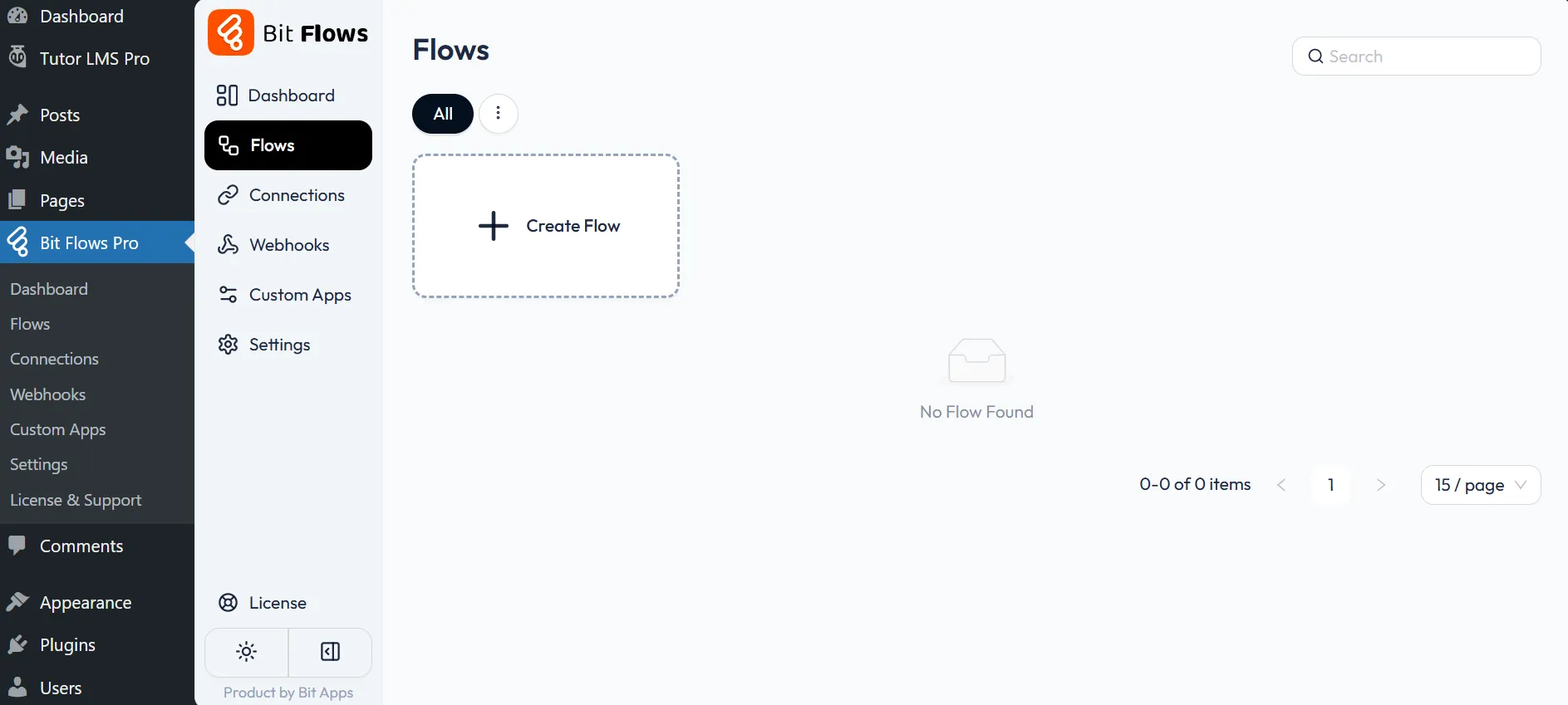
Step 2: Add Tutor LMS Triggers
Now we need to add Tutoe LMS as a trigger. To do that, click on Trigger, choose Tutor LMS. Set “Enrolled in a Course” as the event.
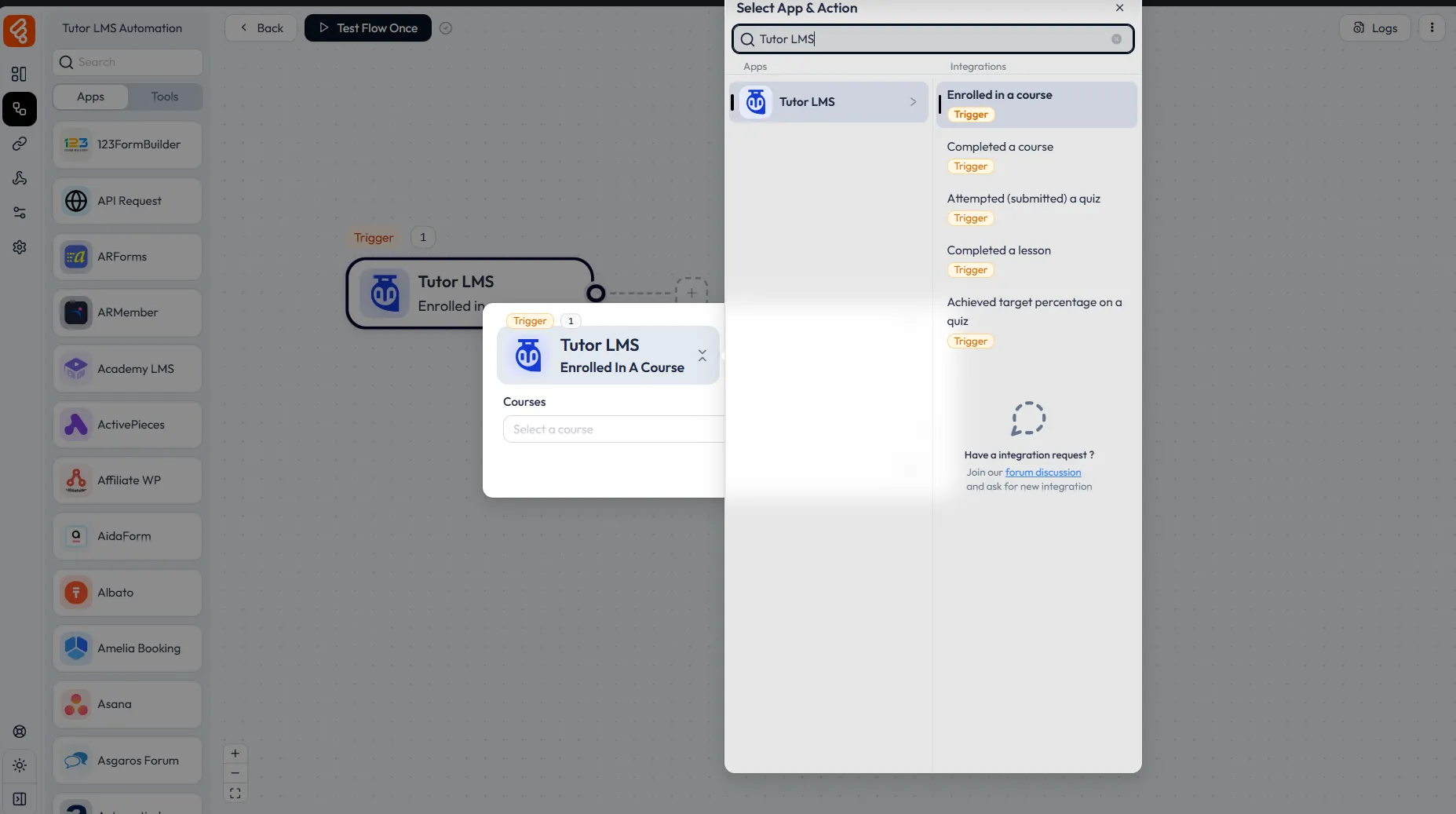
And then select the specific course or select “Any Course” for all courses.
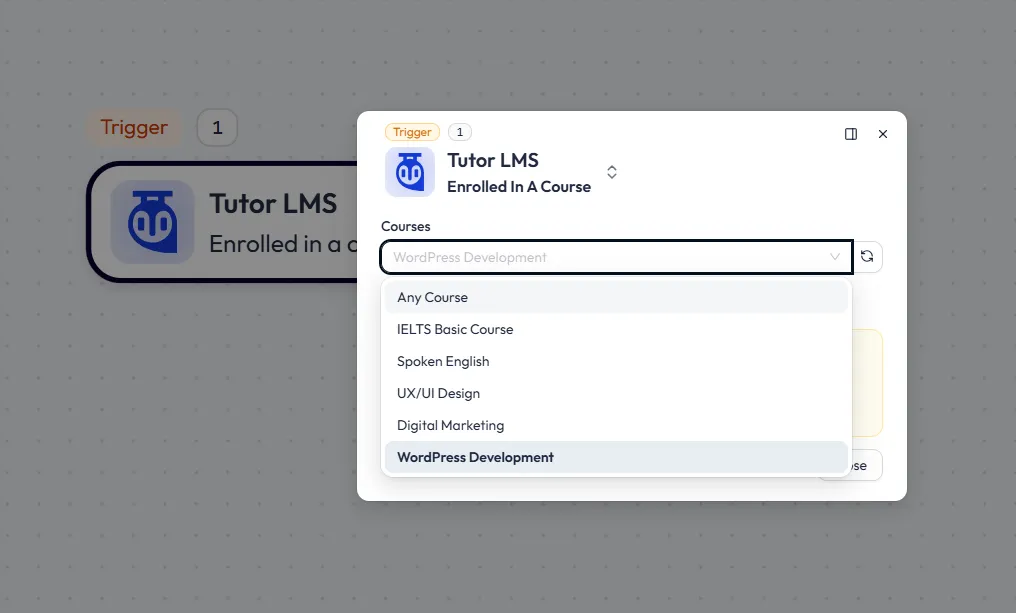
After selecting the courses, click the ‘Listen Response’ button to run a test purchase. This will pull the data into Bit Flows so you can map the fields for the next steps in your automation.
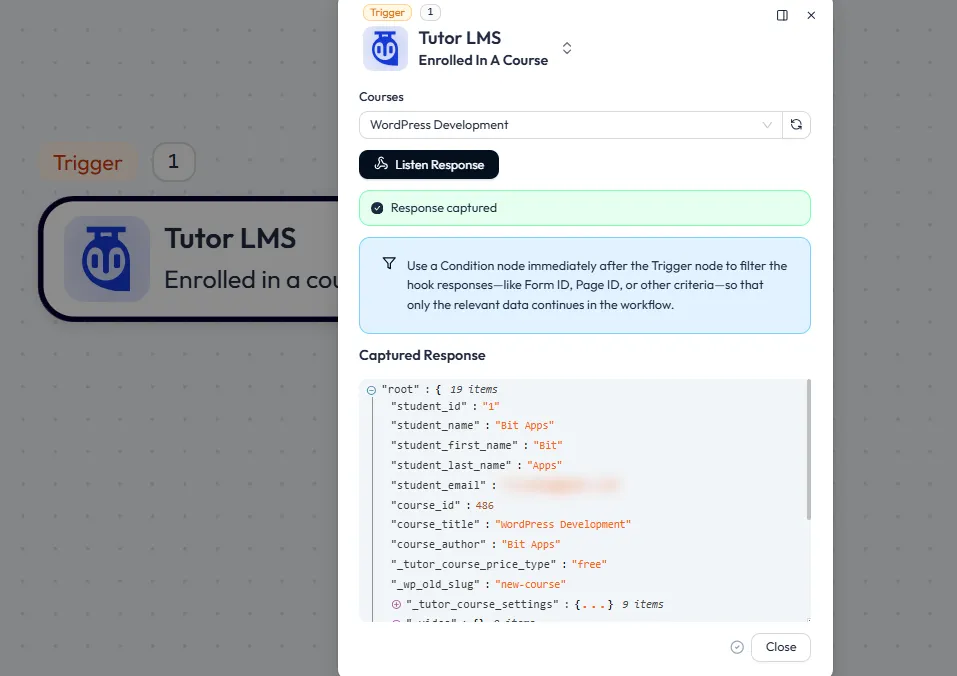
Step 3: Insert the Router and Actions
Now, add a Router in your workflow. This will create multiple branches. To add a router, navigate to the Tools section of your Bit Flows builder and drag and drop the router on your workflow. Here will add two actions.
- One for Google Sheets
- Another one for MailChimp
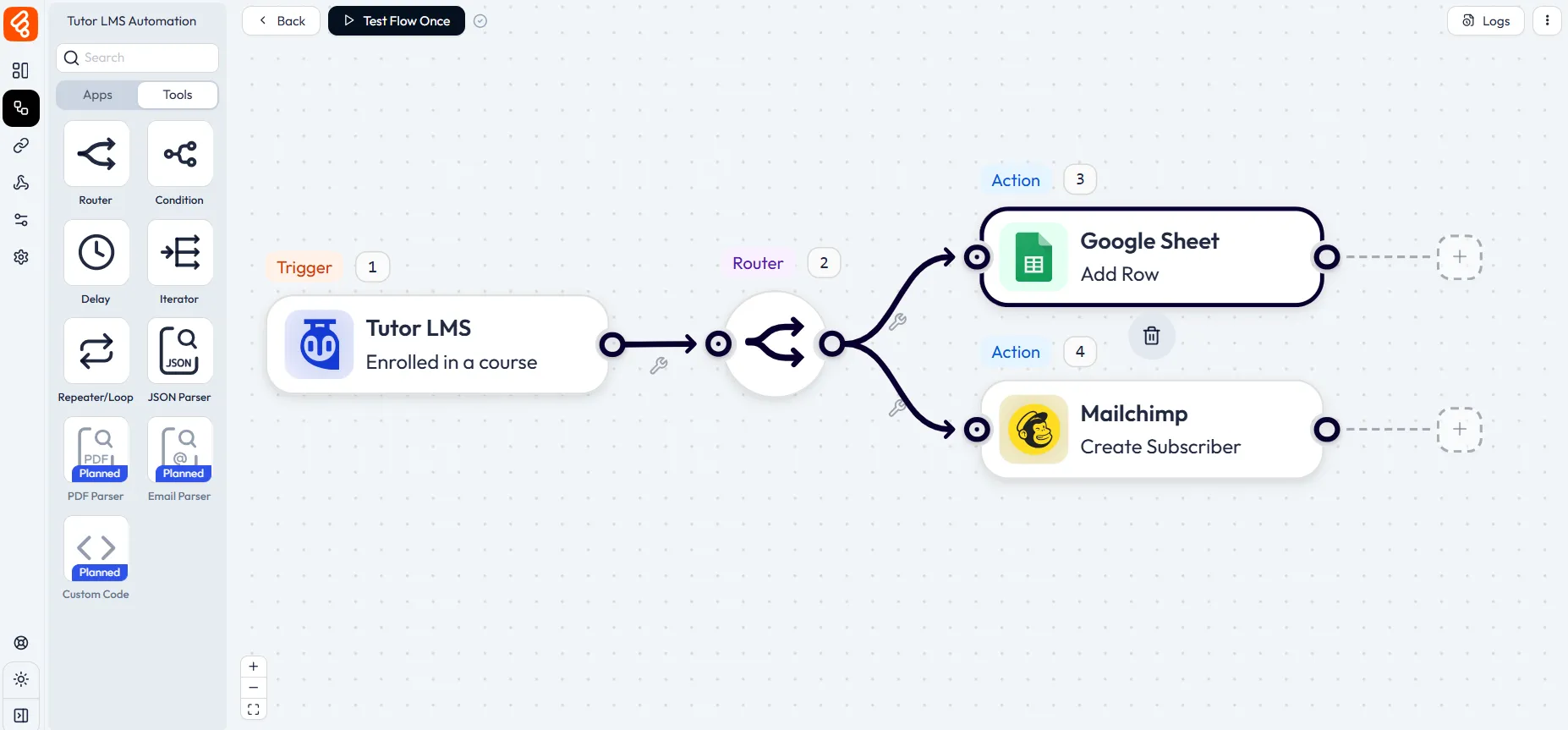
For each action, you need to select the event. Here, for Google Sheets, we select the “Add Row” event. After that, you need to connect Google Sheets with Bit Flows with Client ID and Client Secret. You will get these on your Google Cloud Console dashboard.
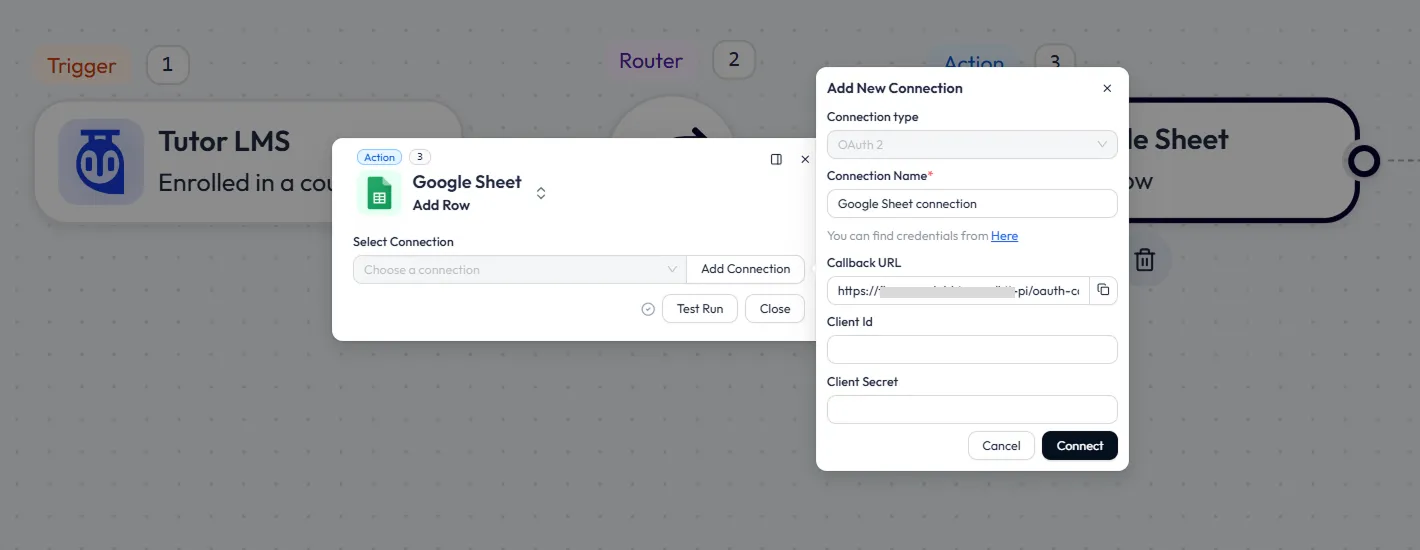
Similarly, you need to connect your MailChimp account with Bit Flows.
Step 4: Map the Fields
Once Google Sheets is connected, you’ll see all the Tutor LMS fields under the Field Mapping section. Match the fields you want with the columns in your Google Sheet.
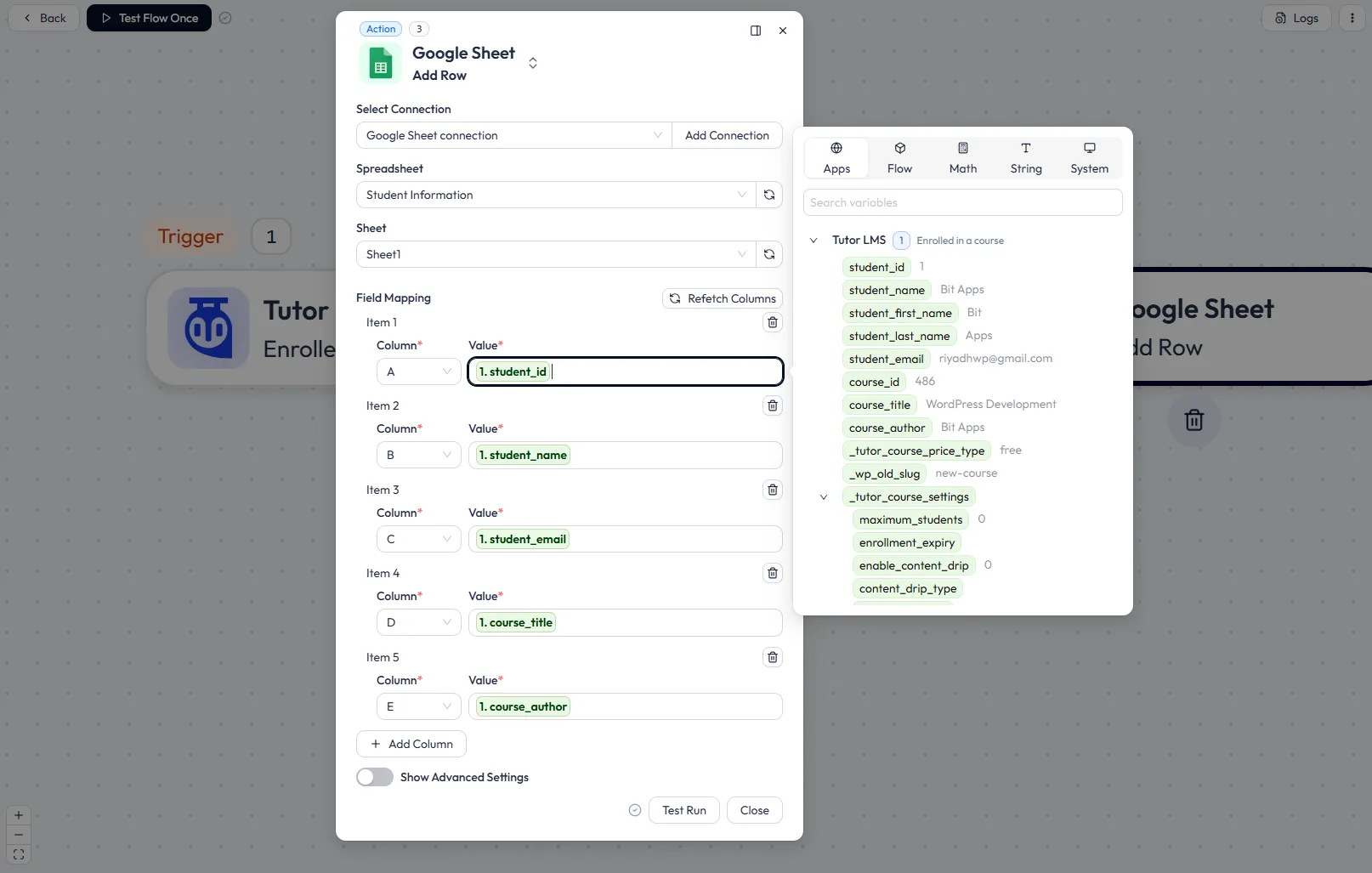
After field mapping, click on the Test Run button, which will send the data to your respective Google Sheets. That’s all! Google Sheets is now connected with Tutor LMS.
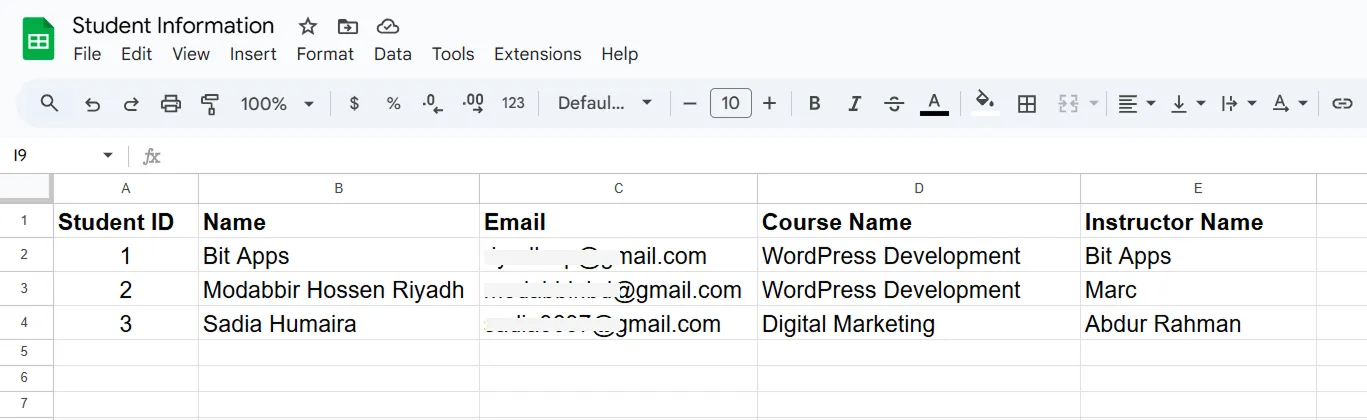
That’s it! Your smart workflow is ready and will run automatically whenever a student enrolls. You can also connect Mailchimp, Slack, Telegram, CRMs, and more to build multi-step workflows with conditions.
Tutor LMS Automation Use Cases with Bit Flows
Here are practical multi-step workflows you can create using Bit Flows triggers for Tutor LMS:
Use Case 1: Track New Course Enrollment
When a student enrolls in a course, the process begins by adding their details, like name, email, and course information, to a Google Sheet to update the class roster.
And then, the course instructor gets a notification through Slack, letting them know about the new student with a message saying, “New enrollment: [Student Name] in [Course Name].”
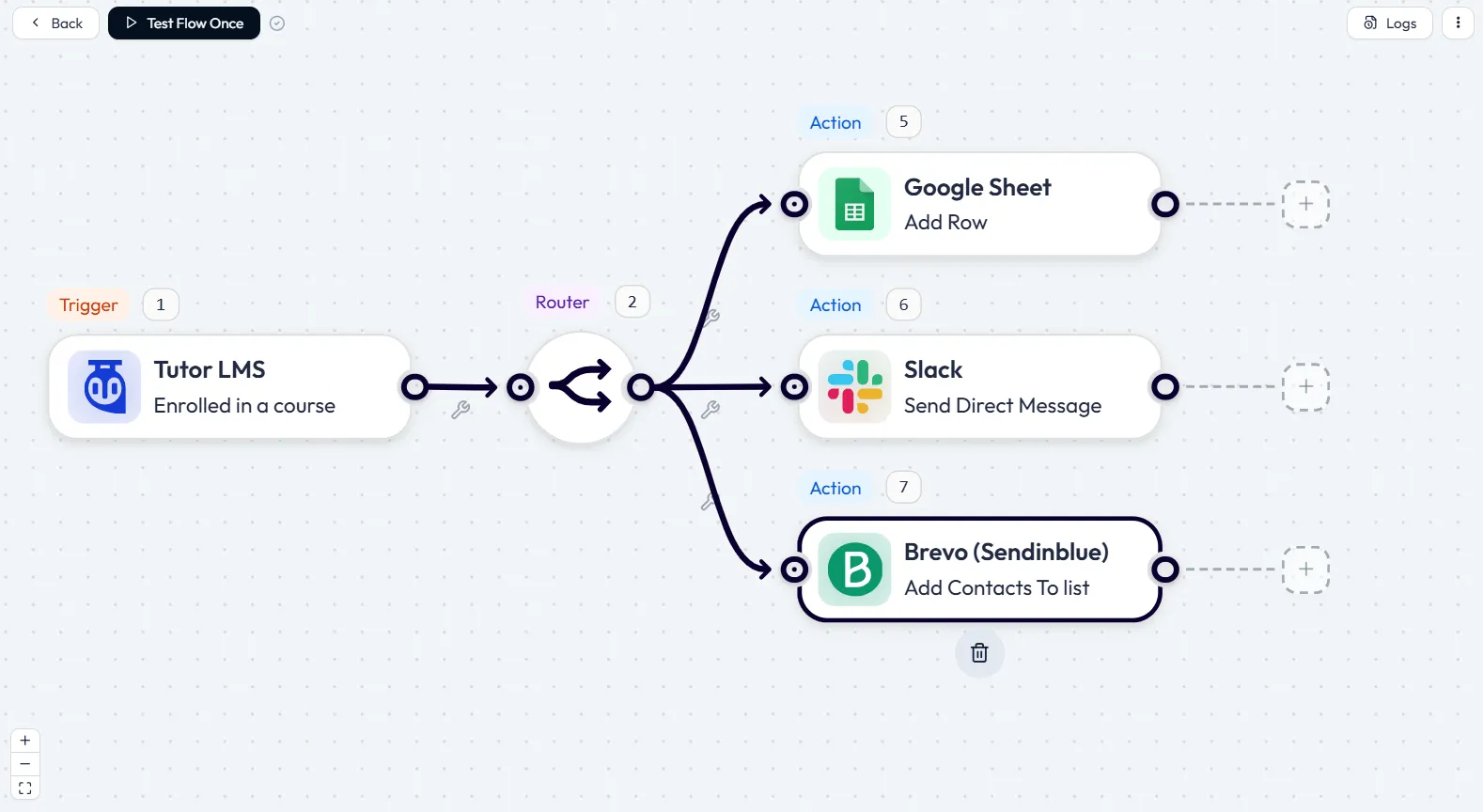
Finally, the student receives a personalized welcome email sent via Brevo (or Mailchimp). This optimized process ensures everything is up to date and everyone is notified.
Use Case 2: Notify Students with Low Quiz Scores
When a student scores below a certain percentage. Let’s say 50% on a quiz, Bit Flows can take action. First, it checks if the score is below the target percentage and continues only if that condition is met.
Then, an encouraging message is sent to the student via Telegram or email (You can use an AI tool like ChatGPT, Gemini, or Claude to create a personalized message), offering helpful study tips or the opportunity for a tutor session.
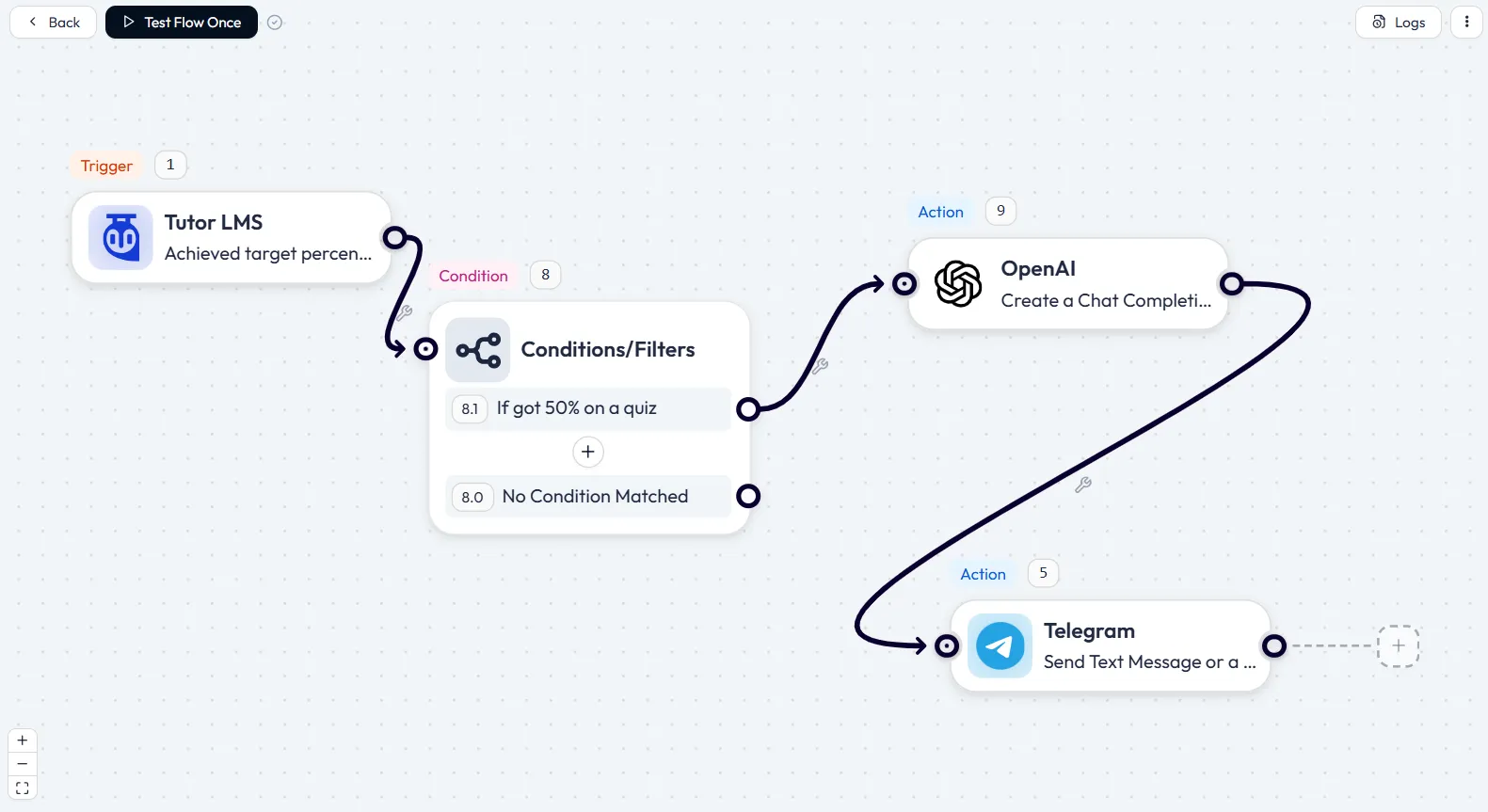
Use Case 3: Celebrate Course Completion
When a student completes a course, the process begins by sending the student details, like their name, the course, and the completion date, into a Google Sheet for your records.
Next, a celebratory announcement is shared in your team’s Slack channel with a message like, “[Student Name] completed [Course Name]!”
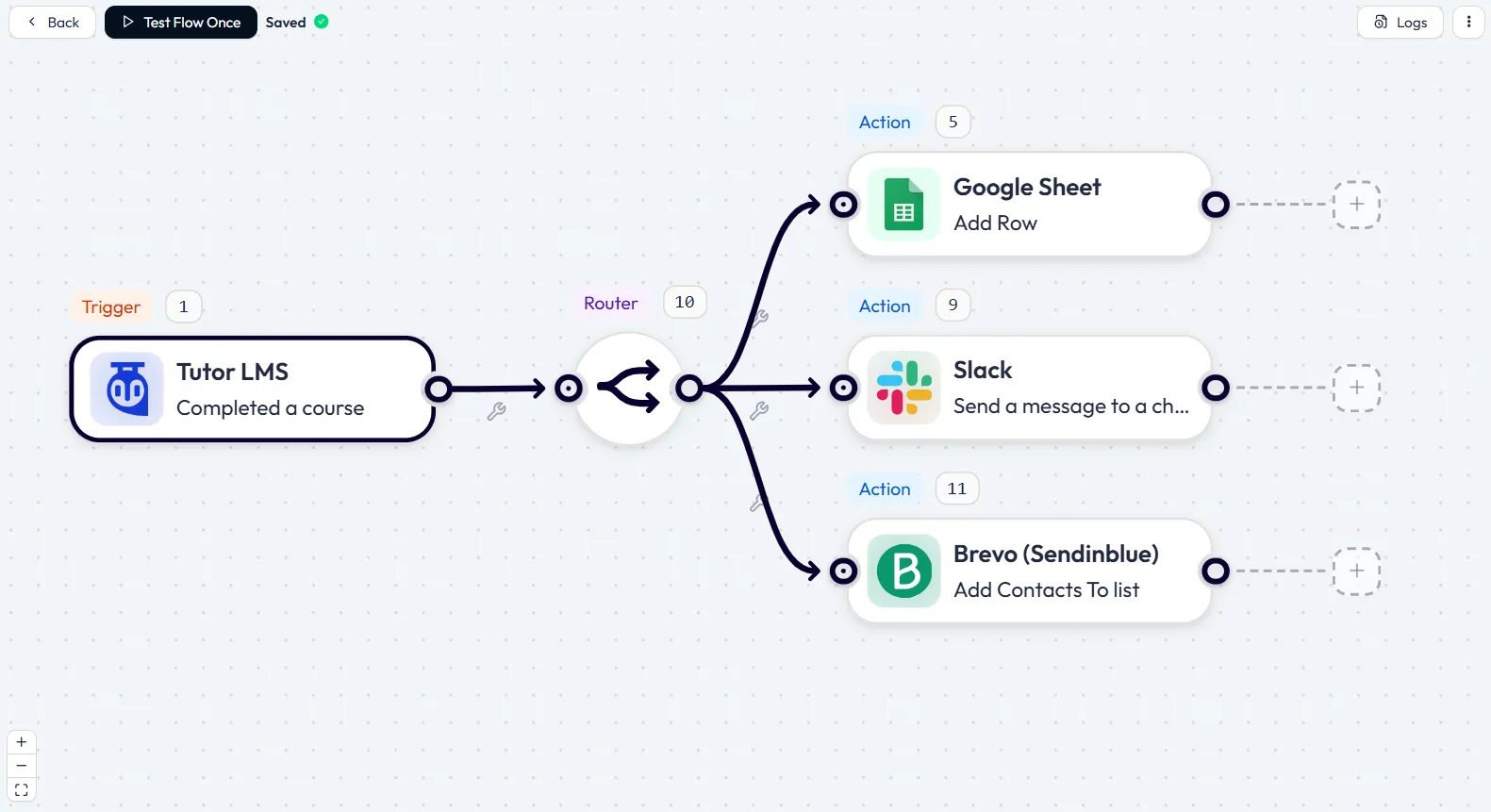
Finally, the student receives a feedback survey via CRM like Brevo, inviting them to share their experience with the course. This ensures the achievement is recognized, while also gathering valuable feedback for future improvements.
Use Case 4: Monitor Lesson Progress
When a student completes a lesson in Tutor LMS, Bit Flows logs their progress by recording the lesson completion in a Google Sheet. This helps track their overall progress in the course.
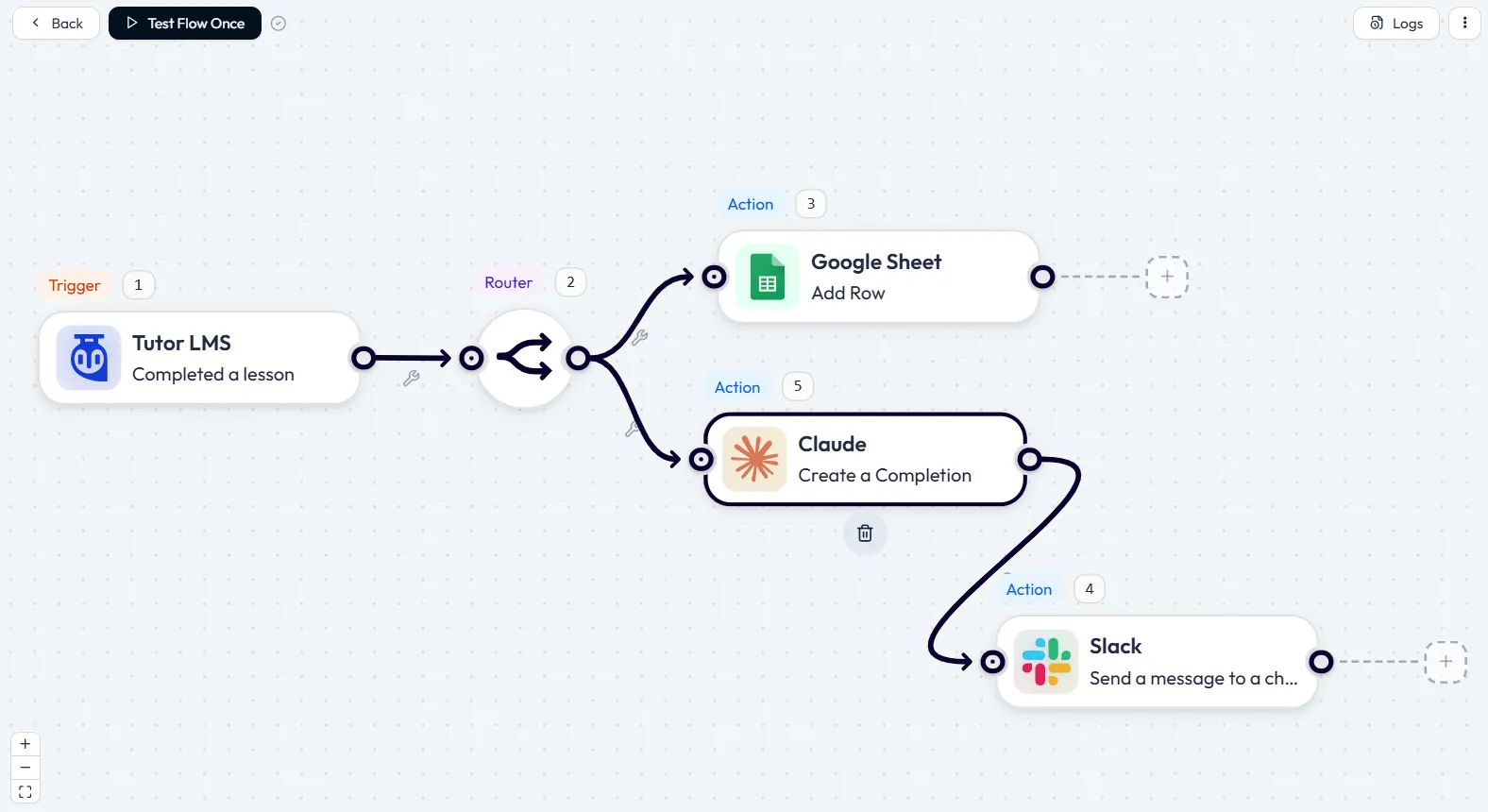
At the same time, the course creator gets updates via Slack or email, so they’re always in the loop about how students are doing, lesson by lesson. This keeps both the student’s progress and the course creator’s knowledge aligned.
Use Case 5: Reward High Quiz Scores
When a student scores above a certain target, let’s say 90% on a quiz, Bit Flows can take action. First, it checks if the score exceeds the threshold and proceeds only if the student has done exceptionally well.
And then, the instructor gets a Slack message congratulating them on the student’s achievement. The student is then added to a ‘Top Performers’ list in Brevo, where they can receive special content or be considered for future recognition. This way, their hard work is celebrated and rewarded.
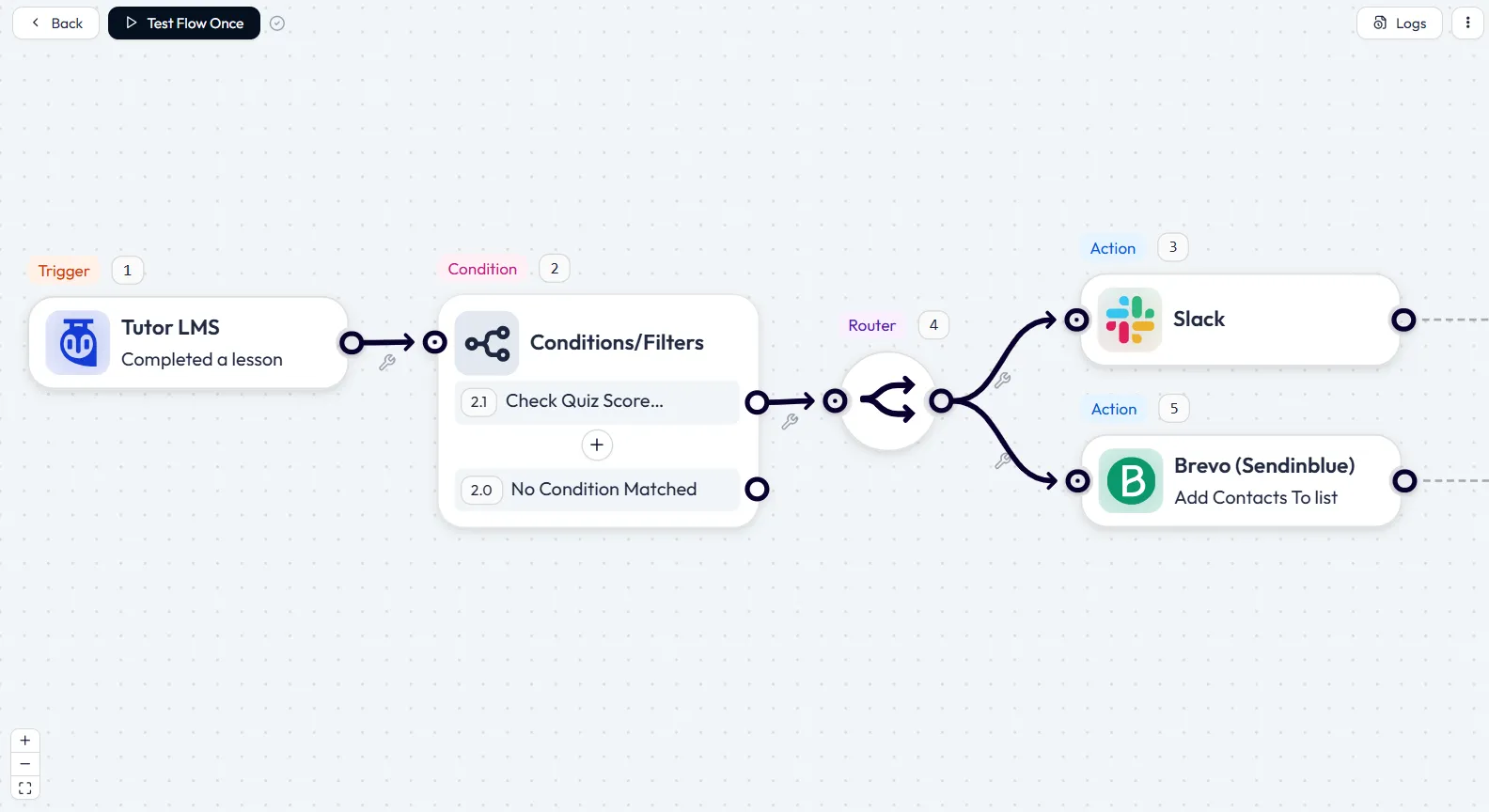
Each of these flows requires only a few clicks to set up in Bit Flows. They take care of things automatically, so every student gets the support or praise they deserve.
Other Helpful Automation Ideas for Tutor LMS
Beyond the use cases above, here are some bonus automation ideas for Tutor LMS:
- Automated CRM Updates: After a quiz attempt or course signup, add the student’s info to your CRM to trigger further nurturing or personalized confirmation.
- Engagement-Based Email Segmentation: Tag students in Mailchimp or Brevo based on their progress or quiz scores. You could automatically move engaged learners into an “Active” list and inactive ones into a re-engagement sequence.
- Progress Logging and Analytics: Send every quiz result or lesson completion to Google Sheets or a similar tool for tracking and analysis. This builds a live dashboard of class performance without manual data entry.
- Recurring Reminders and Drip Content: Use delays or scheduling in your automation to send students reminders if they haven’t logged in after a few days, or to send new lesson updates weekly to keep them on track.
These automated ideas extend the value of your LMS by keeping students engaged, improving outreach, and simplifying your reporting.
Conclusion
Automation is a must-have for modern online courses. By setting up LMS workflows, you can eliminate repetitive tasks and create a smooth, engaging learning experience. Students get instant feedback and communication, and instructors get clear insights.
Bit Flows makes this easy for Tutor LMS sites: it’s a user-friendly, no-code tool that runs on your own site. You get unlimited workflows and integrations with no per-action fees. Bit Flows is a simple, flexible, and affordable solution to automate your Tutor LMS site, freeing you to focus on teaching while the automations handle the rest.
Start Using Tutor LMS Today
Ready to take your online courses to new heights? Download Tutor LMS now and enjoy a journey of eLearning excellence.