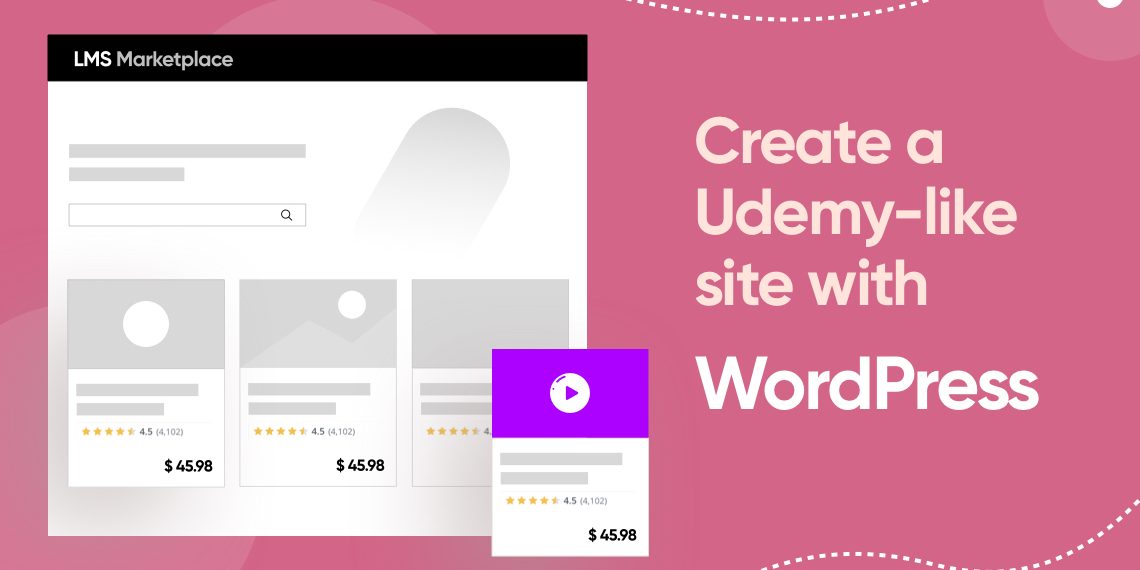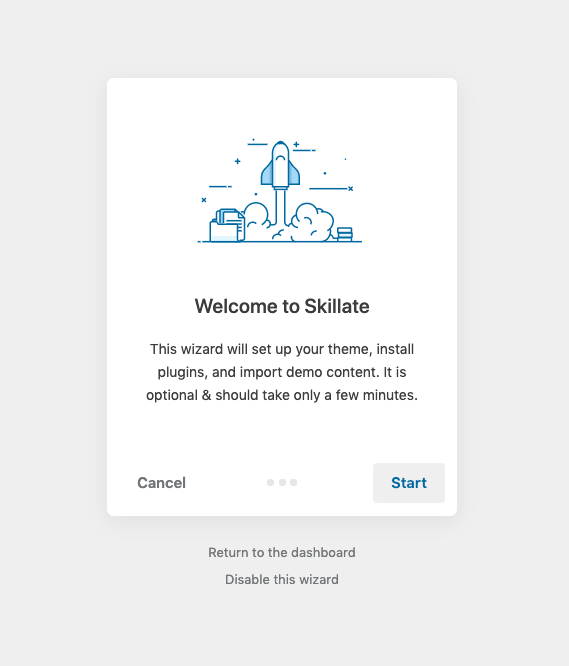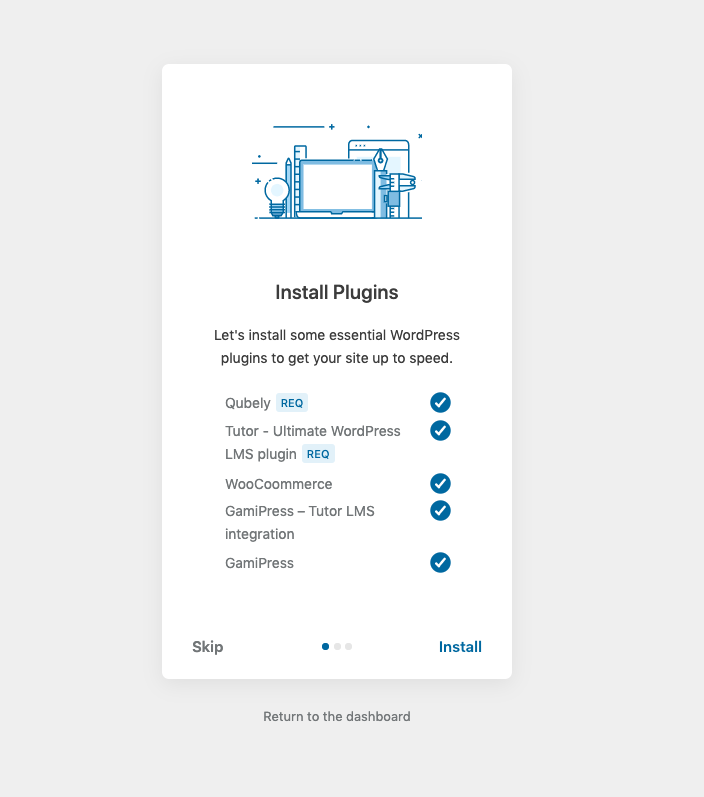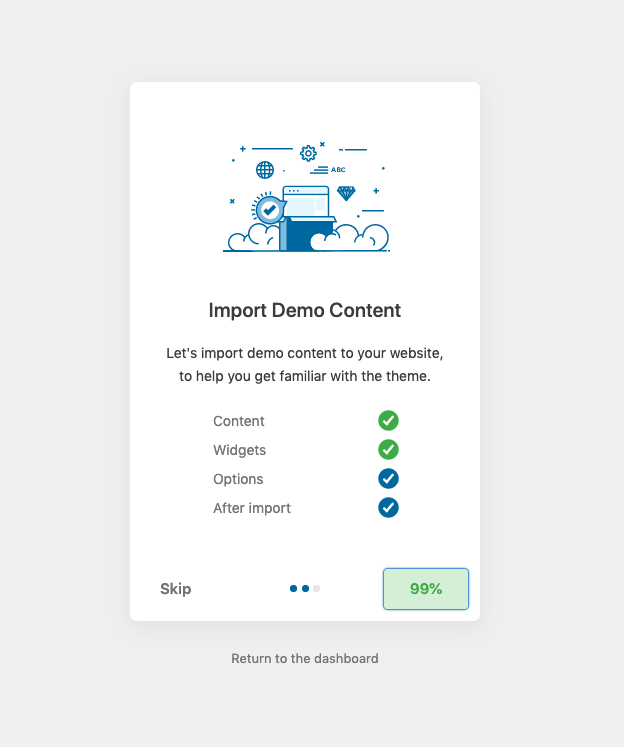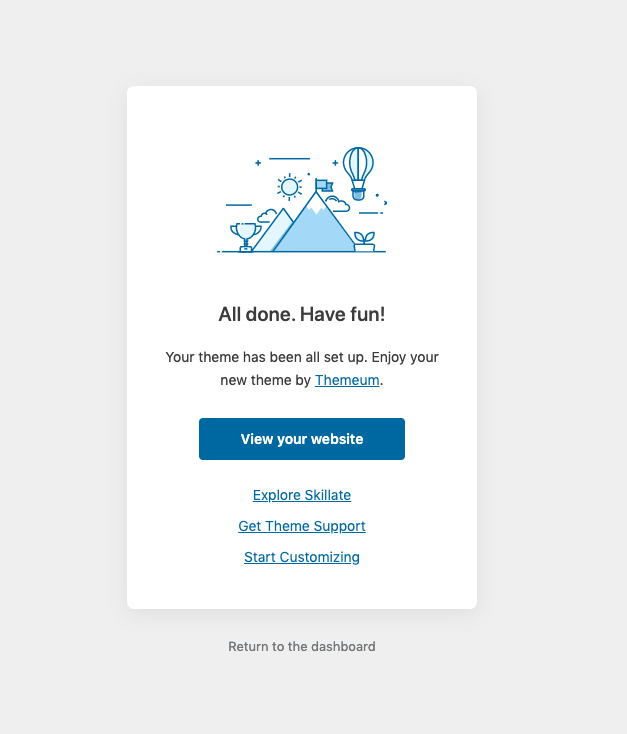As the world becomes more and more connected every day, all types of services are being digitized. And the teaching industry is no different. From old-school teachers to the newest generation of talented individuals, everyone is exploring the eLearning means.
Platforms like Udemy, Coursera, and Khan Academy have flourished in this market. So who is to say that you won’t too? Given the right platform with cutting-edge features, you can also build an eLearning empire and allow the instructors and students to grow.
With the right tools and the right mindset, you can effortlessly build a robust eLearning platform. This article will give you a definitive guideline to build a site like Udemy with features along with a tastefully designed theme for your visitors. So, without further ado, let’s get started!
What Makes us Choose WordPress for an eLearning Site?
One of the first things you will need is a proper web platform to build your site on. We recommend WordPress. The reason is that WordPress is open source and completely free to use.
According to WordPress.org, 43% of the total websites use WordPress. Because of the availability of powerful LMS plugins and other essential functionalities, WordPress is the go-to option for building eLearning sites.
Necessary Components
Below is a list of the necessary stuff you will need to build a site like Udemy and make the most out of your online learning marketplace.
- Your domain (site address of your LMS platform)
- Your hosting (use a WordPress-ready hosting)
- An LMS theme (Tutor Starter / Skillate) (specialized LMS theme for WordPress)
- Tutor LMS (exclusive eLearning plugin for WordPress)
Step by Step Process of Creating a Website Like Udemy With Tutor LMS
Now, it’s time to start the actual process of building a site like Udemy. Let’s start.
1. Get Your Domain & Hosting
First, choose a name for your site. You can buy a domain & host from the same provider or different vendors of your choice. After getting the domain and hosting plans, you need to link them. If you are confused about which domain & hosting provider to choose, then you can always check out our dedicated blog post about this topic.
2. Install WordPress
How you install WordPress depends on the vendor you buy the hosting from. Each hosting provider offers different solutions to install WordPress. One of the most common methods is installing WordPress using Softaculous. You should always check in with your hosting provider if you are not sure what to do.
If you want to download and install WordPress manually, then go to WordPress download page and download the .zip file of WordPress and install it using cPanel/any other method provided by the hosting company. Normally, most hosting providers have an easy solution for you to install WordPress.
3. Download & Install Skillate
You need a proper LMS theme to build a site like Udemy. Which maintains an eLearning marketplace’s structure. We have the right theme for you. Skillate is one of the most functional themes for online learning platforms. With this LMS theme, you will be able to create a modern and functional LMS marketplace in no time. Skillate also has all the state-of-the-art features you can ask for.
Below you will see an overview of the core features that you get in the Skillate theme.
- 3 home variations
- Modern course searching system
- Native app experience in mobile
- Instructor badges
- Gutenberg based design
- Language specific searching system
Here is a preview of the three homepage layouts that you get with the Skillate theme.
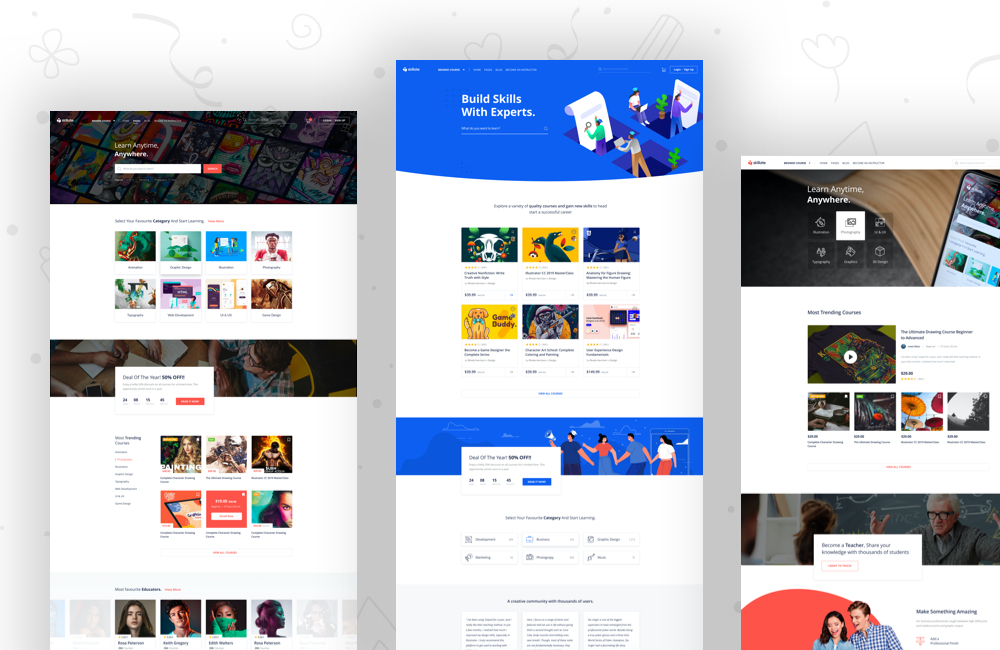
To start with the Skillate theme, visit this link and get it from there. After you have downloaded Skillate, go to your WordPress site’s appearance settings and navigate to the themes section. There you will see an Add New button. Once you click on it then you will see the Upload Theme button. Upload the Skillate theme file you get by unzipping the downloaded Zip file from Themeum.
Once the upload is complete, install & activate it.
4. Activate Skillate with the License Key
Once you install Skillate, you will need to fully activate it with the license key. You will find your license key on your Themeum dashboard. You can activate your Skillate license from the Skillate options menu from WordPress dashboard.
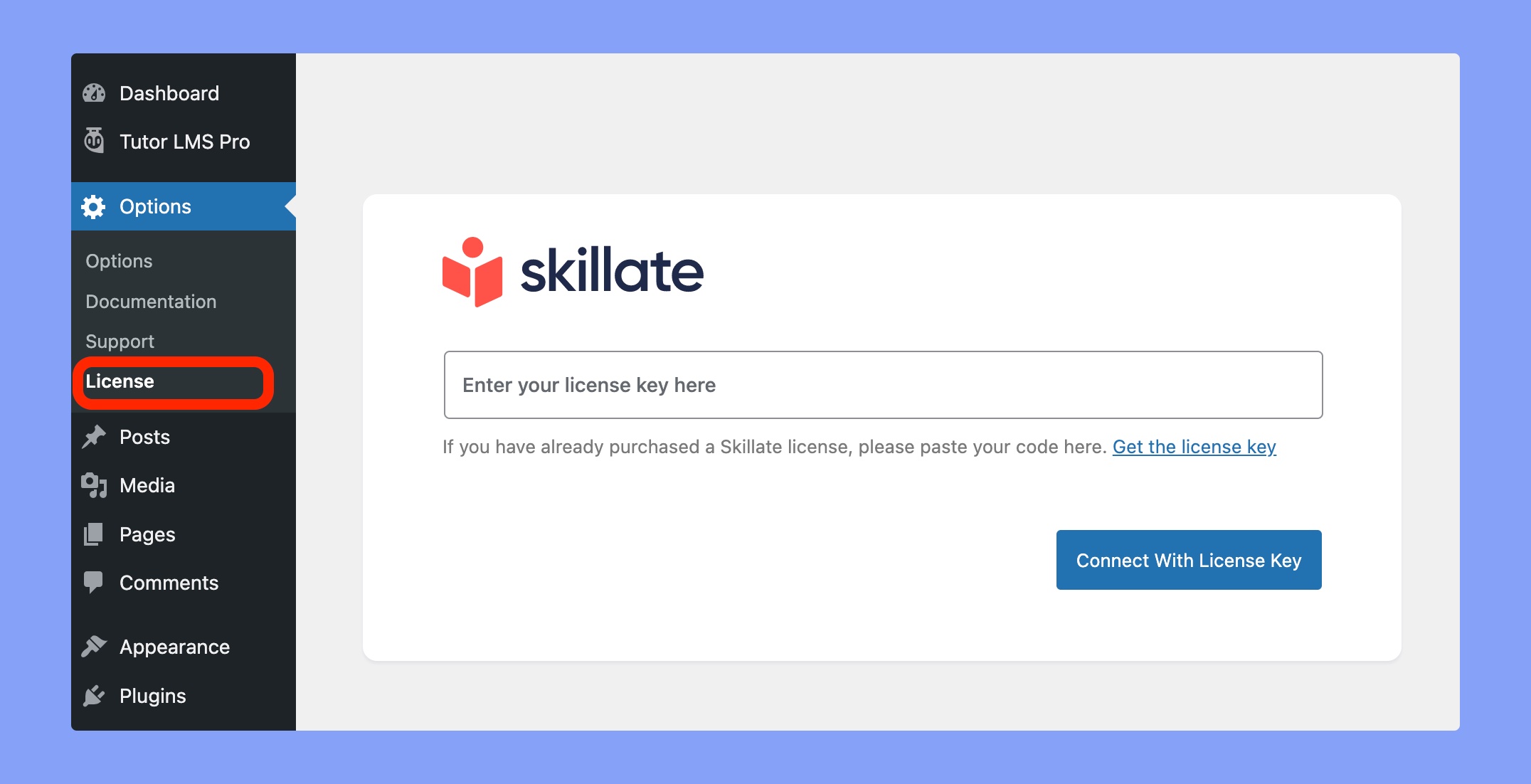
5. Install The Required & Recommended Plugins
After activating the Skillate theme, you need to install the required plugins to run your eLearning marketplace. No need to worry. Once you activate Skillate, you will see an admin notice asking to install all the required plugins.
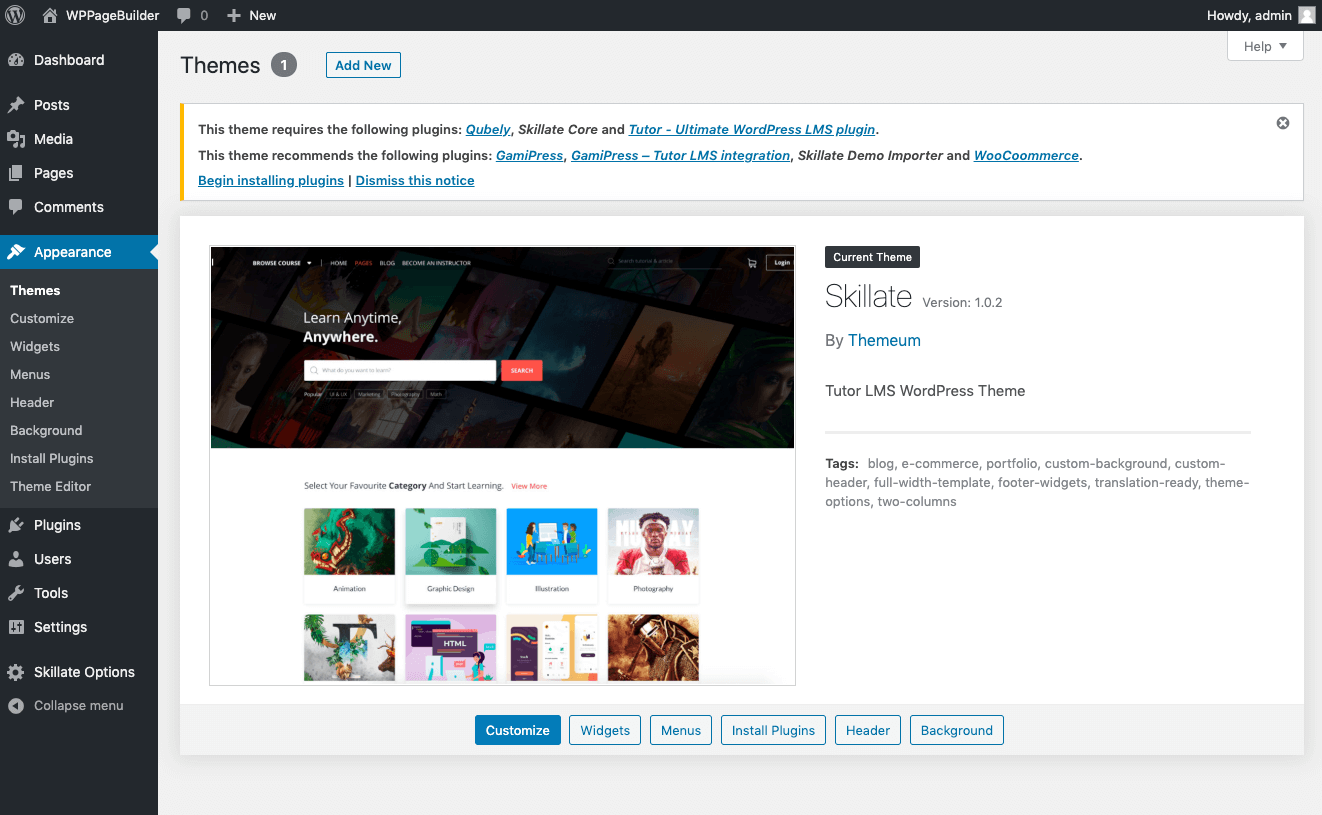
Click the “Begin installing plugins” link. You will be redirected to the bulk plugin installation screen. Select all the plugins, install & activate them.
Please note that there are two plugins that are required to run the Skillate theme properly. They are—
Qubely: It is pretty sure that Gutenberg is the future of WordPress. And to make your WordPress site future proof we developed Skillate based on Gutenberg. All the existing pages in Skillate are completely customizable using the Gutenberg block editor. We’ve used Qubely as the Gutenberg block toolkit in Skillate.
Once you install Qubely, in the available blocks section you will see the Skilllate Core option. When you expand it, you will find blocks such as.
- Course Listing: List all your courses just by adding this single block in your post/page.
- Course Search: Add this block to enable course searching for your users. They will be able to search for courses with matching keywords.
- Category Listing: Show the available course categories in your post/page. You will be able to configure the layout, define column numbers and more.
- Countdown: Add a countdown to attract user interaction with the Skillate Core “Countdown” block.
- Courses Tab: Show courses in tabs for easy navigation for your users with the Skillate Core Courses Tab block.
- Course Author: Add this Skillate Core block to your post to show a list of your marketplace instructors. You can choose from list view, grid view, number of instructors that you want to show, etc.
Tutor LMS: The Tutor LMS plugin works as the engine behind your effort to build a site like Udemy with WordPress. It powers your whole LMS platform and enables advanced options to scale your marketplace.
Once the bulk plugin installation is done, you will see a new Skillate setup option in the Appearance section of your WordPress dashboard. This is the setup wizard to configure your Skillate theme with Tutor LMS.
6. Go Through the Skillate Setup Wizard
Now that you have installed all the required plugins. You will find the setup wizard for Skillate in the Appearance menu on your WordPress dashboard. Click that to initiate the setup wizard.
You don’t need to do anything manually here. The installation and activation will be handled by the setup wizard. If you’ve skipped any required plugin before, you can install it using the setup wizard. Below are some preview images that you will see in the setup wizard.
This makes it really easy to set everything up in a matter of minutes. No need to keep track of what plugins you would need to make the most out of your LMS marketplace.
7. Import Demo Content Using the Setup Wizard
This process imports the set of demo content that can be found in the original theme file. Though you don’t need to know where it is, as the setup wizard will automatically find and install it for you. It is the second step in the Demo Importer settings.
Finalize the Demo Contents
Once your setup wizard is done with importing the demo content, you are all set to go. You can start customizing the contents from the demo to your needs. You can take inspiration from the demo courses as well.
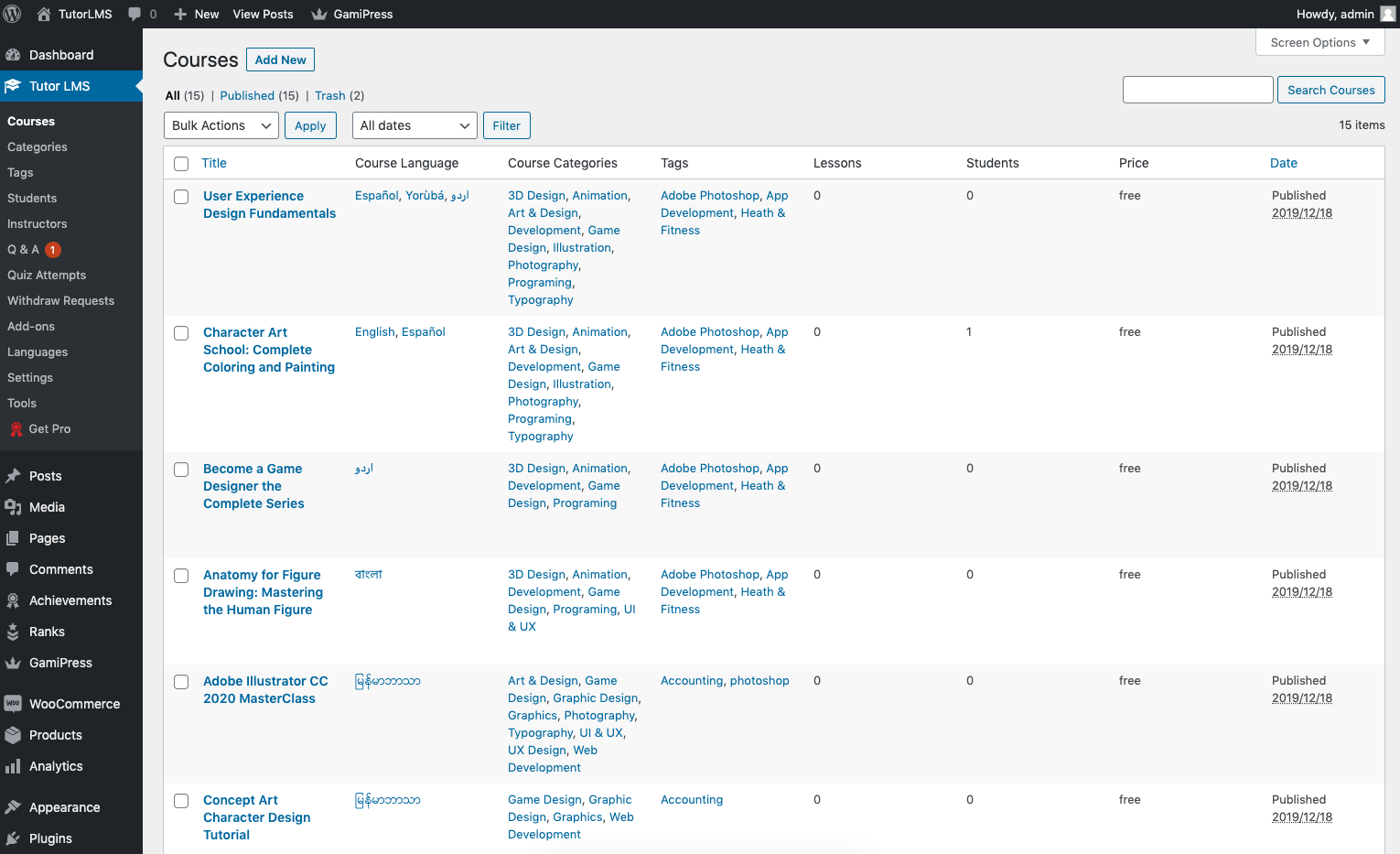
We advise you to first get an overall idea with the demo content and then choose what you want to show up on your final site. Remember, the demo images and texts are for demonstration purposes only— not for production sites.
So you must remove all the demo texts and images before taking your site to the production phase. Importing the demo content will give you the home and archive pages ready to go. This will accelerate your workflow. If you want, you can create and implement these designs on your own as well.
8. Enable Course Marketplace in Tutor LMS
Till now your site is a single-instructor LMS platform. But to make it a multi-instructor marketplace, you need to enable an option from the Instructor menu in the Tutor LMS Settings.
Once you are there, you will see a checkbox to enable multiple instructor support to upload courses to your LMS site. You can decide whether to allow instructors to add courses directly or leave them for the admin’s approval.
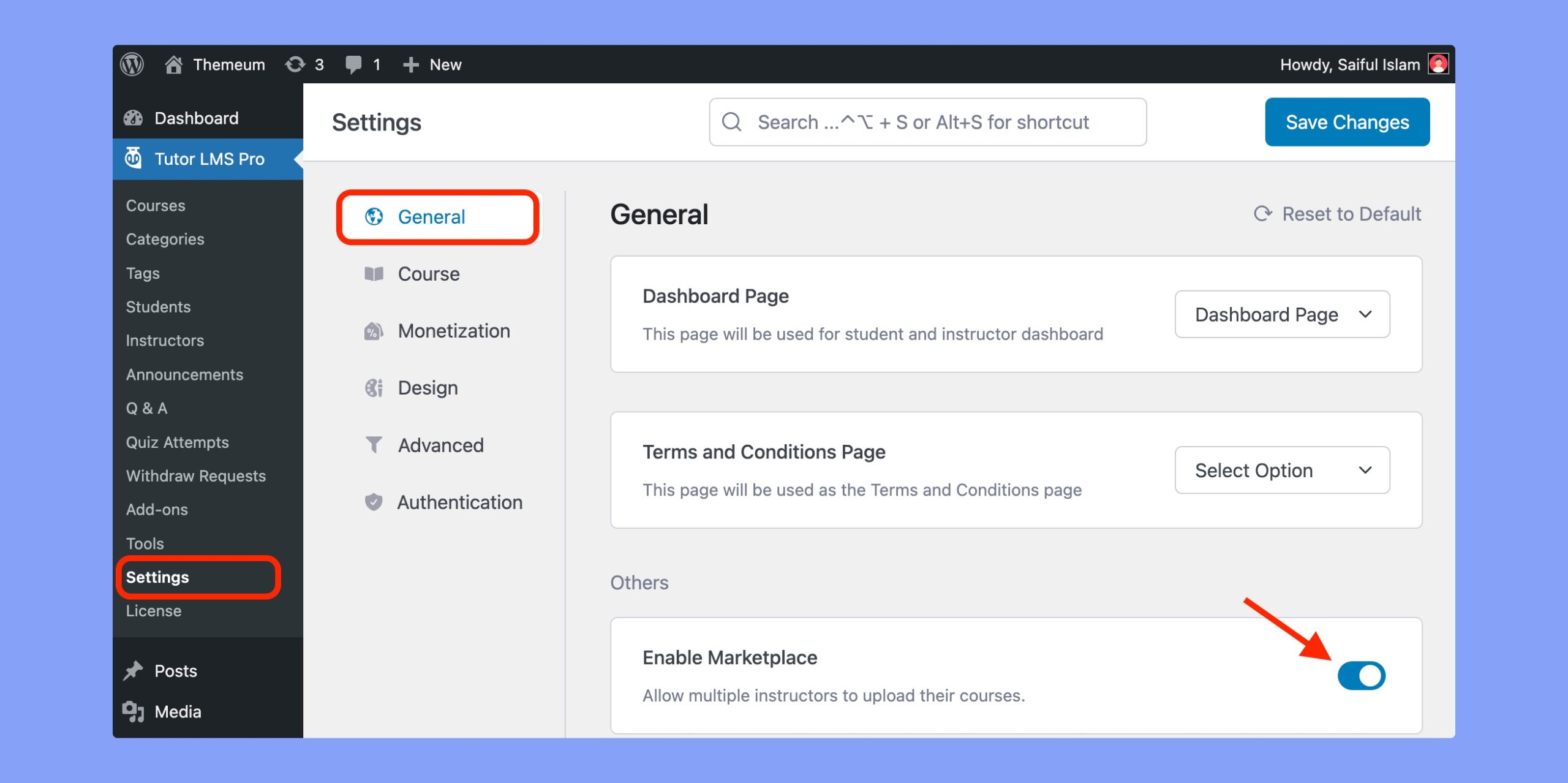
Congratulations on Creating a Site Like Udemy With WordPress
Hurray! You have created a site like Udemy with WordPress for yourself. Now your Udemy/Skillshare/Khan Academy-like eLearning platform is completely ready to use. Though there are demo contents in the front end of your site, you have complete freedom to make it look like your own.
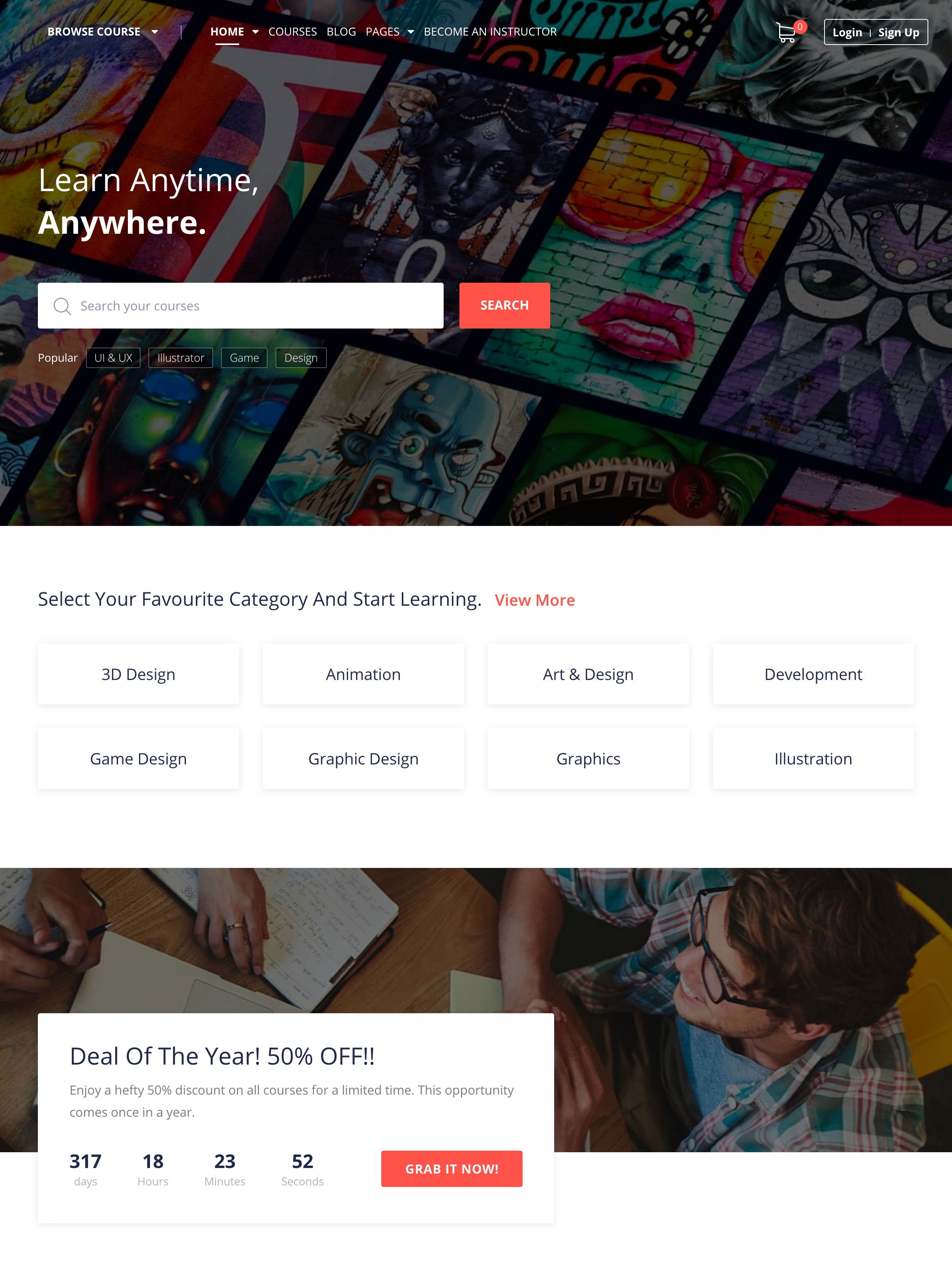
Setup Your eLearning Site Your Way
All of the above steps will let you install the theme and necessary plugins properly and make a solid ground for your effort to build a site like Udemy with WordPress. Now it’s time you set up things your way.
Menu: By default, the imported demo sets up your menu with just courses and a menu setup link to the specific menu. Follow the link and decide what to put in the navigation section.
Instructors/Teachers: Place Become an Instructor button on the menu and student dashboard to inspire more people to contribute to your platform. There’s also an instructor registration form to get them on board.
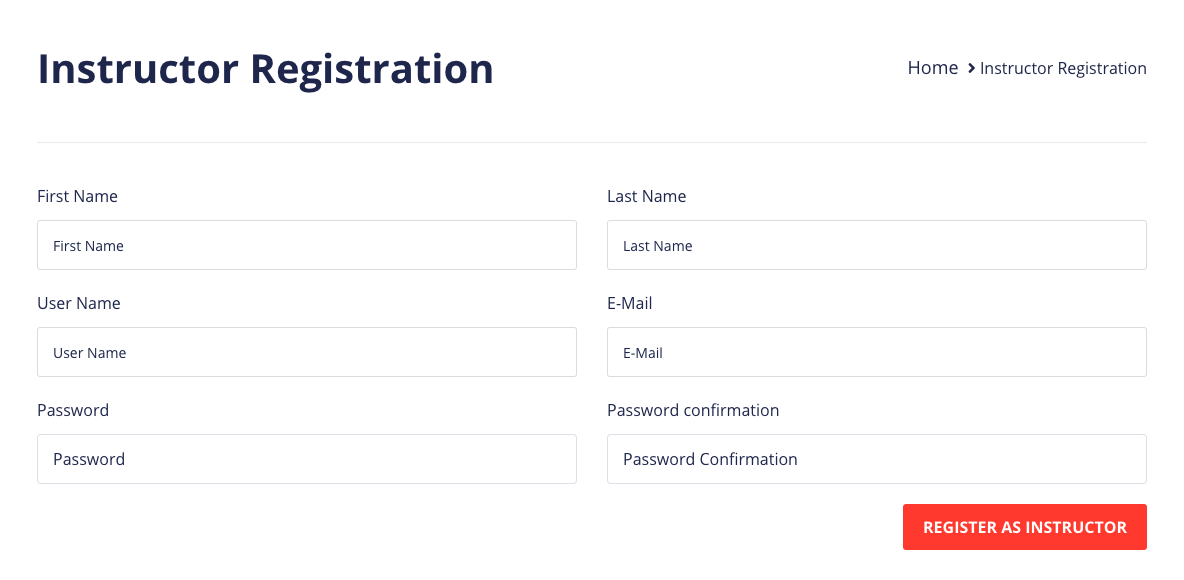
There’s a dashboard for each instructor to add their courses, see the number of enrolled students, and keep track of their earnings.
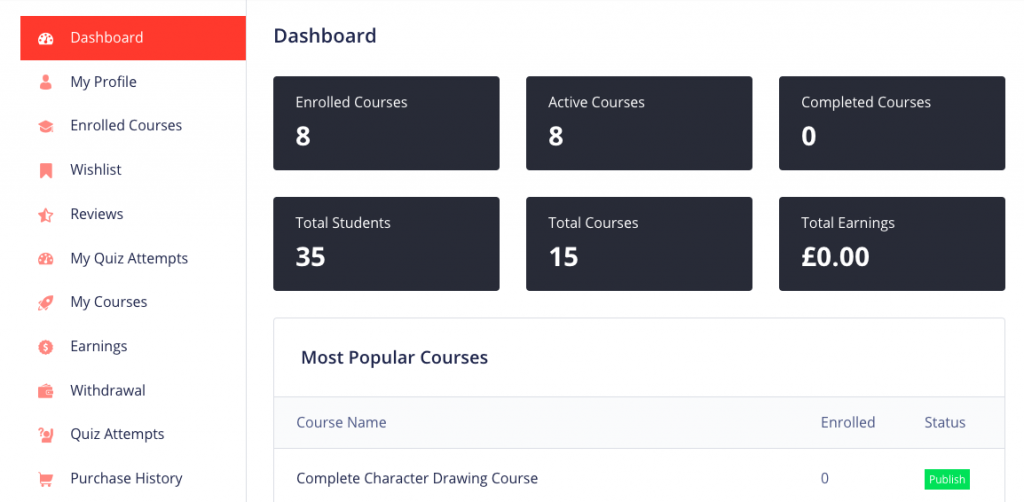
Extend The Features of Your eLearning Platform
If you wish to extend the capability of your newly created LMS marketplace with WordPress, then we recommend you check out the following plugins.
- Tutor LMS Pro (for extended Tutor LMS features).
With Tutor LMS Pro you will be able to extend the capabilities of the LMS platform. Tutor LMS Pro comes with many features that cater to growing your course marketplaces such as image answering, certificate templates, content drip, manual enrollments, advanced reporting, assignment submission option, frontend course building for your instructors, and more.
You can install the below plugins to further extend the potential of your eLearning marketplace:
- Qubely Pro (Comes with advanced Gutenberg blocks to make the most out of your Gutenberg site editing experience)
- Certificate Customizer for Tutor LMS (If you want to customize the Tutor LMS certificates)
- WooCommerce Subscription (Enables you to sell course subscriptions)
- More: Paid Membership Pro, BuddyPress, Restrict Content Pro, etc.
Bonus: If you are looking to migrate to Tutor LMS from another LMS platform, then check out the Tutor LMS Migration Tool plugin. It’s been developed to make the migration process as easy as possible with only the click of a button.
Build Your Own Udemy Clone
As you can see, it is really easy to build your own Udemy-like online course site on WordPress. With Tutor LMS & Skillate you can rest assured that you will be able to provide the industry-standard features in the fastest time to your users.
If you have any queries, don’t hesitate to ask us. You can even comment below with your questions. We read all your valuable comments and make sure that you are heard.
Start Using Tutor LMS Today
Ready to take your online courses to new heights? Download Tutor LMS now and enjoy a journey of eLearning excellence.