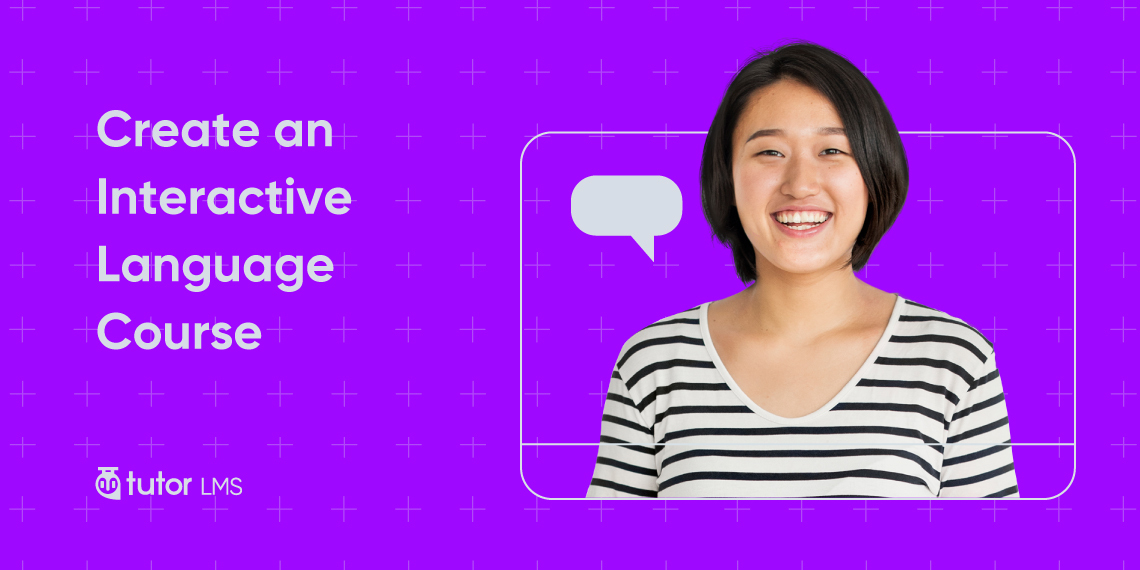Interested in creating an interactive language course? As the world is becoming more globalized despite many hurdles, it is more important than ever to learn about each other’s language along with the culture. The market for English language learning products is projected to reach $3.4 billion in 2020 [*]. Platforms such as Duolingo, Rosetta Stone, Babbel, etc. are at the forefront of this run.
And if you are planning to build an interactive language course with Tutor LMS, then today’s article is for you. As you already know, Tutor LMS is a robust WordPress LMS plugin to build your dream online course site easily.
Many popular eLearning sites built with Tutor LMS offer a lively experience with tons of features for the learners. In this article, we will discuss how you can create an interactive language course with Tutor LMS.
Create Courses for Global Audience
While creating a language course, you have to keep in mind that you need your platform to be able to cater to a global audience. If you have a language course, you need to make sure it’s optimized for new learners. And one of the main improvements you can make to your teaching and your student’s learning experience is to add interactive elements.
Some of the things to consider while creating an eLearning space for a global audience are:
- Make the courses fun with an interactive learning experience
- Use language experts’ opinions on how to design the courses
- Include visual representations to teach languages better
- Choose tools that can be easily translated (e.g. Tutor LMS)
- Provide a community for your students to express themselves
And in many other ways, you can make sure that students are getting the maximum hands-on experience while learning their desired language. These can be achieved using Tutor LMS.
Make Language Learning Interactive with Quizzes
One of the leading language learning platforms is Busuu, which claims that their competitive edge over others is their efficient & interactive learning experience. This makes sure their students are long term learners.
And with Tutor LMS, we provide that feature easily with our quizzes. Also, there are multiple quiz types to make your language courses far more enjoyable.
Set Word Matching Quizzes
With Tutor LMS you can set word matching quizzes. This quiz type comes in handy when you want to provide a more interactive experience.
While setting a word matching type quiz, you need to type in the matching word or phrase alongside the answer and you’re all set. You can set up images as well as words to this matching type. This is really helpful to learn difficult words of a new language.
Synonym Word Quizzes for Faster Learning
Word games are a very effective way to teach someone a language they are not familiar with. By using the Word Matching question types, you will be able to create synonym quizzes that will help the language learners better understand the difficult synonyms of a language and increase their vocabulary.
Image Matching Quizzes for Visual Interaction
As the name suggests, this question type allows you to create image-matching quizzes. You need to upload an image along with its word or phrase answer to setup this question.
Image Answering to Increase Optical Memory
Unlike image matching type questions, in image answering question type, the students will need to write down the answer by observing the image. The answer is defined by the instructor.
Ordering Type Quizzes & Answers To Build Memory
Ordering is suitable for a re-arranging type question. The best interactive scenarios this type of quizzes offers are the precedence, step verification, or a pipeline.
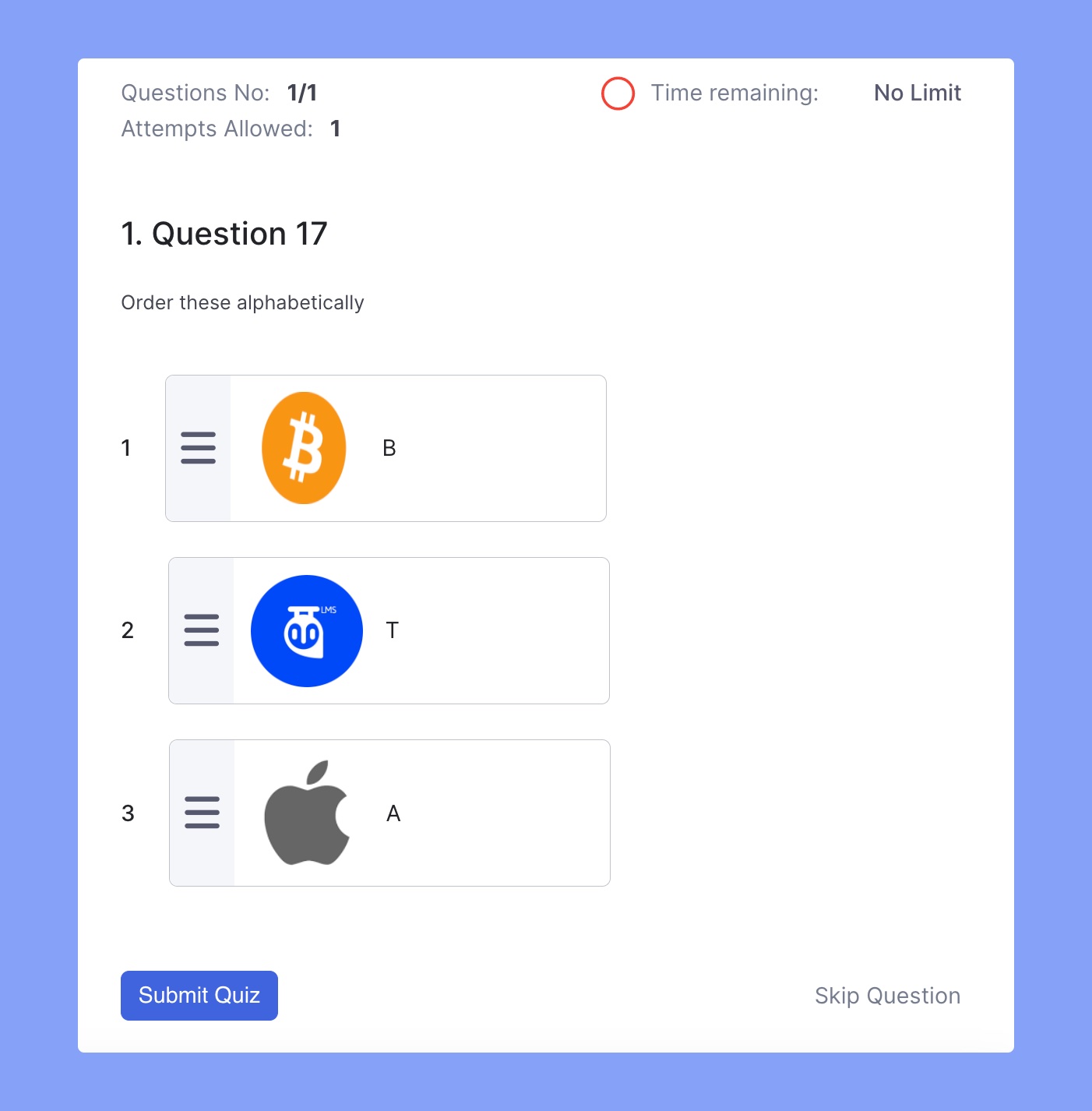
Take Live Classes
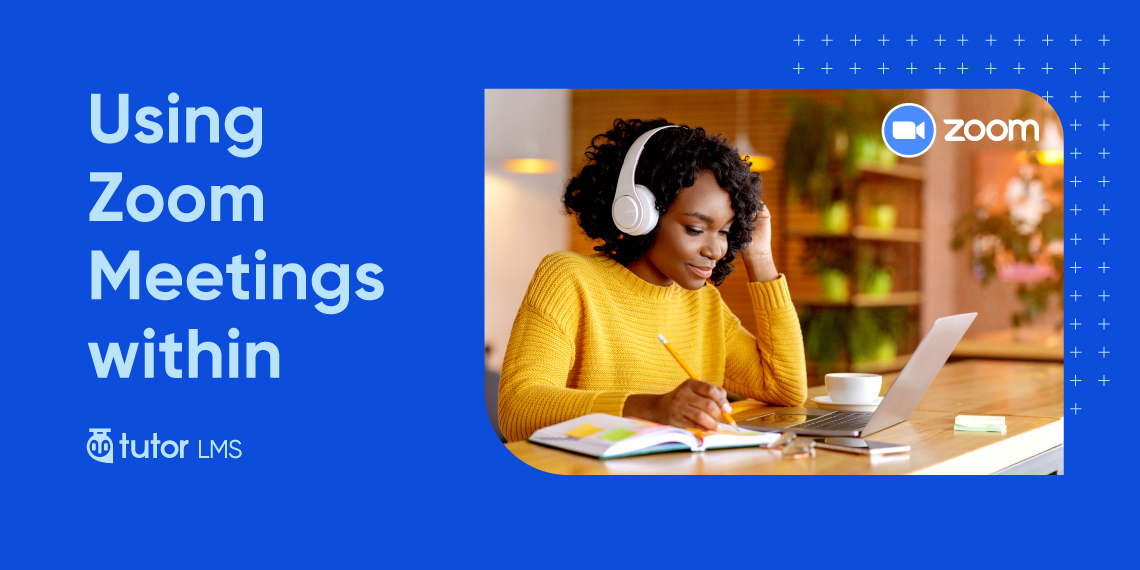
Did you know that you could use the popular video chat platform Zoom along with Tutor LMS? With the help of the Amelia plugin, you can start a Zoom meeting with your students inside Tutor LMS powered course. You can conduct a class, make presentations, and many more with the Zoom integration.
If you want to learn more, check out our dedicated blog on how to use Zoom with Tutor LMS.
Email Students for More Direct Communication
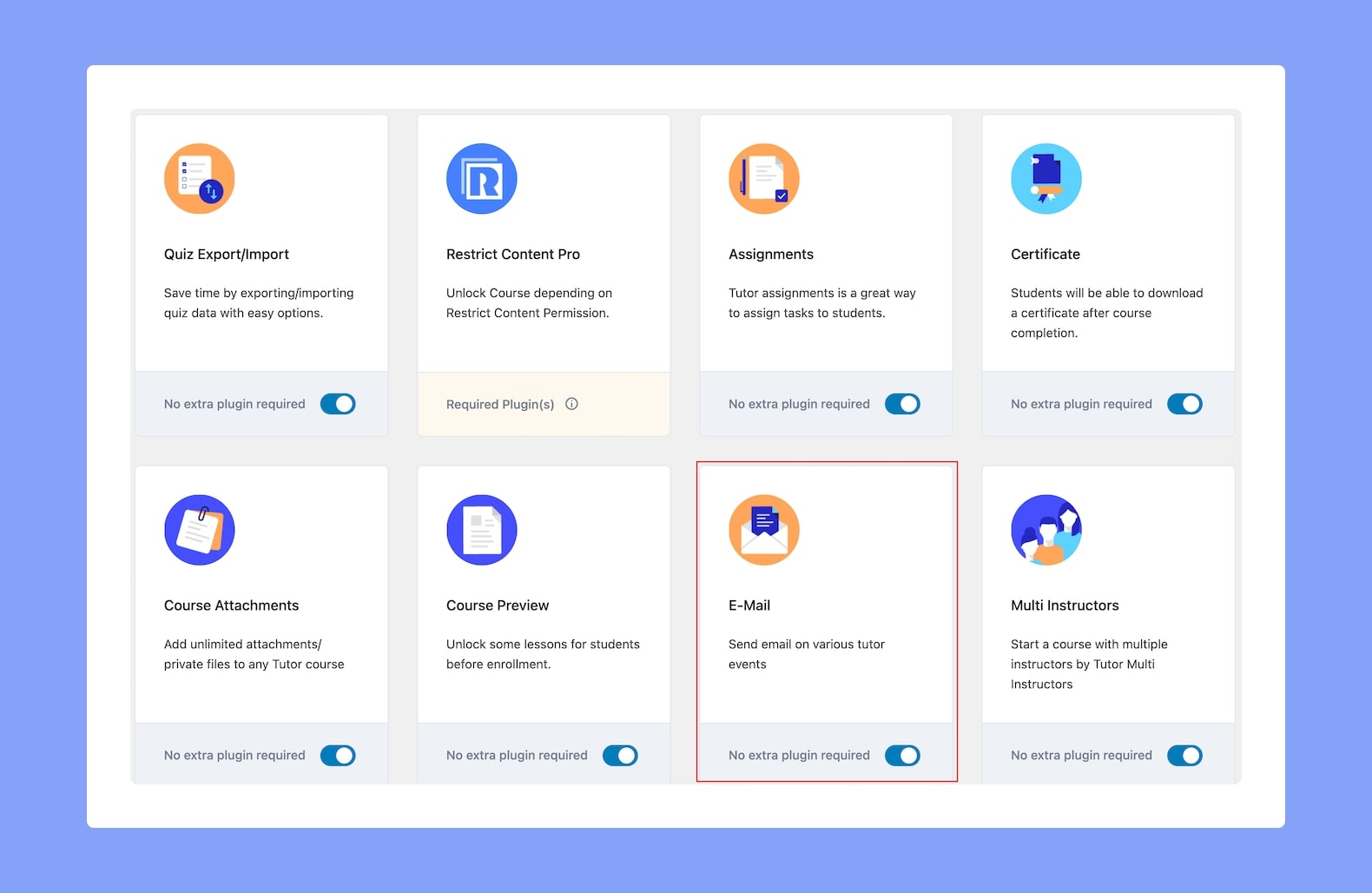
Tutor LMS has built-in email communication settings. Also, you can take advantage of the Email Add-on in Tutor LMS Pro if you want to send email notifications for various events.
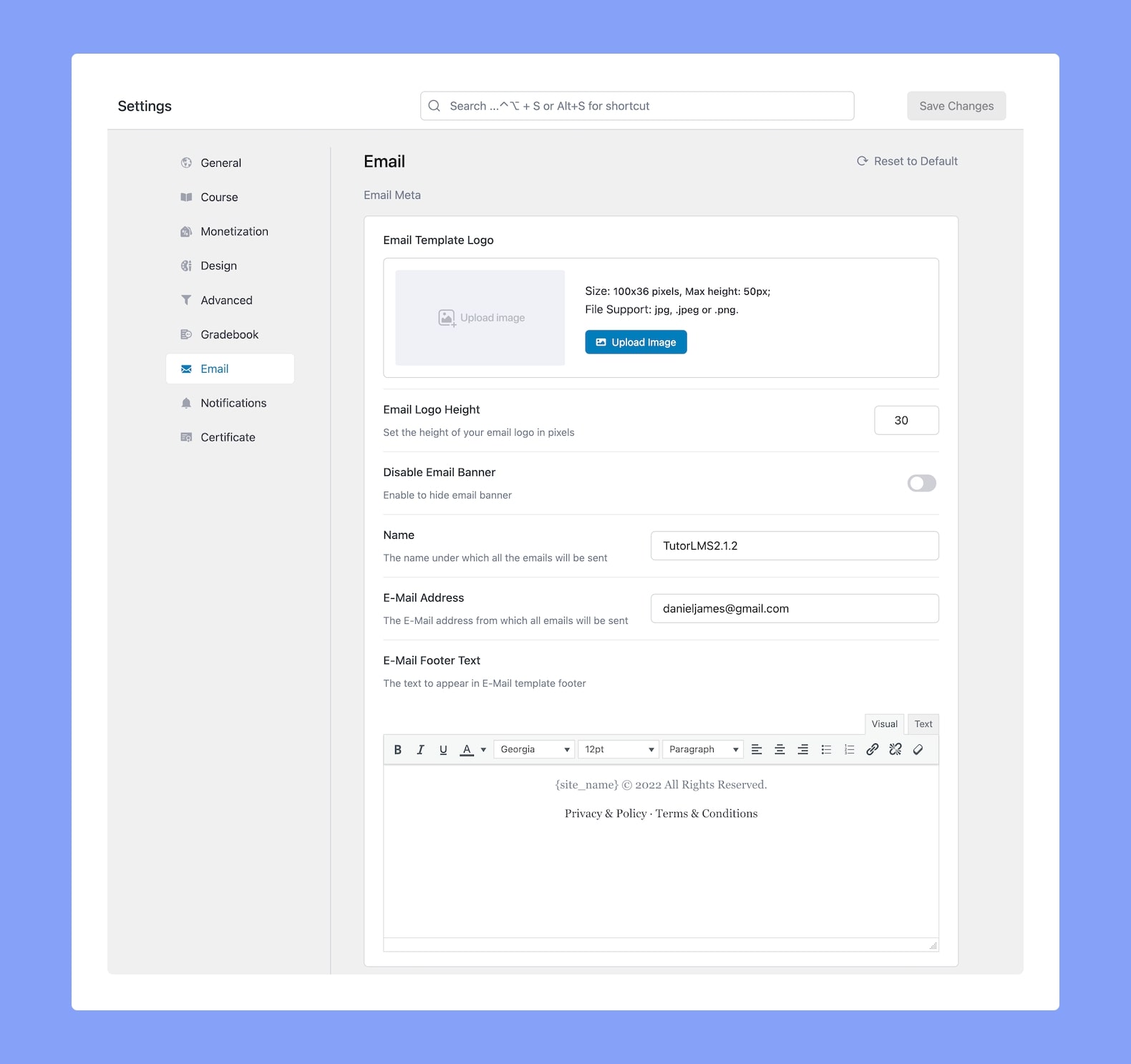
Set email addresses, change footer text to your liking, select specific events when the email will be sent, etc. You can check out our email notification documentation to learn more.
Create an Online Student Community
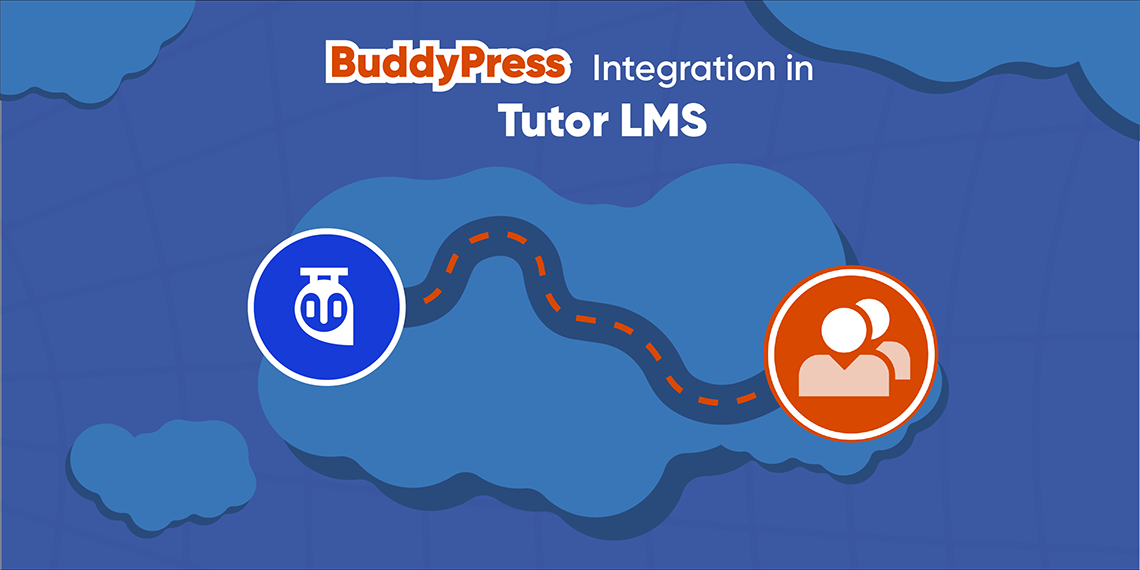
Tutor LMS has a built-in addon for BuddyPress compatibility. If you are not familiar with BuddyPress, it’s an online community building solution for WordPress. It is free and works fine with Tutor LMS. By using Tutor LMS & BuddyPress, you can create an online community for your course/platform and increase internal interaction among your learners.
When your students become a part of the community, they will feel more engaged, thus making the learning process easier for everyone inside the group through various interactive activities.
We also added compatibility to work with WPML, so if you’re dedicating your platform towards two or more language, this will come in handy. To learn more about WPML’s features and how they interact with Tutor LMS, visit our blog on multilingual eLearning platforms here.
Conclusion
As you can see Tutor LMS comes with features you have been looking for in your eLearning platform. This further convinces you don’t need to spend a lot of time starting your dream eLearning site.
Whether you want to build a marketplace or a single instructor language site with your course, Tutor LMS provides you with the features to succeed in the competition. And you bet we’ll always be here as backup if something goes wrong. Best of luck!
Start Using Tutor LMS Today
Ready to take your online courses to new heights? Download Tutor LMS now and enjoy a journey of eLearning excellence.