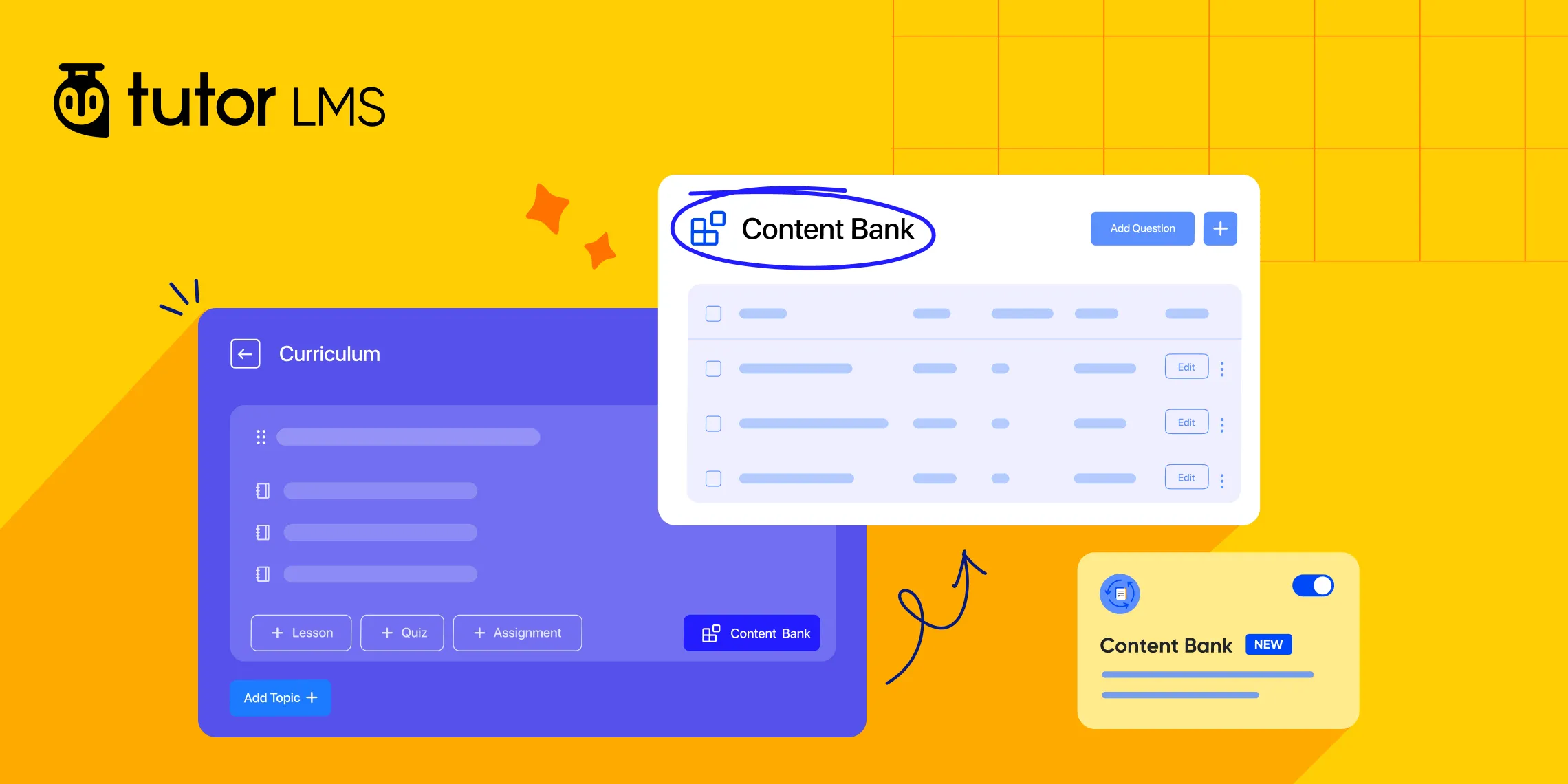That feeling of déjà vu is all too common in online course creation. You pour your energy into crafting the perfect lesson or a challenging quiz on your WordPress LMS, only to find yourself rebuilding very similar content from scratch for your next course. It’s a frustrating cycle in eLearning that can drain your creative energy.
What if you could build that content once and reuse it forever? That is the simple but powerful promise of the Tutor LMS Content Bank. This guide will show you how to use this feature to create a personal library of reusable content, saving you time and effort on every new course you build.
What a Content Bank Is and Why You Need One
At its heart, the Tutor LMS Content Bank is your personal digital library for reusable learning material. It is a form of centralized content management that lives right inside your LMS. Instead of having your valuable course materials scattered across old courses, everything is organized in one secure and accessible place.
The materials you store here are often called reusable learning objects. This simply means any piece of your course you might want to use again, like an introductory Lesson, a challenging Quiz, or a standard project Assignment. But its true value is revealed in your day-to-day work. The practical benefits of a content bank in an LMS are what will truly change your process.
Activating Your Content Bank
Before you can begin building your library of reusable content, the feature just needs to be switched on. This is a very quick, one-time setup that unlocks all of the functionality.
Your starting point is the Tutor LMS “Addons” section, which you can find under the main Tutor LMS Pro menu in your WordPress dashboard. On this page, simply locate the Content Bank addon and click the toggle to enable it.
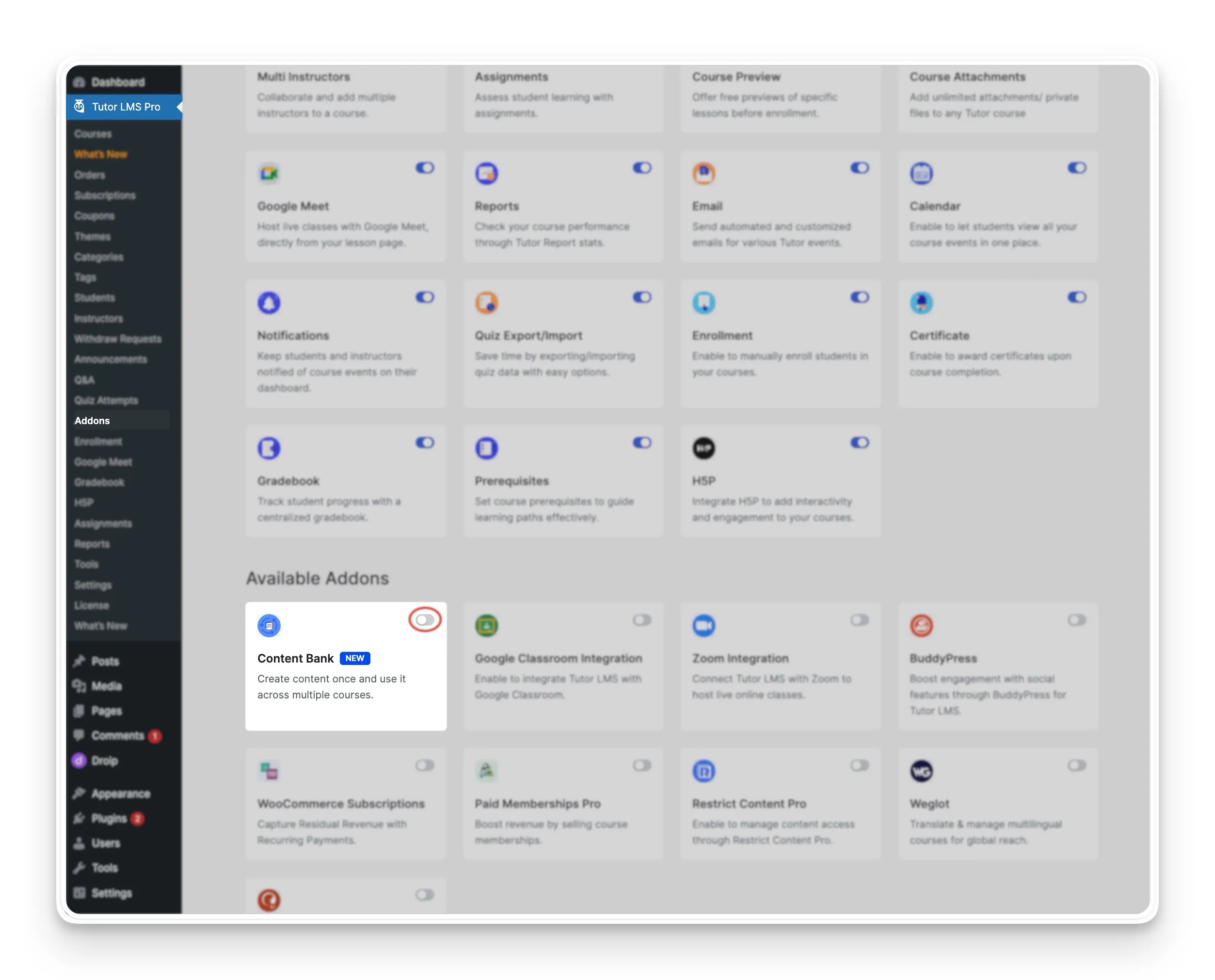
A quick note: if you plan to build a library of reusable assignments, make sure that the “Assignment” addon is also enabled.
Once enabled, you will see a new “Content Bank” menu item appear in your dashboard, right under Tutor LMS Pro.
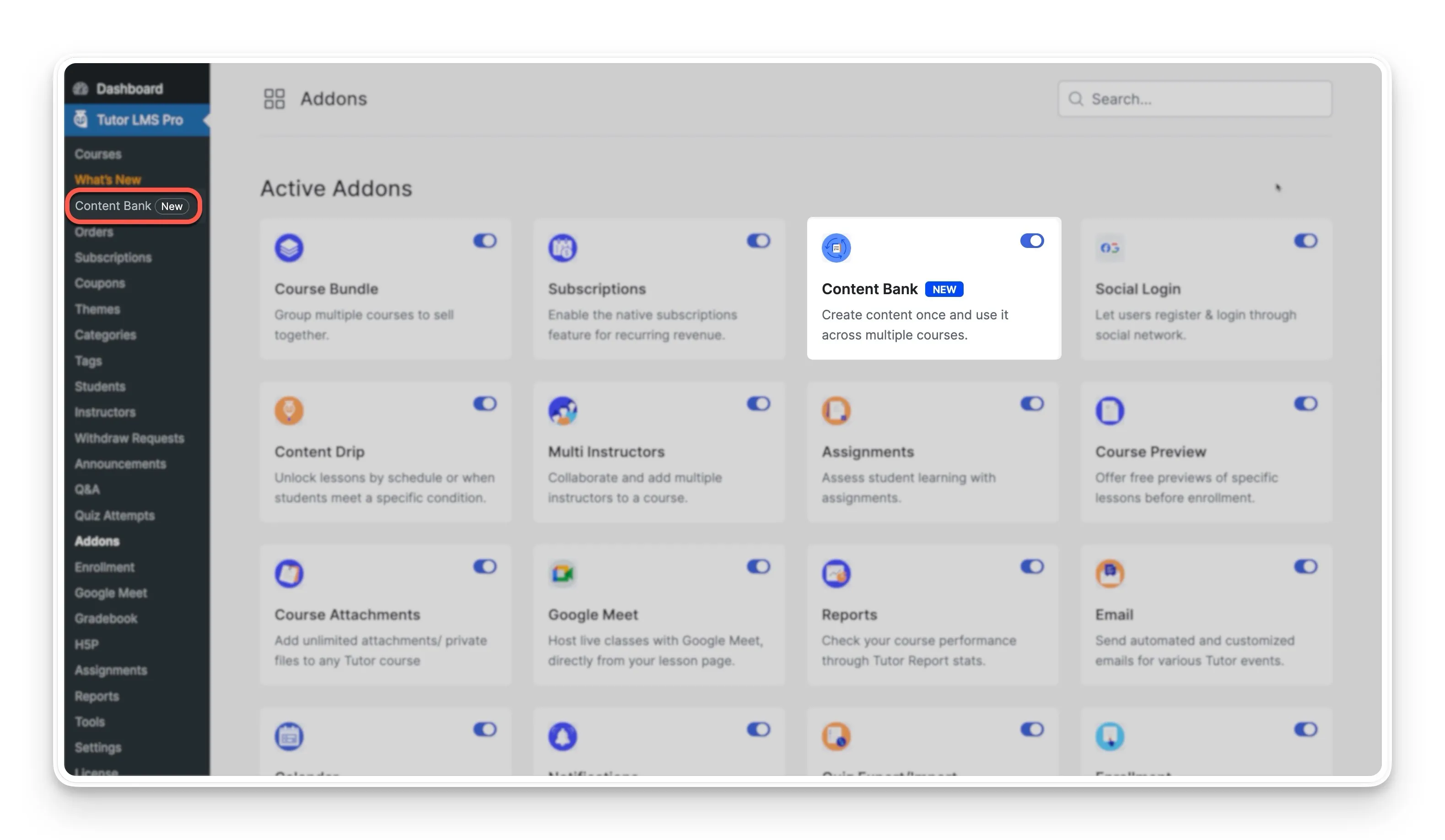
Building Your Digital Library: How to Create and Organize Your Content Bank
With the Content Bank active, you are ready to start building your library. A good strategy for effective learning content management is to think about organization first. The Content Bank uses Collections to help you with this. You can think of a Collection as a dedicated folder for your course materials, which you could organize by similar subjects, content type like “Beginner Math Quizzes,” or by module.
Step 1: Create a Collection
Your first action inside the Content Bank will be to create a Collection. Click the “Create New Collection” button, and give this new collection a clear, descriptive name.
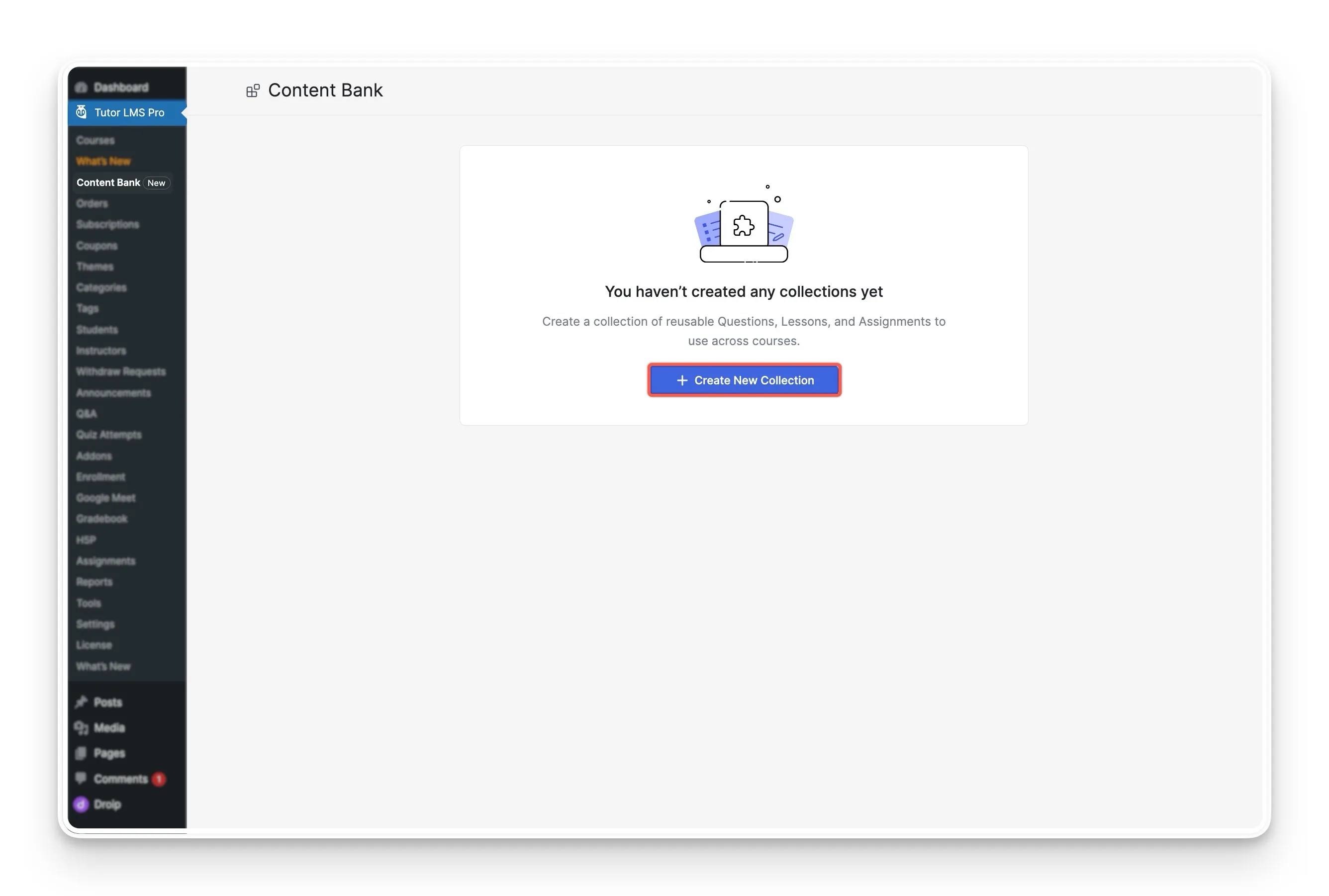
Step 2: Populate Your Collection
Once your Collection is ready, you can start filling it with your shareable course content. You have two powerful methods to do this: creating new content from scratch or importing from courses you’ve already built.
Method A: Create New Content from Scratch:
You can start by building brand new assets directly within the Collection. Inside a Collection, you will see an “+ Add” button that allows you to create several types of materials:
- Reusable Lessons: This is perfect for introductory modules, course policy information, or any foundational concepts that you use often.
- Reusable Assignments: This is ideal for standard projects or case studies that you use across multiple courses, ensuring consistency.
- Reusable Quiz Questions: A huge time-saver for building assessments. You can create a powerful bank of reusable quiz questions, as all question types are supported.
Method B: A Shortcut to Import from Existing Courses:
For those who have already built courses on their site, there is a powerful shortcut to quickly build your library. While inside a Collection, you will see an option to Import from Courses.
Selecting this option gives you two flexible ways to populate your library:
- You have the option to import all questions, lessons, and assignments from every course on your site at once.
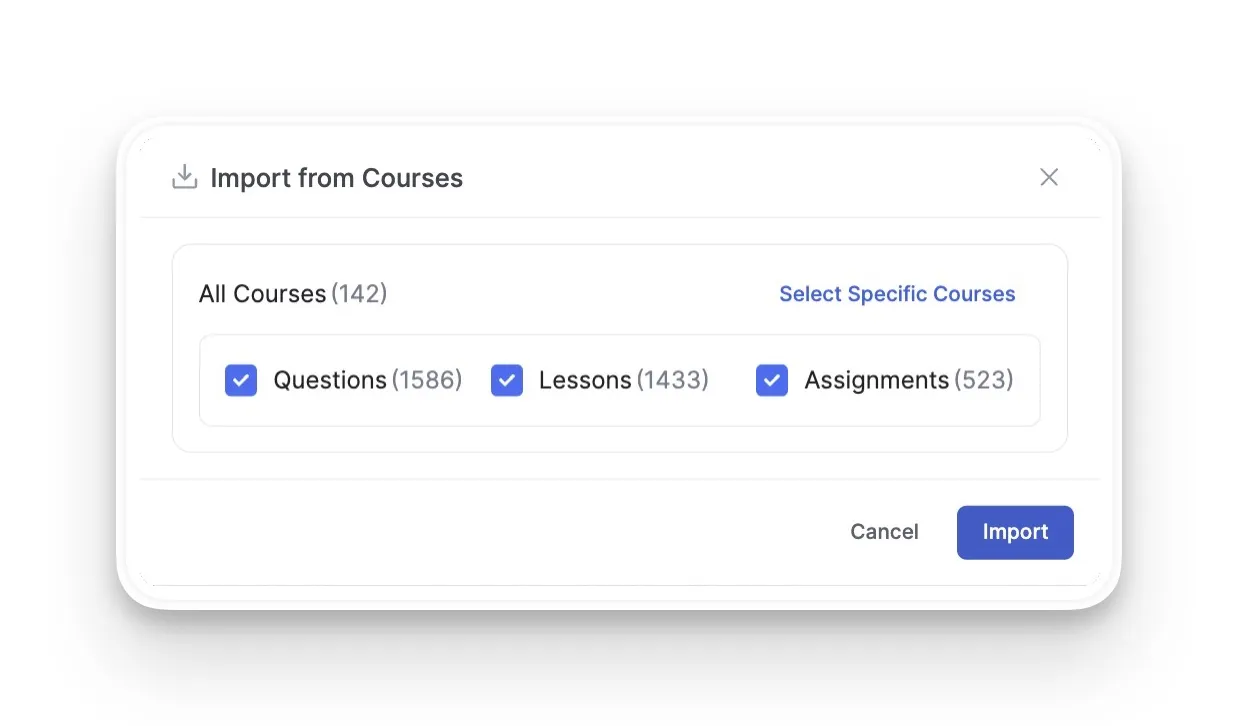
- Alternatively, you can click “Select Specific Courses” and chose from a list of existing ourses, allowing you to hand-pick which course materials you want to add to your Collection.
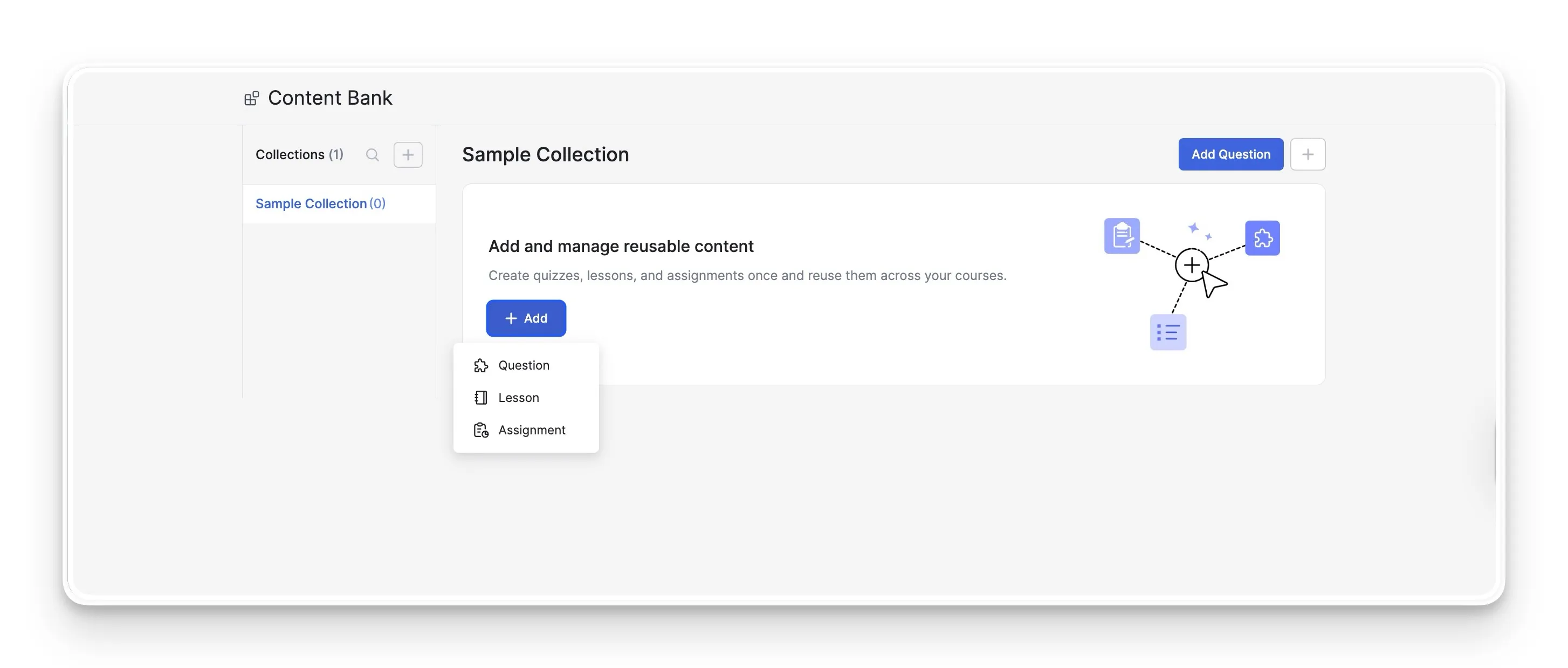
Step 3: View and Organize Your Content
After you have added your course material, your Collection will display a clean, organized overview of all its content. Each item is listed with helpful details. You can clearly see the Title, the Type (such as Lesson, Question, or Assignment), the number of Linked Courses where the content is currently being used, and the creation Date.
As your library grows, keeping it organized is important. From this overview screen, you have options to manage each piece of content. You can Edit an item directly or, if you decide it belongs in a different collection, you can easily Move it to a different collection altogether.
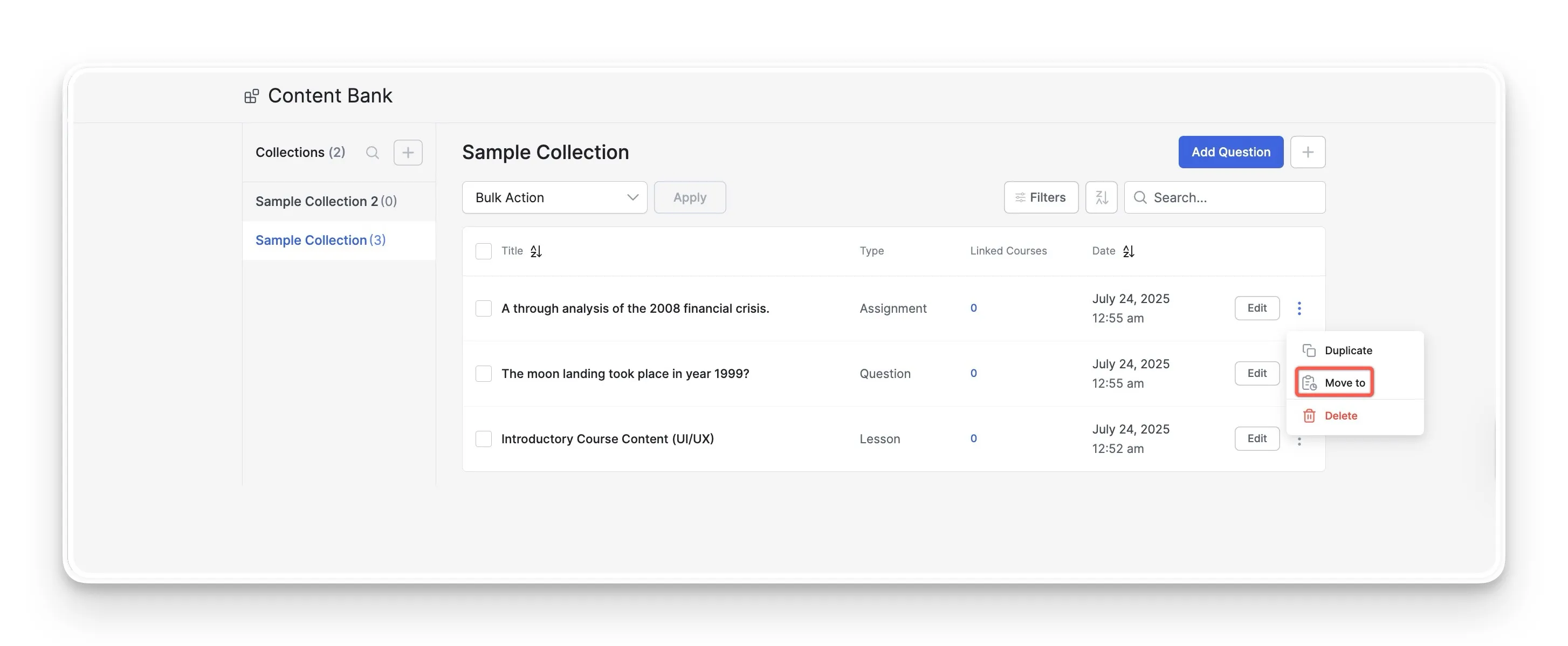
Adding Reusable Content to Your Courses
This is the moment where your work in organizing and creating content pays off. The materials you have carefully built are now ready to be deployed instantly within the Tutor LMS course builder, leading to a much faster and more efficient workflow.
How to Add a Reusable Lesson or Assignment
The process to reuse lesson content or share assignments between different courses is seamlessly integrated into the curriculum builder.
- Step 1: Your starting point is the Tutor LMS Course Builder. After adding a new topic, you will see a Content Bank button available.
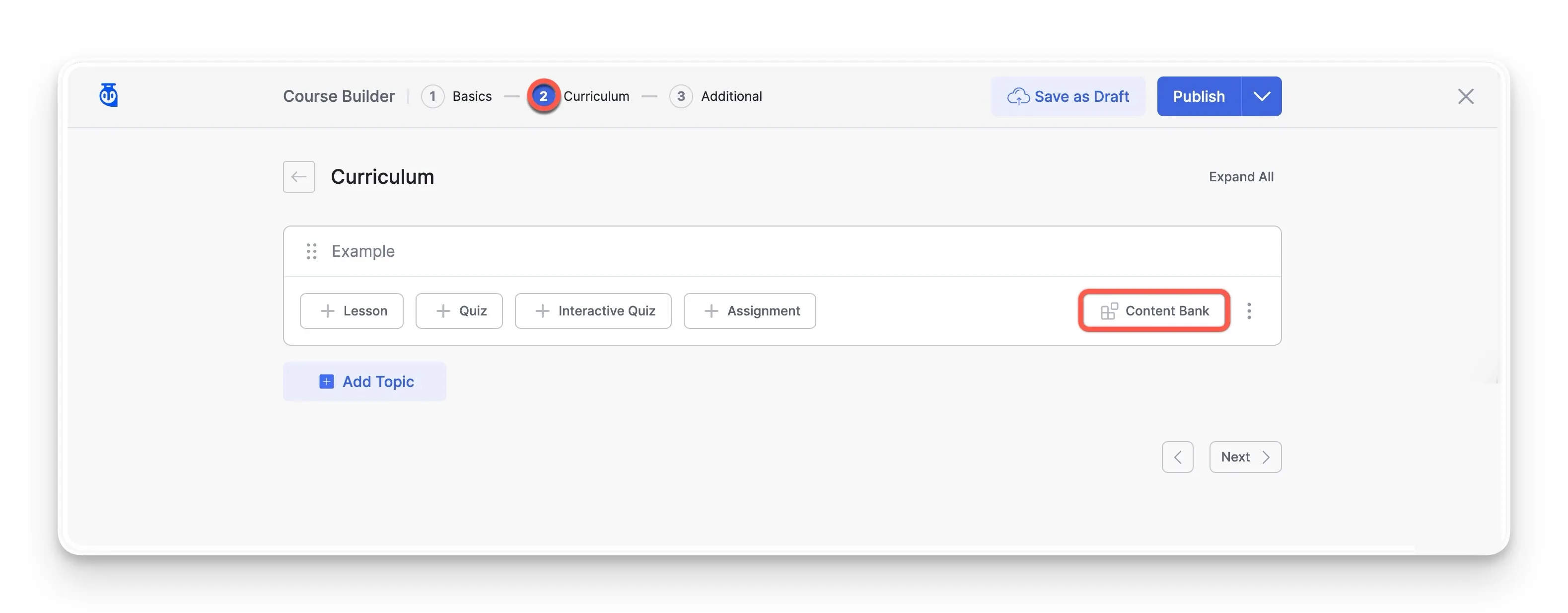
- Step 2: Selecting this button opens a pop-up window that displays all of the Collections you have created in your Content Bank.
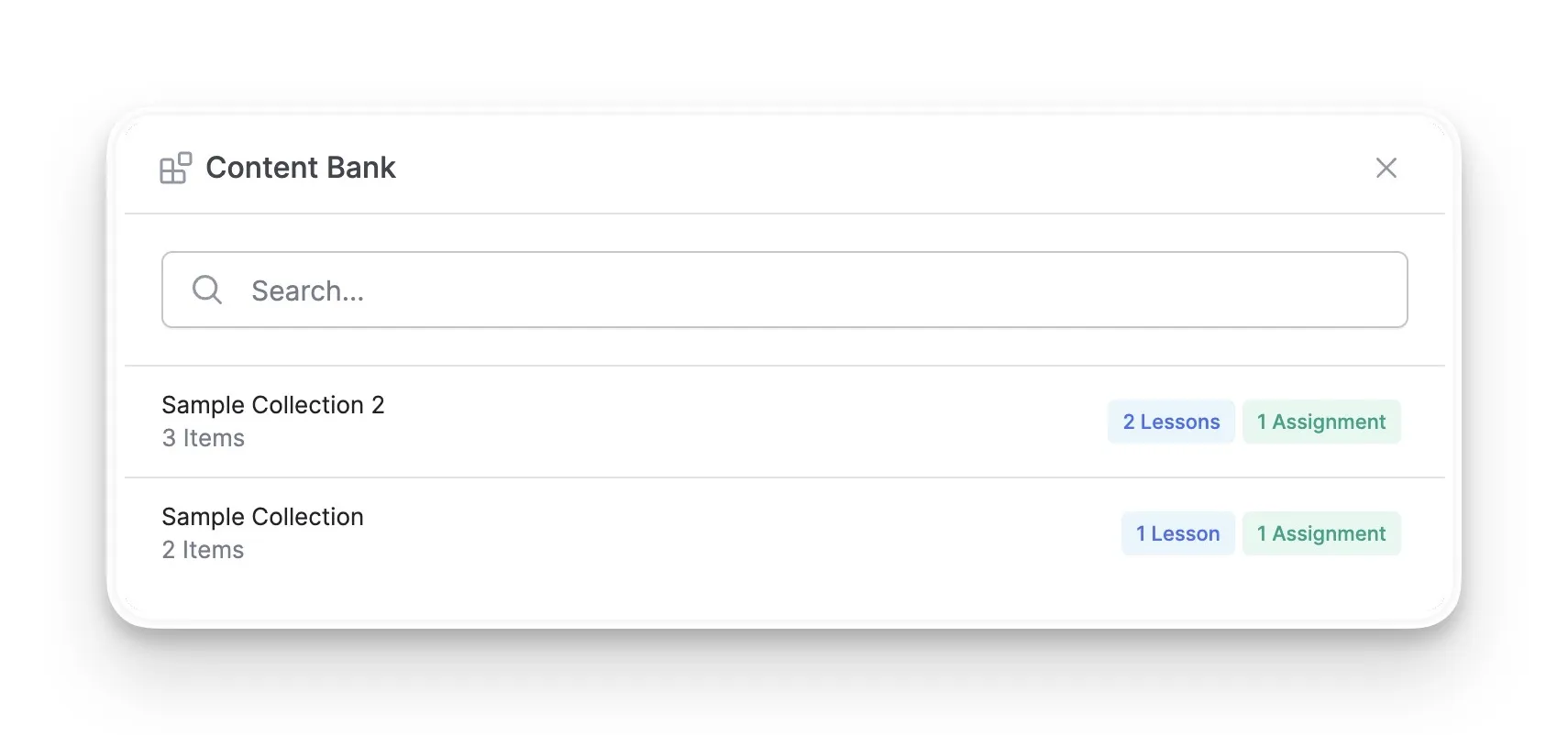
- Step 3: After selecting a Collection, you will see a list of the items it contains. You have the flexibility to select individual items, add all content at once, or use the filter to show only lessons or assignments.
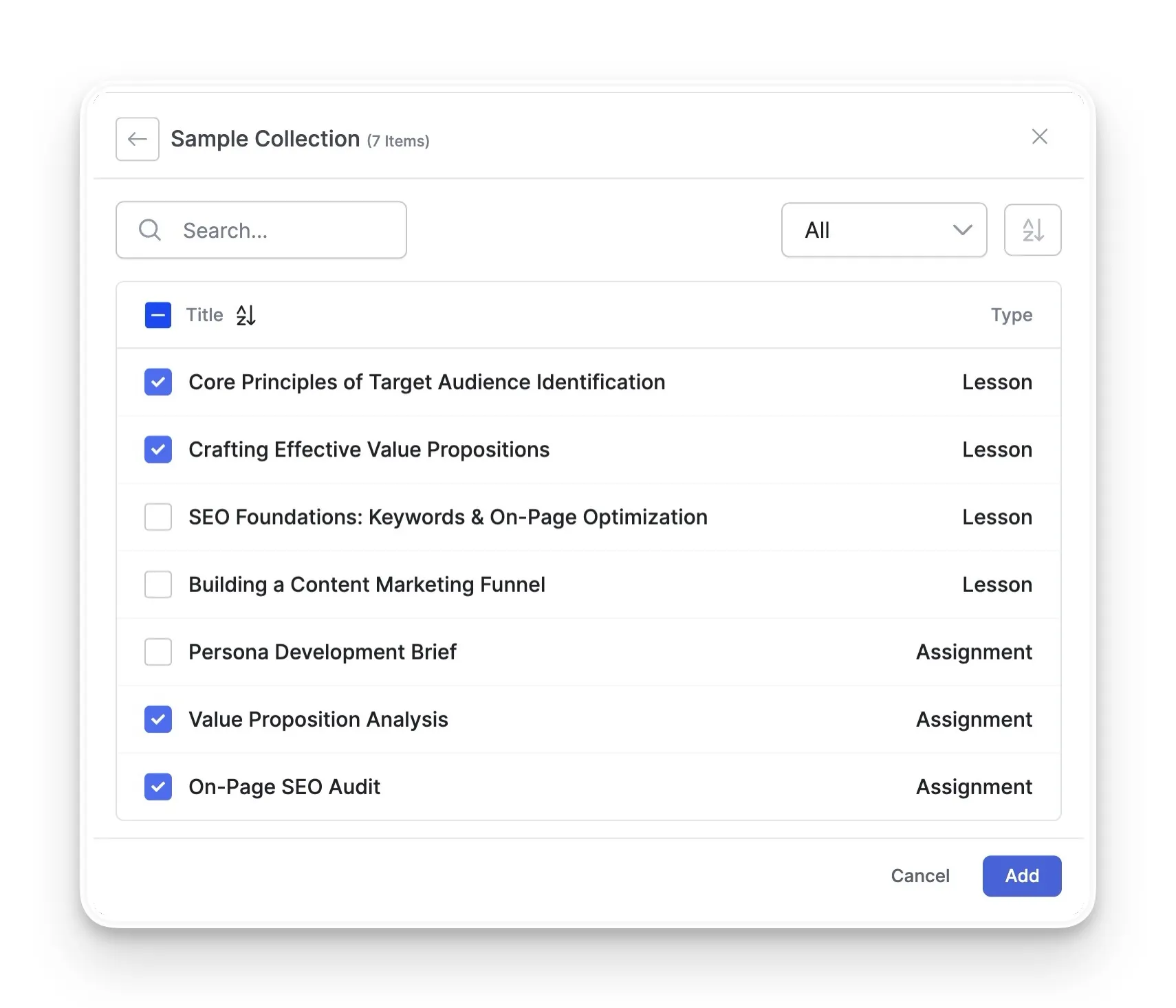
Building Quizzes with Your Content Bank
For quizzes, the process is similarly straightforward, with the Content Bank functioning as a powerful Quiz Bank for your assessments:
- Step 1: Inside the Tutor LMS Quiz Builder, at the bottom of the question-type list, you will find the Add from Content Bank button.
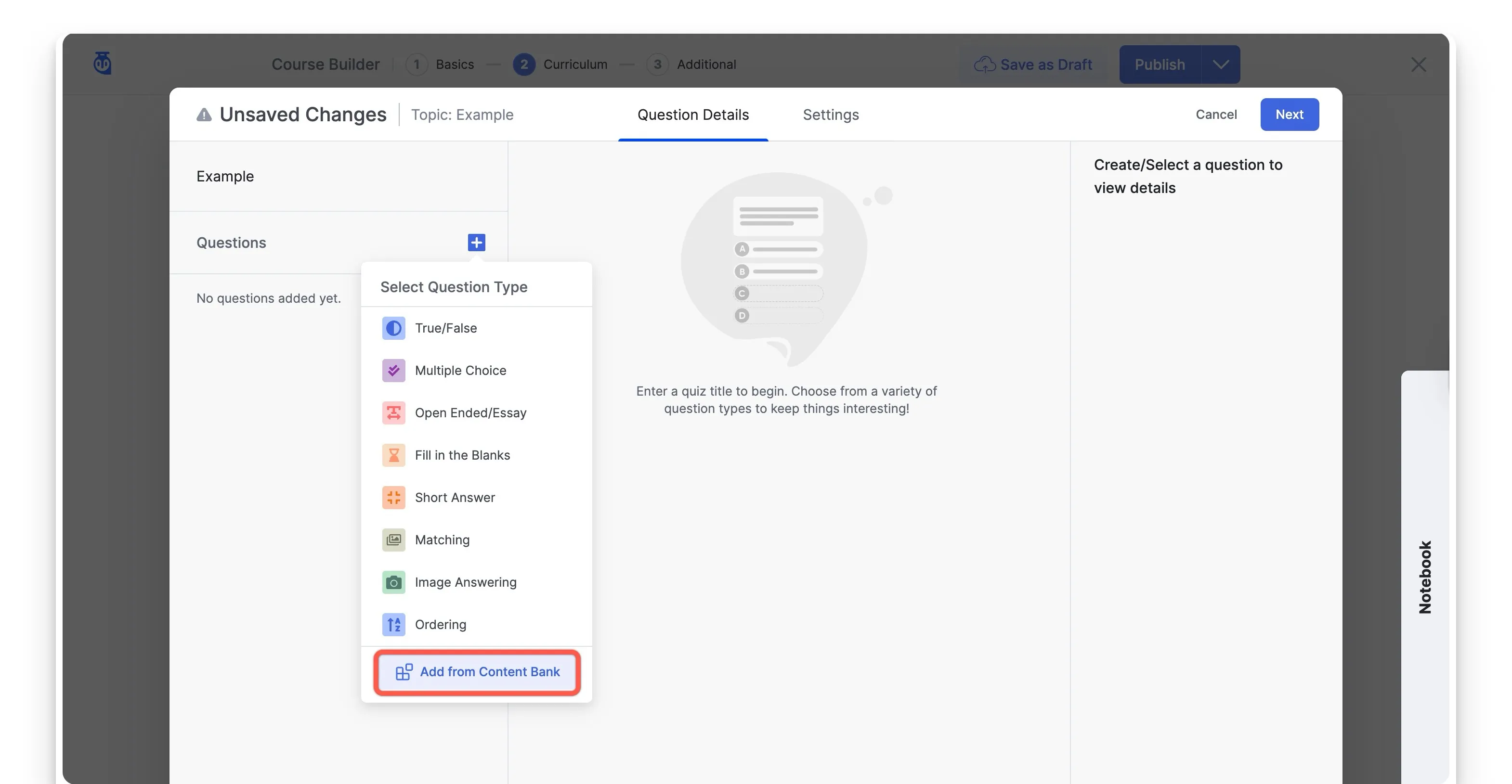
- Step 2: Selecting this button opens your library, where you can choose the specific Collection that holds your questions.
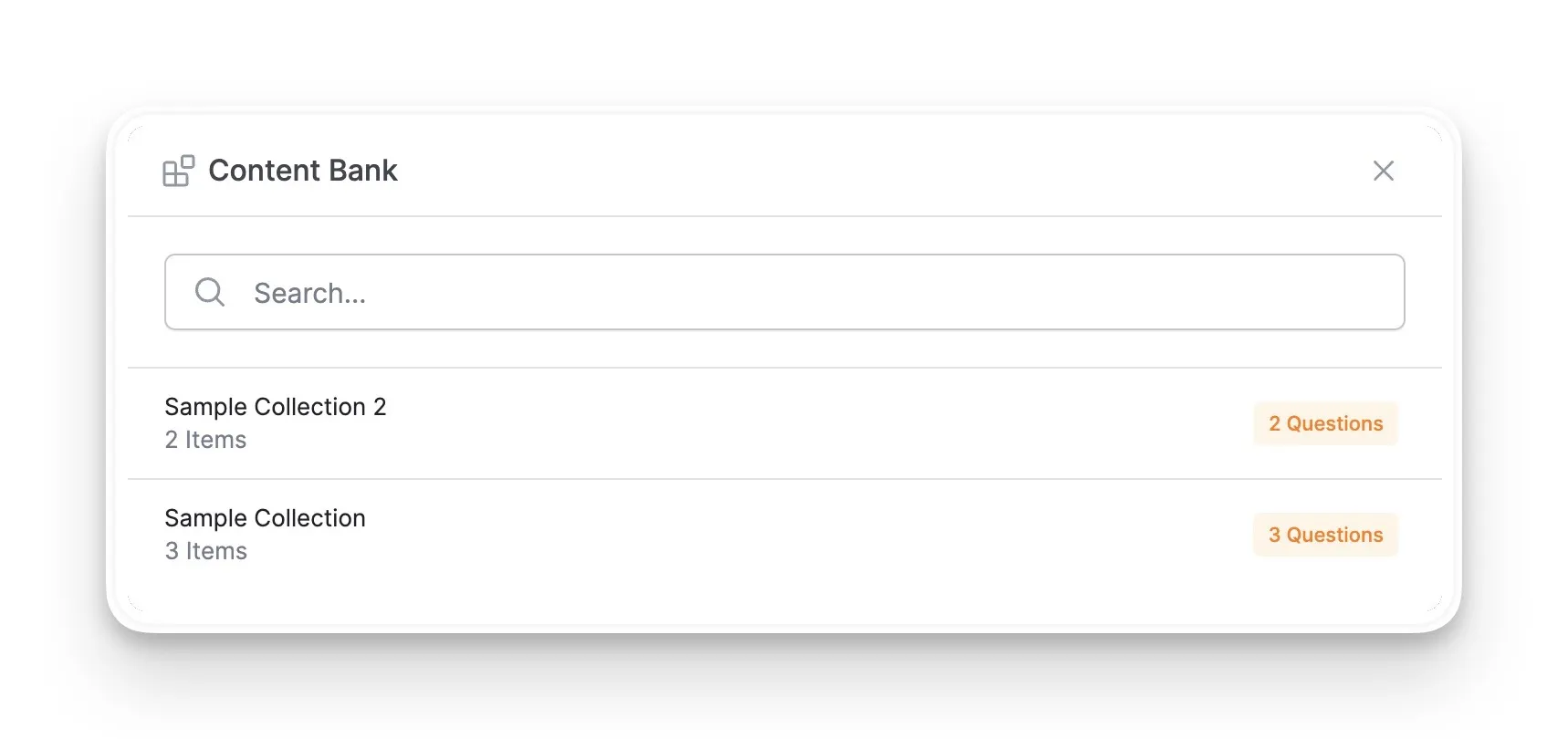
- Step 3: Once inside the Collection, you have powerful filtering options to find the exact questions you are looking for in your Quiz Bank. You can use the Search function or the Filters button to narrow the list by question type. This is incredibly helpful when you have a large Question Bank.
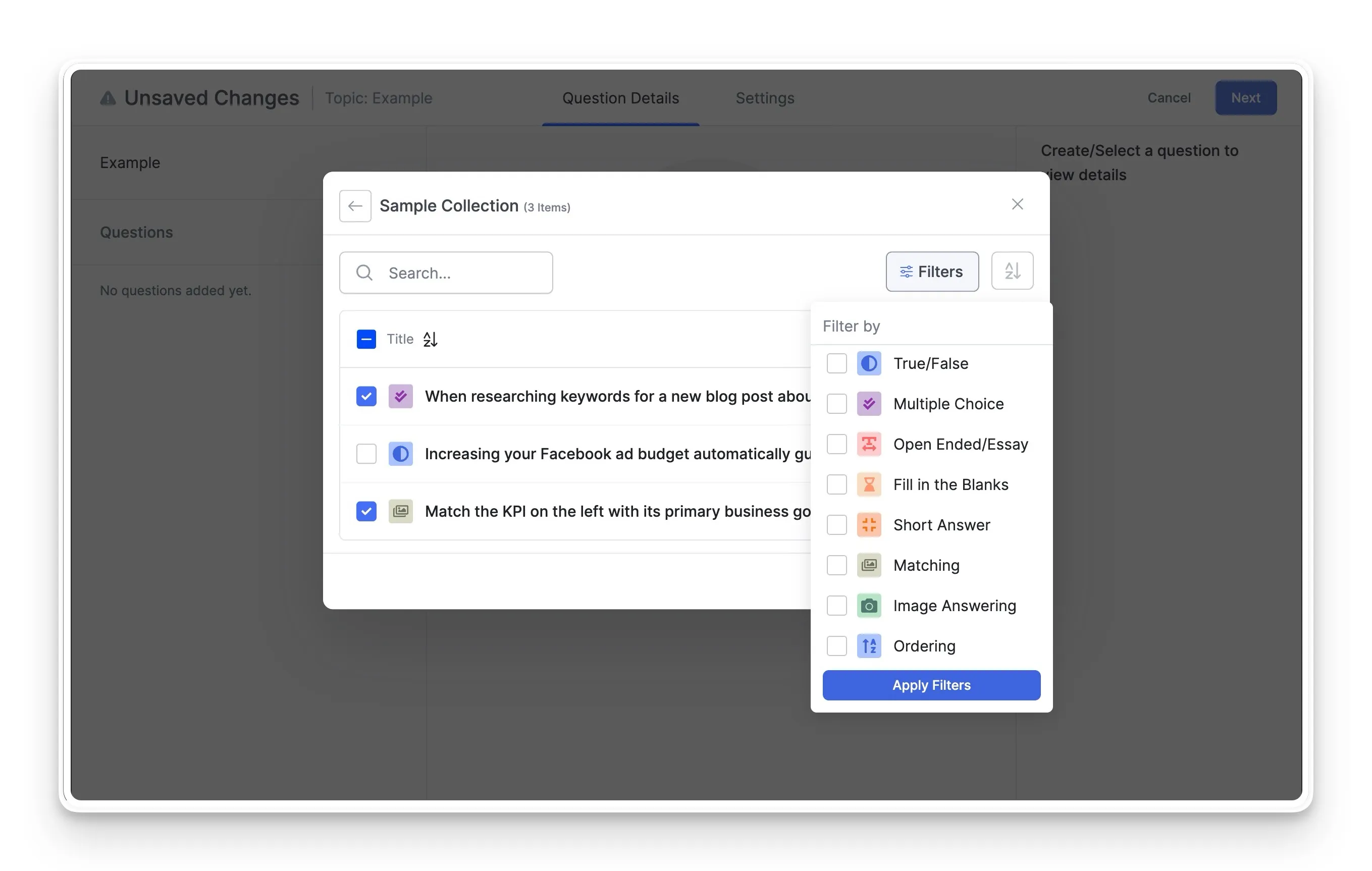
- Step 4: After filtering, you can use the checkboxes to select the individual questions you want to add.
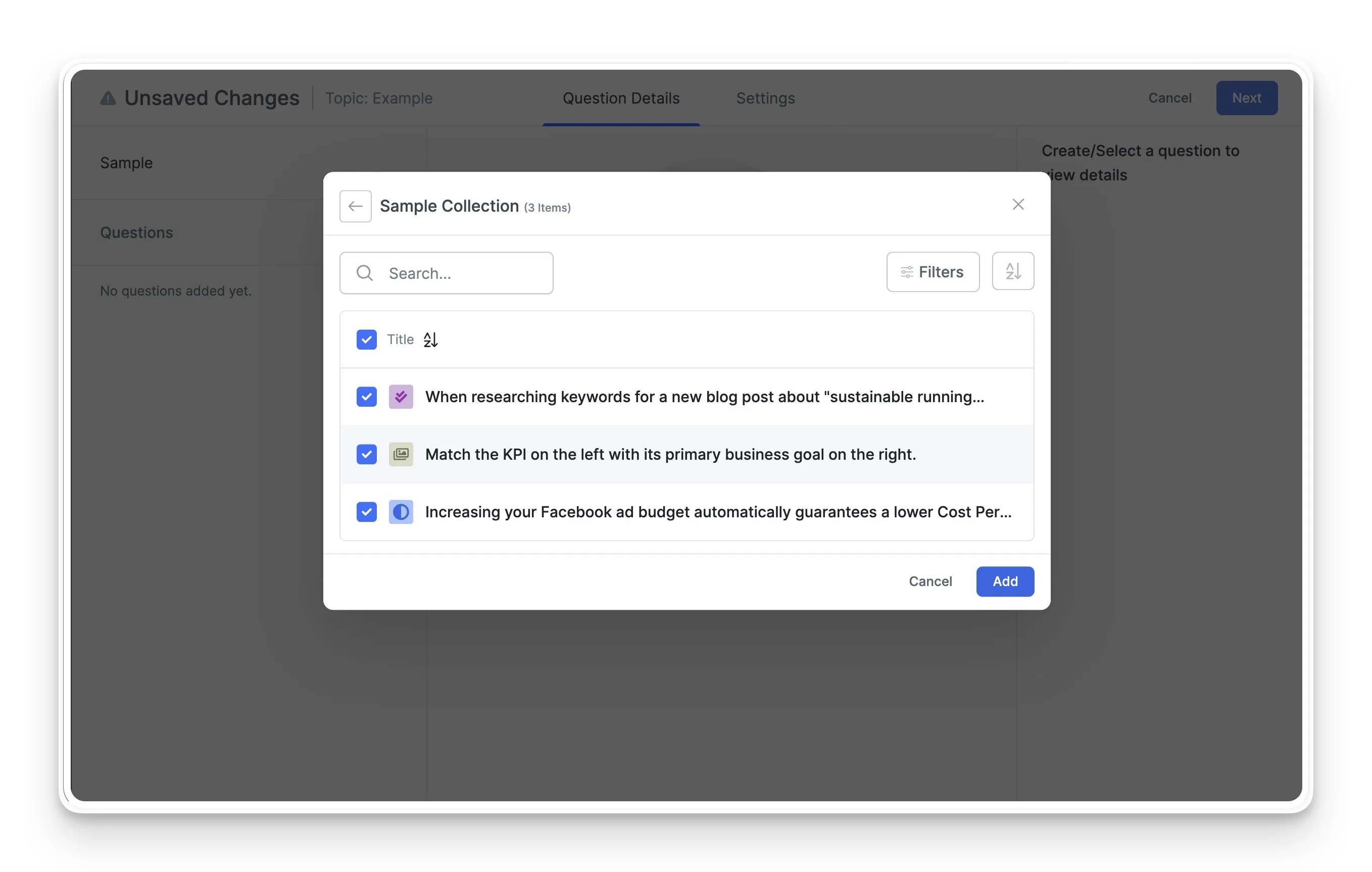
Advanced Tips for Managing Your eLearning Assets
Once you are comfortable with the basics, you can explore some of the other powerful features that give you even more control over your content. These tools are designed for robust eLearning asset management and help you maintain a healthy and organized digital library as it grows:
Back-Up and Migrate Collections with Ease
One of the most valuable advanced features is the ability to import and export course content. You can import/export entire Collections as .json files from the Content Bank.
How to Export a Collection:
To export a Collection, from your list of Collections, click the menu icon next to the specific Collection you wish to save and select “Export”.
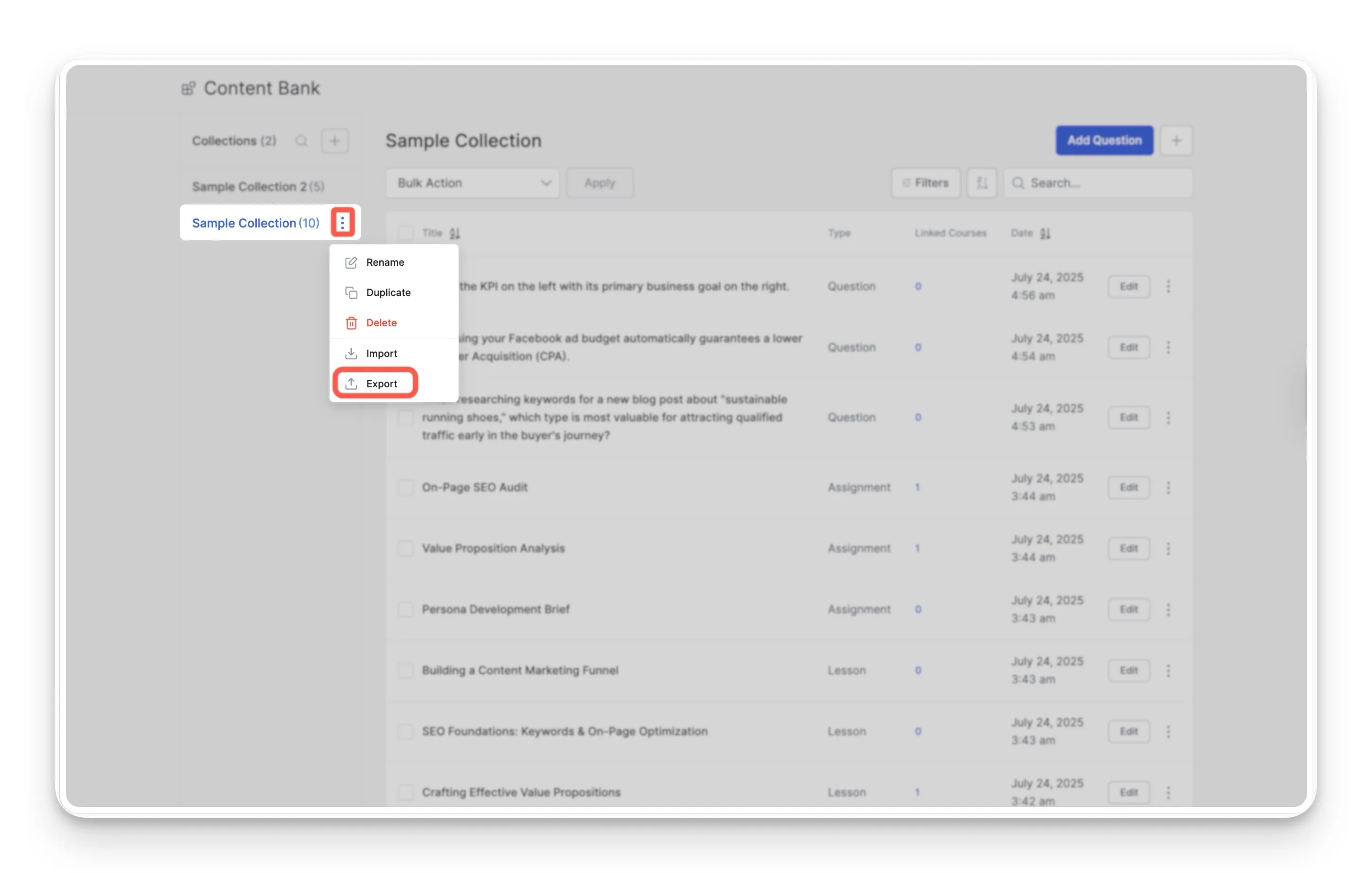
Once in the Tutor LMS Exporter window, with “Content Bank” selected, simply click the “Export” button to initiate the backup. This action packages the entire Collection into a .json.
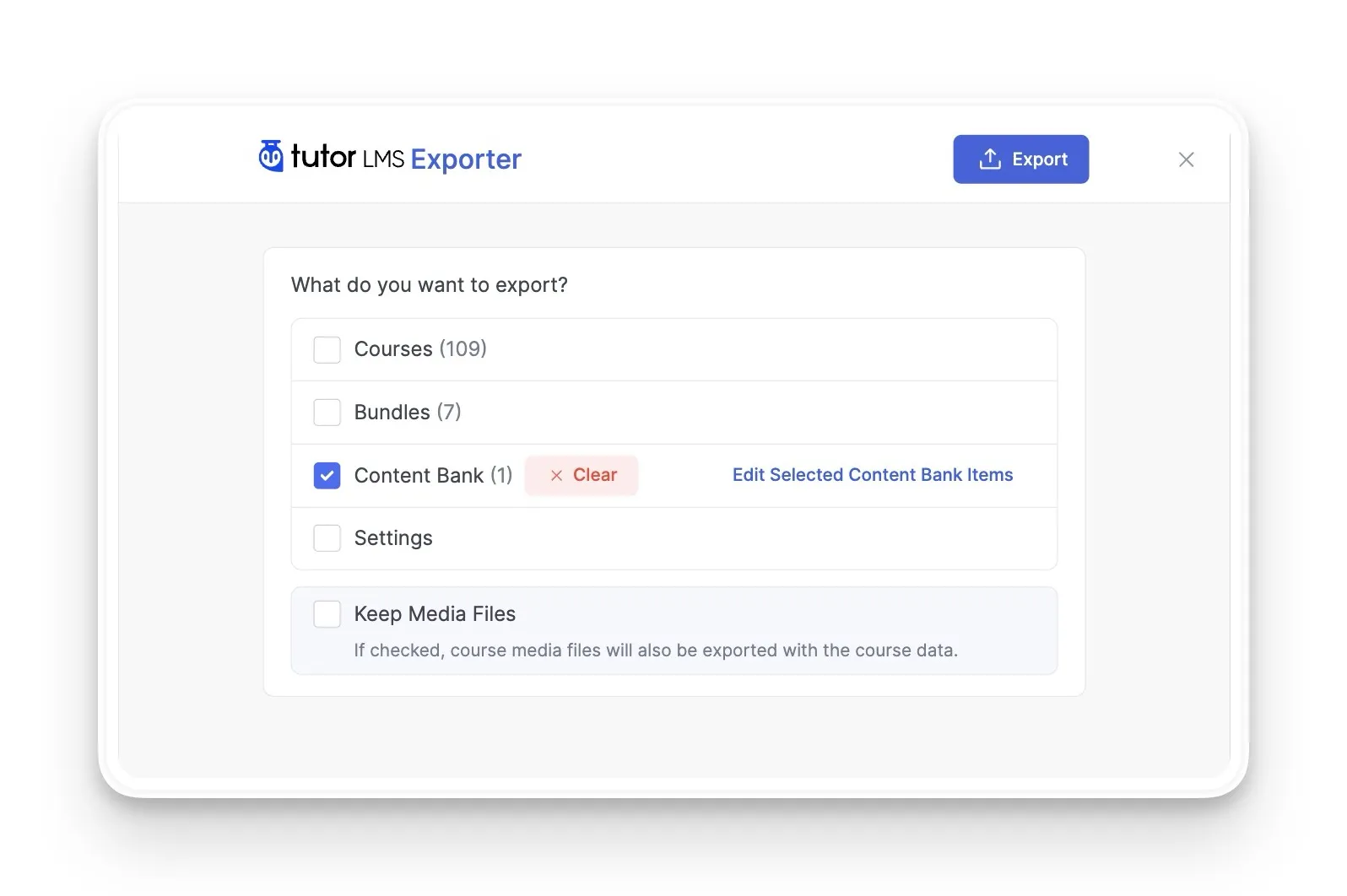
To customize your export, you can then select the Edit Selected Content Bank Items link. This opens a new window where you can use the checkboxes to select one or more specific Collections to include in your export file.
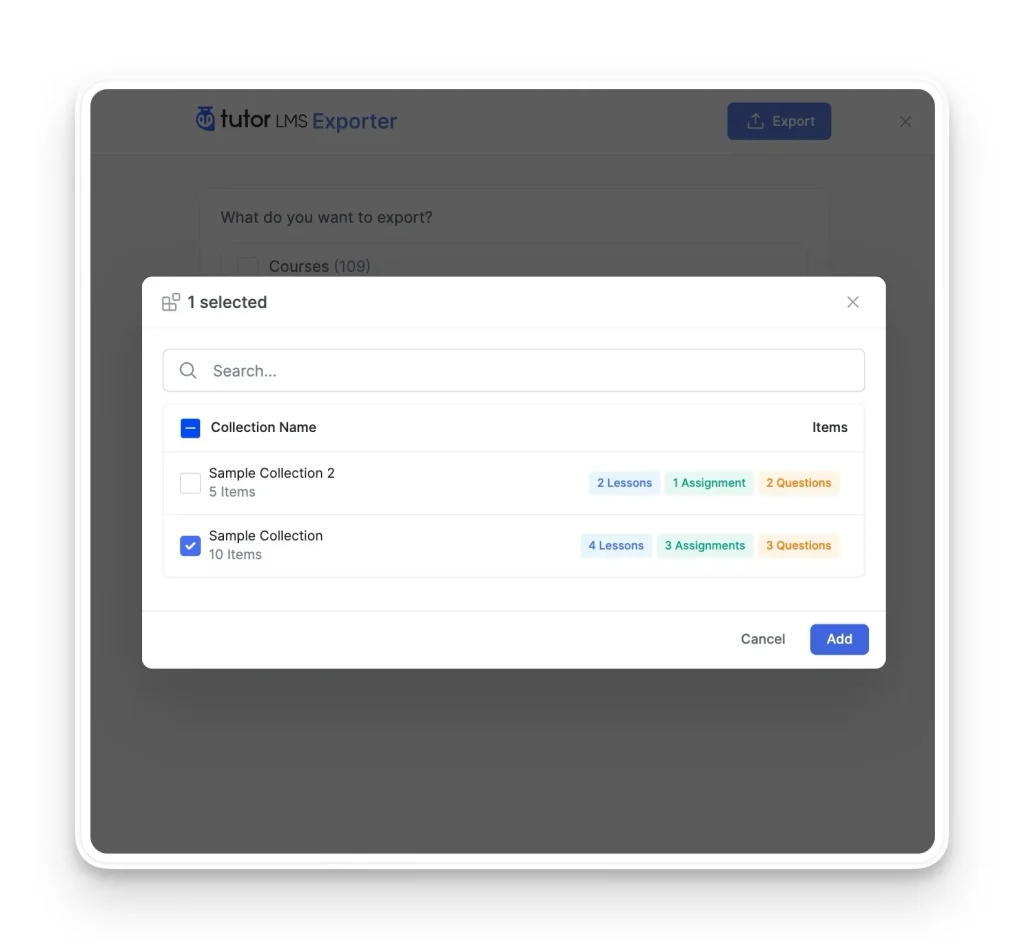
To Import: Selecting “Import” from the menu allows you to choose a .json file from your computer. This will upload and restore the Collection to your library, complete with all its questions, lessons, and assignments.
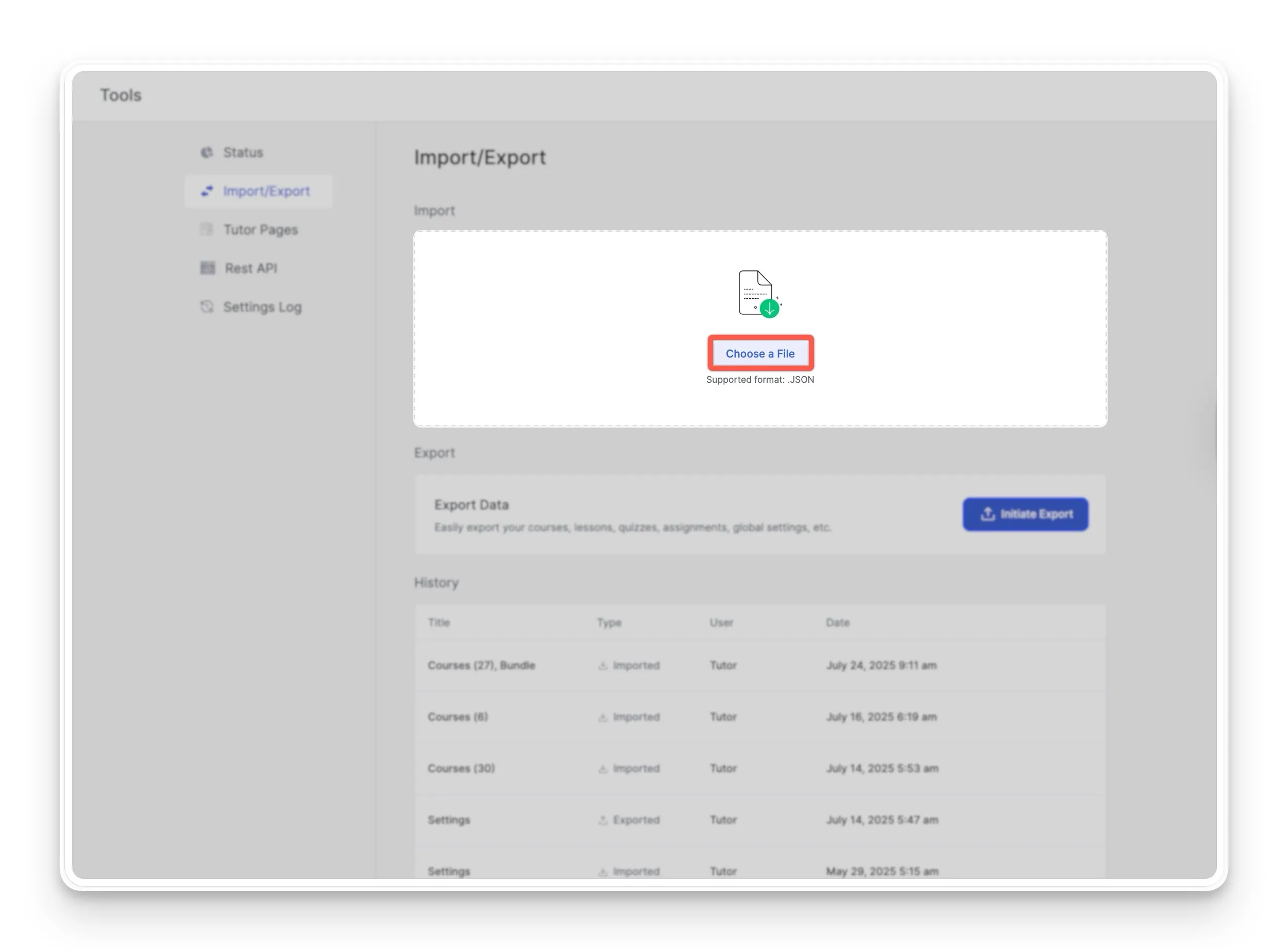
Conclusion: A Smarter Way to Build Your Courses
Ultimately, the benefits of a content bank lead to a more intelligent workflow. You save precious time, ensure high quality across your courses, and keep your materials perfectly organized. This approach is the foundation for smarter course building, allowing you to focus more on your students and less on repetitive administrative tasks.
A great way to begin is by starting small. You could build your first Quiz Bank by creating a collection for your most-used questions. This simple first step will allow you to experience firsthand how this tool can transform your eLearning process in Tutor LMS.
Start Using Tutor LMS Today
Ready to take your online courses to new heights? Download Tutor LMS now and enjoy a journey of eLearning excellence.