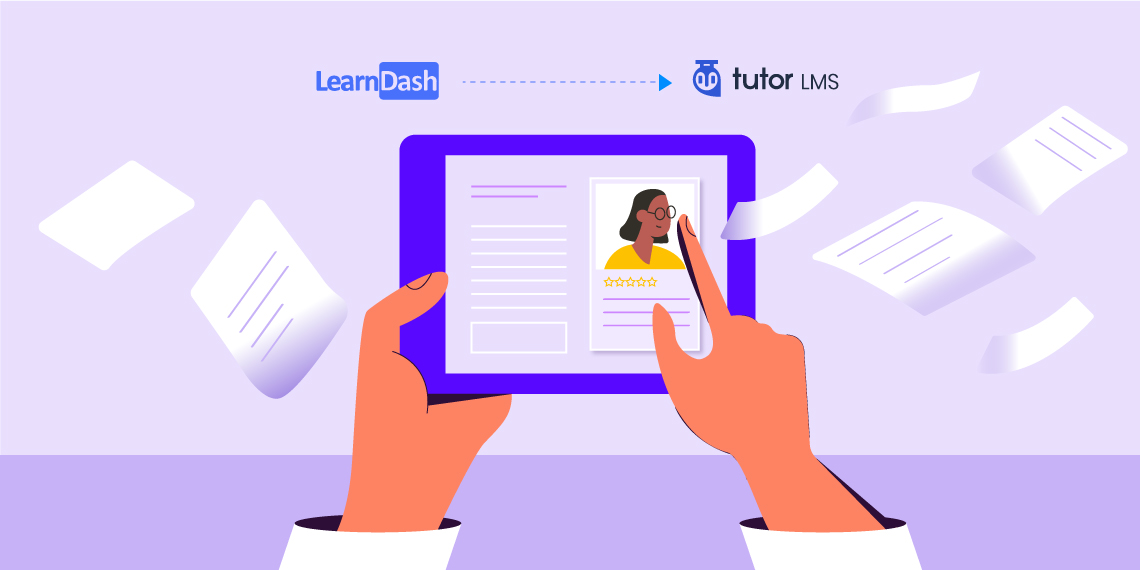You might already know recently we released the Tutor LMS Migration Tool plugin. It lets you easily migrate from other LMS platforms to Tutor LMS. In the first release, we brought support for migration from LearnPress to Tutor LMS. And we promised to bring you migration support from more platforms as well.
That time is finally here. Due to popular demand from our users, today we are bringing migration support from LearnDash to Tutor LMS with the latest update of Tutor LMS Migration Tool.
The whole migration process will be as easy as it was for migration from LearnPress to Tutor LMS. Everything will be done with the click of a button. You can check the following tutorial to get a proper understanding of the whole process:
| ⚠️ Please Note! Before initiating any migration process, we recommend you back up your site. It is also recommended you first run the migration on a staging site. This will ensure that the final migration process won’t break anything in your live site. Moreover, for all your data to be properly transferred, you must install and set up all of the necessary Tutor LMS add-ons and settings beforehand. |
Why You Should Migrate to Tutor LMS from LearnDash
There are multiple reasons to choose Tutor LMS over LearnDash. A great perk of using Tutor LMS over LearnDash is Tutor LMS has support for multiple-instructor functionality by default. As an admin of the LMS platform, you will be able to see each instructor’s detailed report including their earnings. Also, you don’t need to be worried about sharing the sales commissions with the teachers as Tutor LMS supports multiple withdrawal methods in the payment settings.
You also get Gradebook, the perfect grading tool for instructors. The Gradebook addon saves a lot of time for the instructors as they will only need to input all the data & results related to a student. Then the Gradebook will automatically show the student’s grades, which saves a lot of time.
There is also a rich quiz builder, separate certificate generator with multiple pre-built templates that let the instructors verify it, and more. The Tutor LMS plugin is also frontend compatible enabling your instructors to create courses right from the frontend. Tutor LMS is completely open-source so the whole codebase is verified by a large number of developers of the WordPress community.
How Migration From LearnDash to Tutor LMS Works
With the Tutor LMS Migration Tool plugin, we have introduced an easy one-click system to transfer everything from LearnDash to your Tutor LMS powered site.
You won’t face hassle with any complicated process. Everything related to your LearnDash platform including course data, lessons, quiz, question, course enrolment, orders (if courses are paid) and more will be transferred to your Tutor LMS platform.
There are some prerequisites that you need to successfully run the migration process. To make sure you don’t face any migration errors, we recommend having the following components.
- Tutor LMS v1.5.0 or later
- Tutor LMS Migration Tool v1.0.4 or later
- LearnDash v3.1.1 or later (latest version recommended)
You need to have the LearnDash plugin active while the migration, as the course pages are tied to the plugin. If deactivated, the course pages will disappear and will disrupt the migration.
The Migration Process: Start To Finish
To get started, first have all the necessary plugins installed & activated. Once you make sure to have everything in order, go to the Tutor LMS tools section. There on the upper side, you will find the tab for LearnDash migration.
After clicking the LearnDash Migration tab, you will find all the necessary functionalities for migration. The button to start the migration, status bars indicating the migration details, a separate export/import option to transfer data manually if you want.
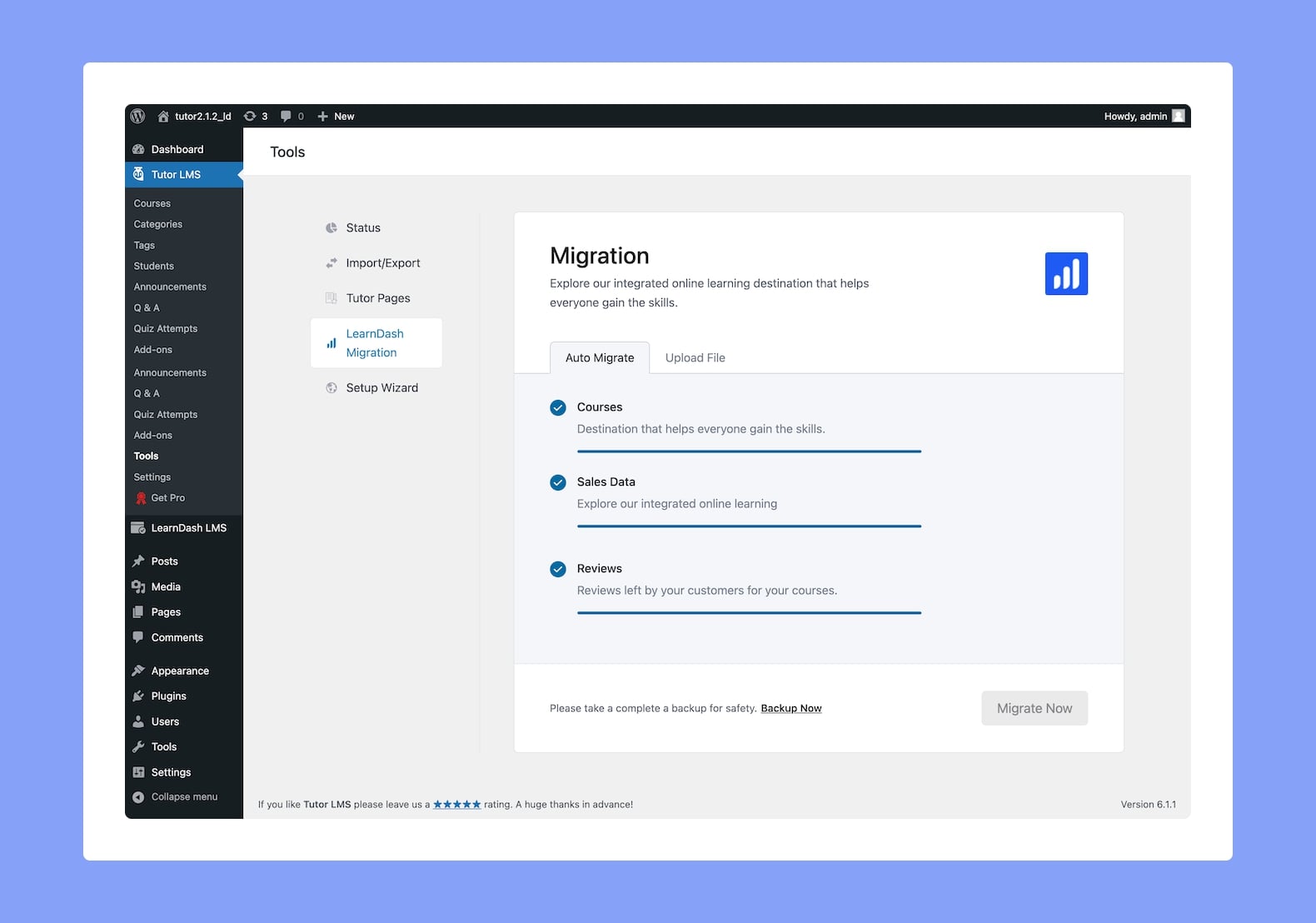
Here you will be able to migrate your data from LearnDash to Tutor LMS, with just a click of a button. Everything is handled automatically by the Tutor LMS Migration Tool plugin.
You Can Also Manually Export/Import Data
If you don’t want to migrate data with the automatic process, you can also use the manual export/import option. This is especially useful if you want to migrate from one site to another.
If you have a site with LearnDash and want to migrate to another site that is built with Tutor LMS now you can. Whatever may be the case, you don’t need to map anything.
Navigate to the Tools settings of Tutor LMS. In the upper section, you will find the LearnDash migration tab. Click on it and you will get export & import buttons.
All the available data in your LearnDash platform will be exported as an XML file to your local environment once you click on the export button. After exporting, you need to visit the target site’s Dashboard > Tutor LMS > Tools > LearnDash Migration tab. Click the Import File button, go to the directory where the exported XML file is and import it. That’s it. There is no complicated process & everything will be mapped automatically.
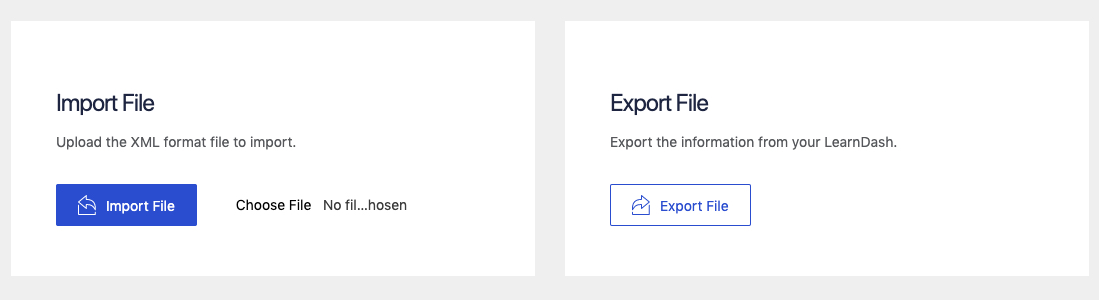
Migrate From LearnDash To Tutor LMS Today
Everything is so easy that you can start the migration process right now. Tell us what you think about this update.
Note: Backup your entire site before the migration. It is also recommended you first run the migration on a staging site. This is to make sure the final migration won’t break anything in the live site.
And if you want to learn more about Tutor LMS Migration Tool you can explore the documentation. Also, don’t forget to let us know your feedback. See you in the comments!
Start Using Tutor LMS Today
Ready to take your online courses to new heights? Download Tutor LMS now and enjoy a journey of eLearning excellence.