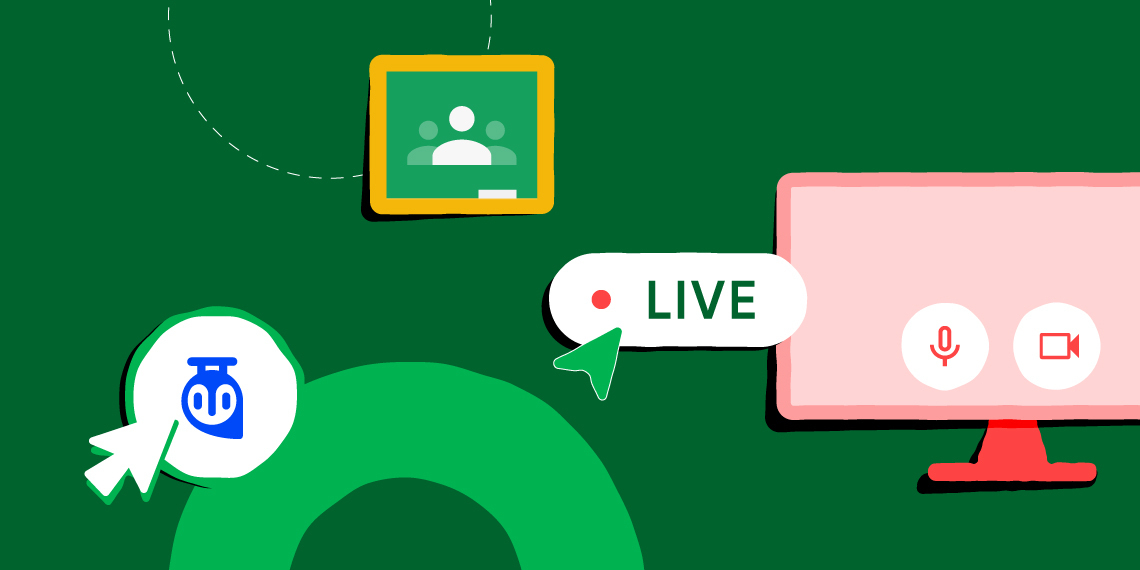Google Classroom is one of the most popular names when it comes to moderating a course online. It provides a one-stop platform for students to be updated about courses and for teachers to announce online class meetings and schedules.
If you are a Tutor who is already taking classes through Google Classroom but wish to monetize your courses, this is the article for you. We are going to take a deep dive into integrating an LMS with courses we have on Google Classroom. Existing users of Tutor LMS can also see how they can make their course pop more with the use of Google Classroom. Google Classroom makes the interaction between students and teachers a lot more streamlined than most other platforms out there.
We are going to be looking at how we can use Tutor LMS to integrate Google Classroom into an LMS. Through this, we will be able to take live classes for our students and make the overall eLearning experience better for them.
How Do We Integrate Google Classroom?
To start off we need to have Tutor LMS pro installed and activated. Google Classroom is integrated with Tutor LMS using an add-on feature of Tutor Pro. Additionally, goes without saying that we need to have classes already created in our Google Classroom.
So with that let us begin the integration. Navigate to Tutor LMS > Add-ons, and enable the Google Classroom Integration add-on.
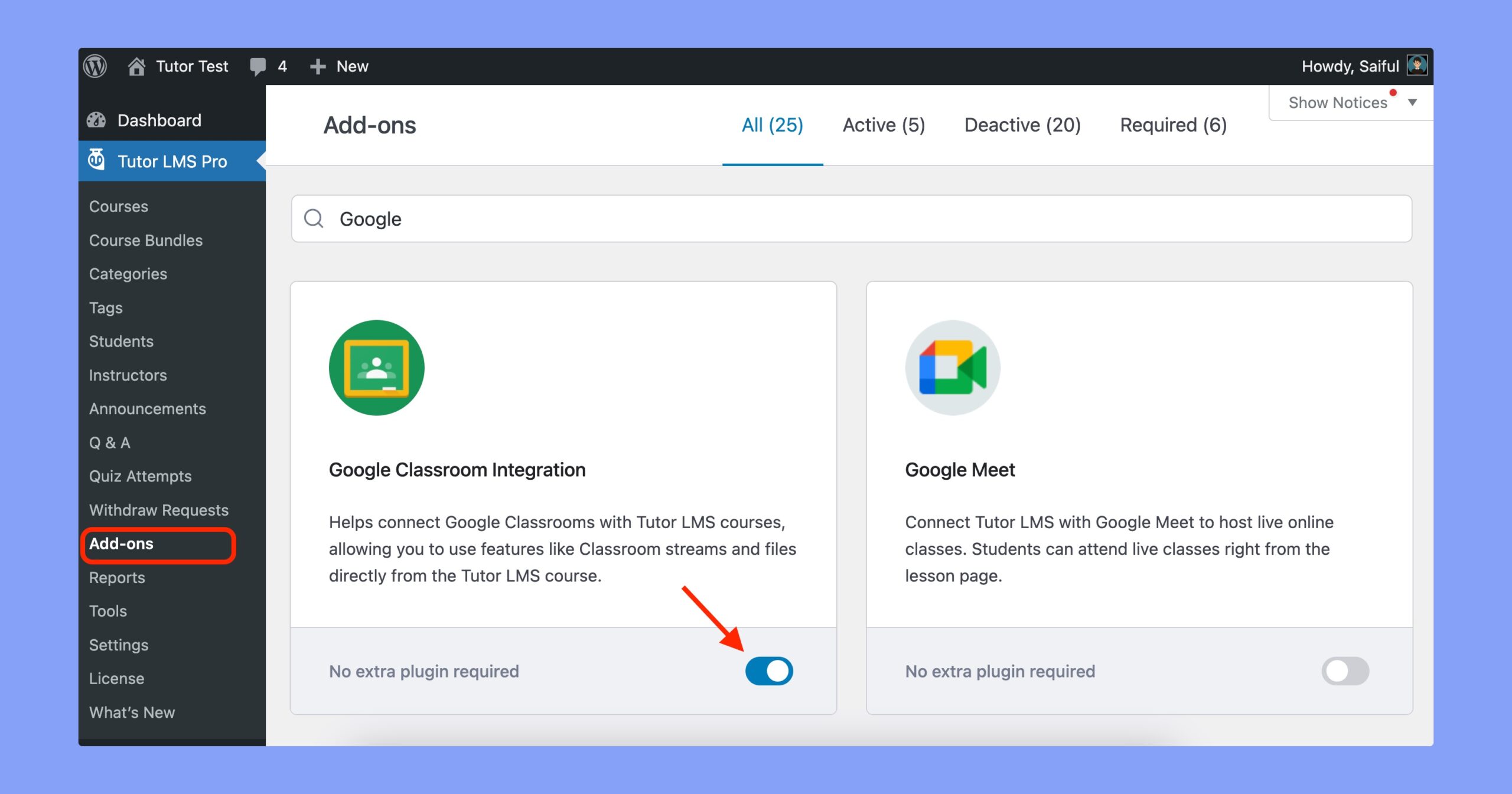
Once we have done that we need to enable the Google Classroom app. Visit the Google Developer Console to create Google credentials.
Now, this next process is quite critical and intense. For the sake of this article, we will not be going through the entire process but we urge you to go through the Google Classroom documentation. The documentation gives you a step by step guide to get through getting the Google Classroom integration credentials and the JSON file that we need.
Once you have the JSON file you can get started.
Navigate to Tutor LMS > Google Classroom. This tab is new here since we activated the addon for this earlier.
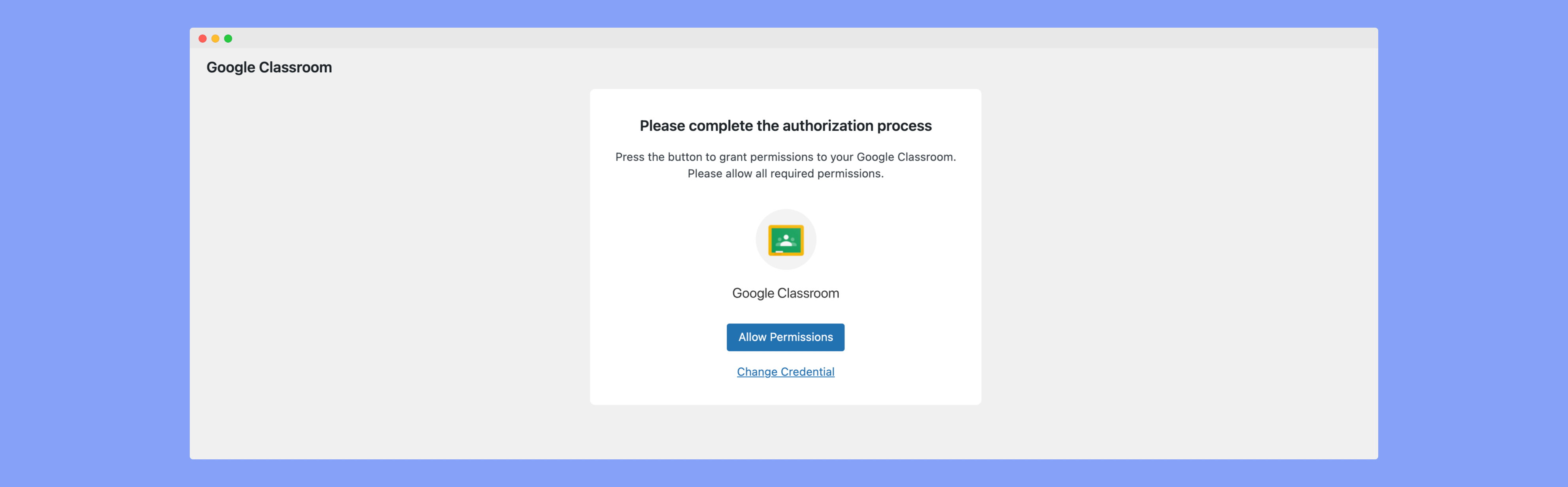
In this menu, we are met with a prompt to upload a JSON file. Go ahead and upload the JSON file we downloaded from the Google developer console and hit Load credentials.
This should open a new page where we now have to go through the permitting process to allow Tutor LMS to access our Google Classroom account. Once that is done all our courses from the Classroom will now be shown on Tutor LMS. Let us see how we can import these courses.
Using Tutor LMS With Google Classroom
Now that we have added Google Classroom to Tutor LMS we can import the courses present on our Google Classroom. Just hit the Import button and the course along with your students will be imported.
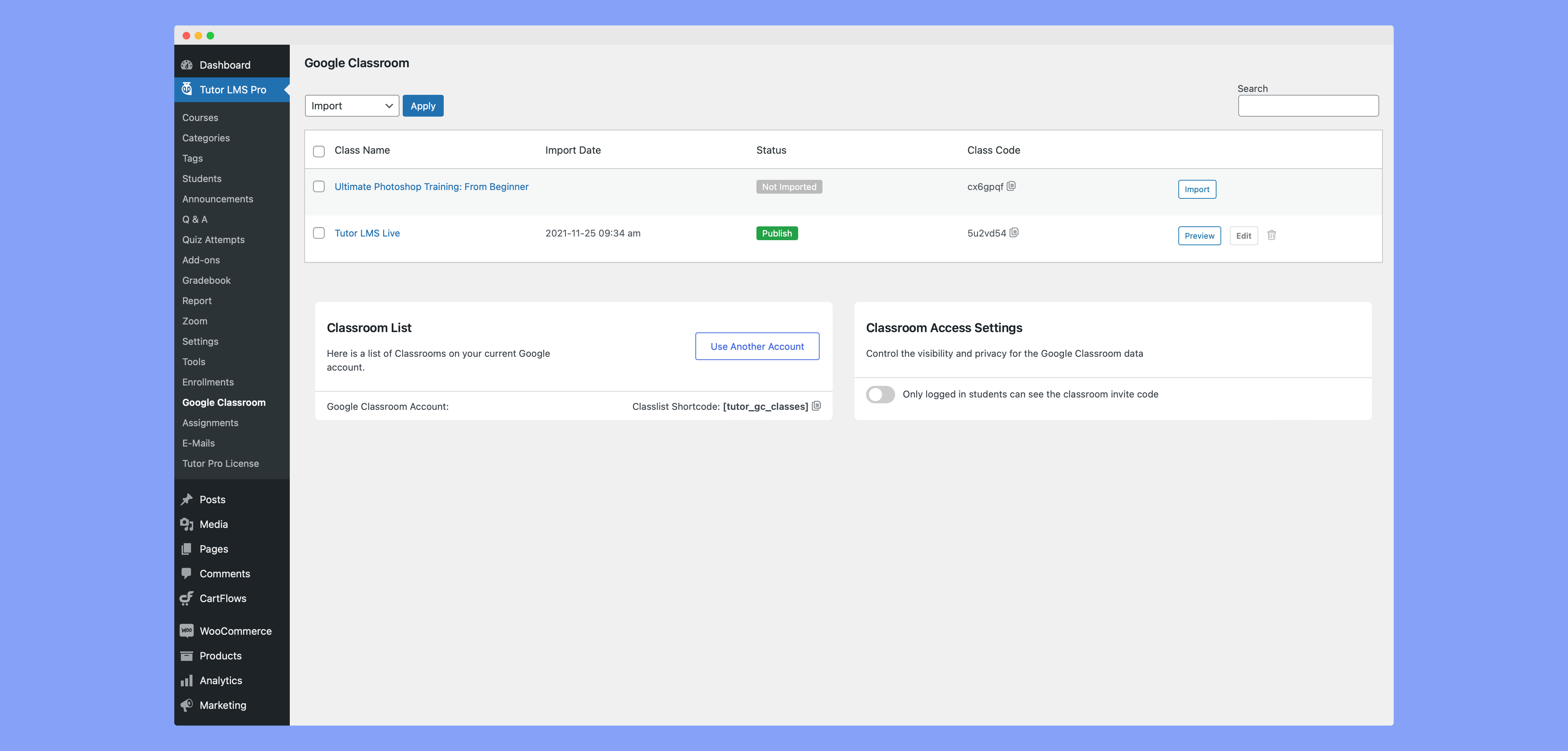
PS: An important note to be made here is you will be met with a student enrollment prompt. We recommend not auto-enrolling students as this will skip the payment for that specific course, thus defeating our purpose of monetizing courses.
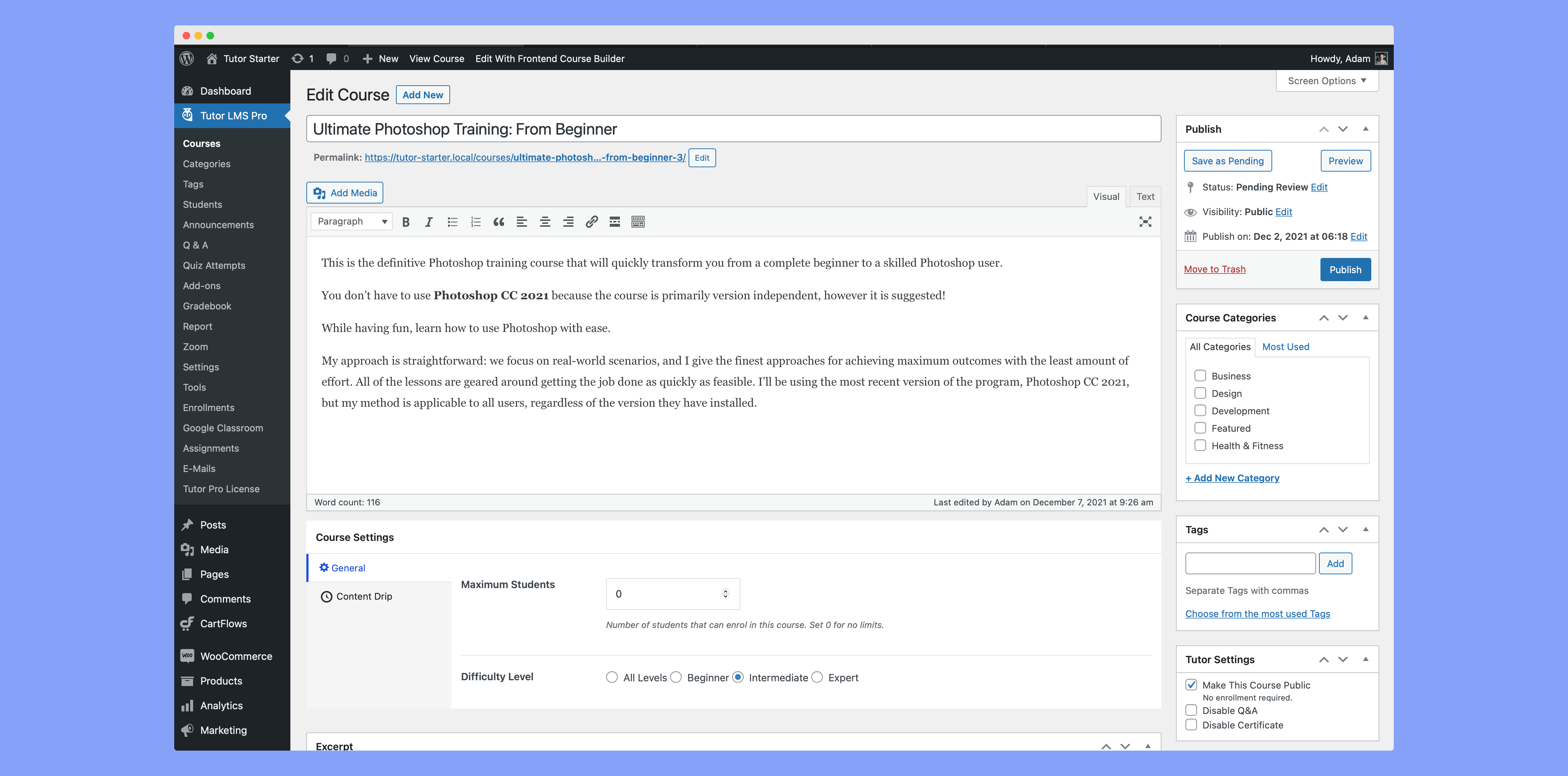
Once imported, you can now access this course from the backend of Tutor LMS and configure it how you want.
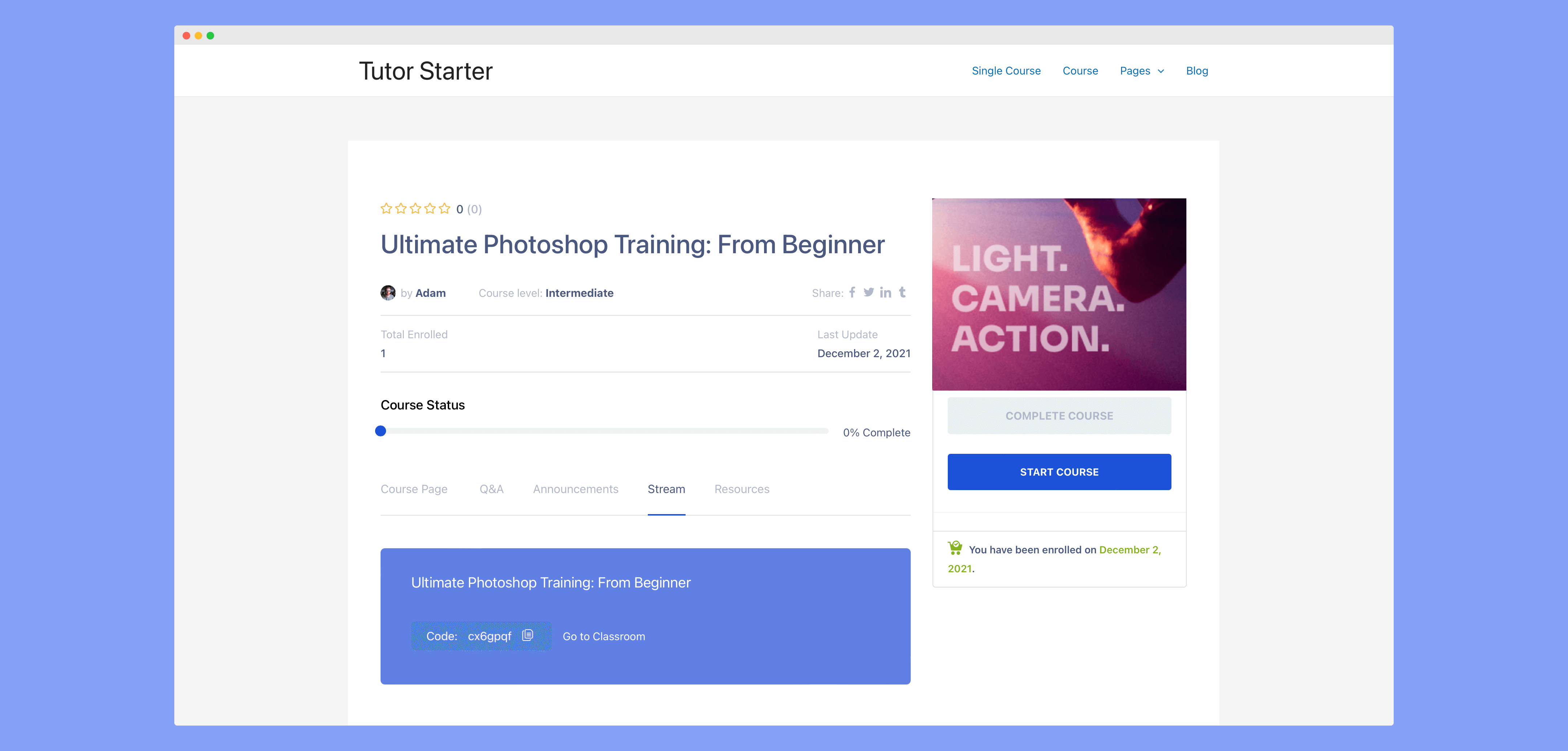
When seeing the live version of this course you can see that there will now be a stream option in the menu. Going to the stream menu will show the Classroom code for the associated Classroom class. New students who enroll in your course can join the Google Classroom class with just one click.
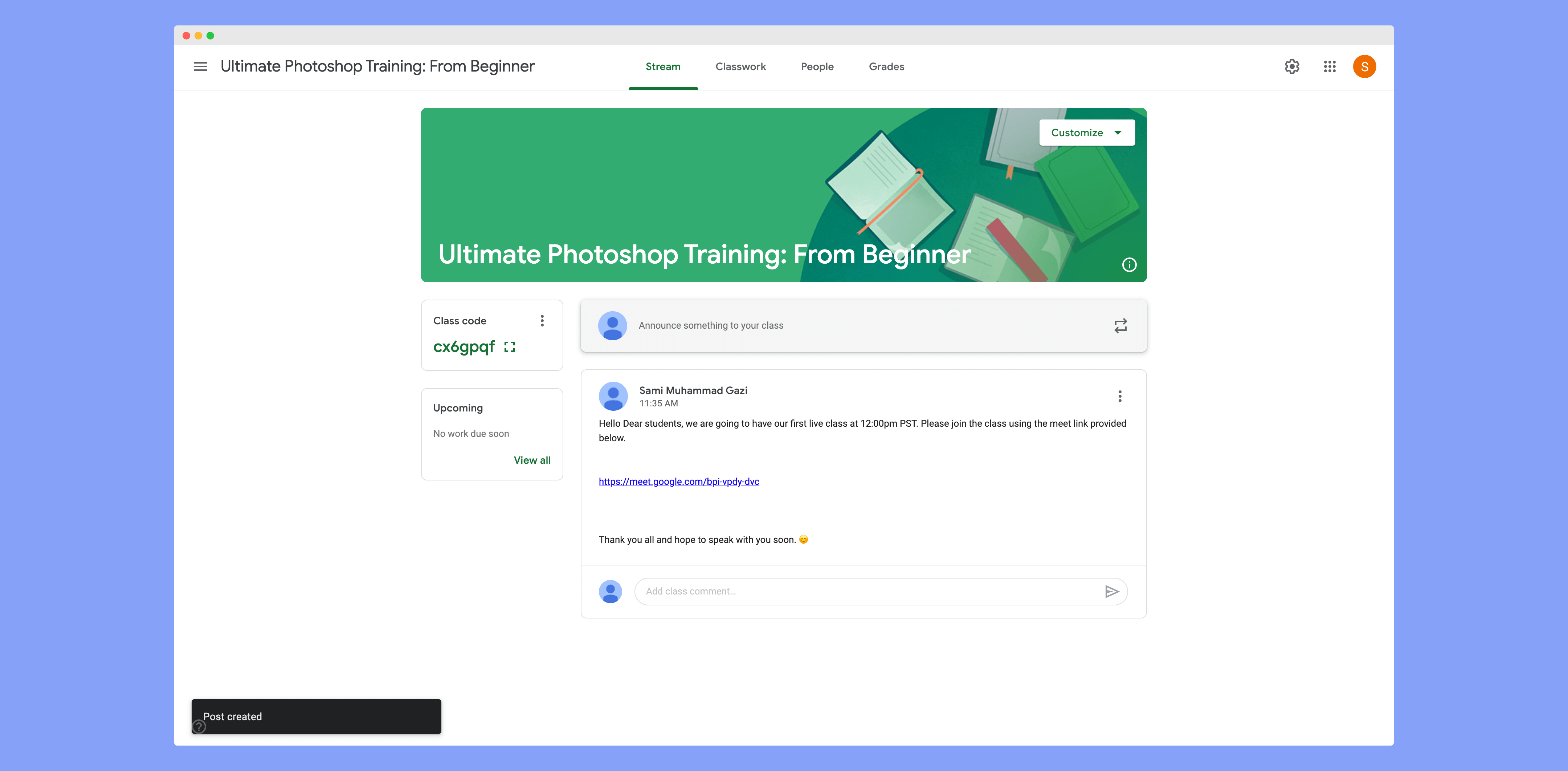
Taking a Live Class
Taking live classes for an online course is always beneficial for your students. The best way for this would be to use Google Meet as it provides a smooth and stable video call experience for everyone.
And luckily, Tutor LMS offers an Integration with Google Meet so you can easily create live classes for your online courses. To learn more about how you can implement this, check out our documentation on Google Meet Integration!
You can also then share your Google Meet link for your course on its corresponding Google Classroom stream to notify all of your students!
Setting a Live Class on Calendar
You can also schedule your meetings in Google Calendar. If you are familiar with Google Calendar you know that we can have events repeat themselves according to our set intervals.
This is perfect for us as we can schedule our weekly/bi-weekly classes with ease. If you are not used to Google Calendar do not worry as we will go through the whole process.
So once again we are going to go to Google Meet. This time after clicking New Meeting we are going to select Schedule in Google Calendar. This will take us to the Google Calendar page.

From this page, we set the name of the event, set it to the name of the course for ease of use. Then from a drop-down where we can find the course that we are creating the event for and select that. This will make it so the event is posted under the course tag. Set a time that suits you and you can also set a repeat event time.
With the basic setup done we click save and, this will create the event as we can see.
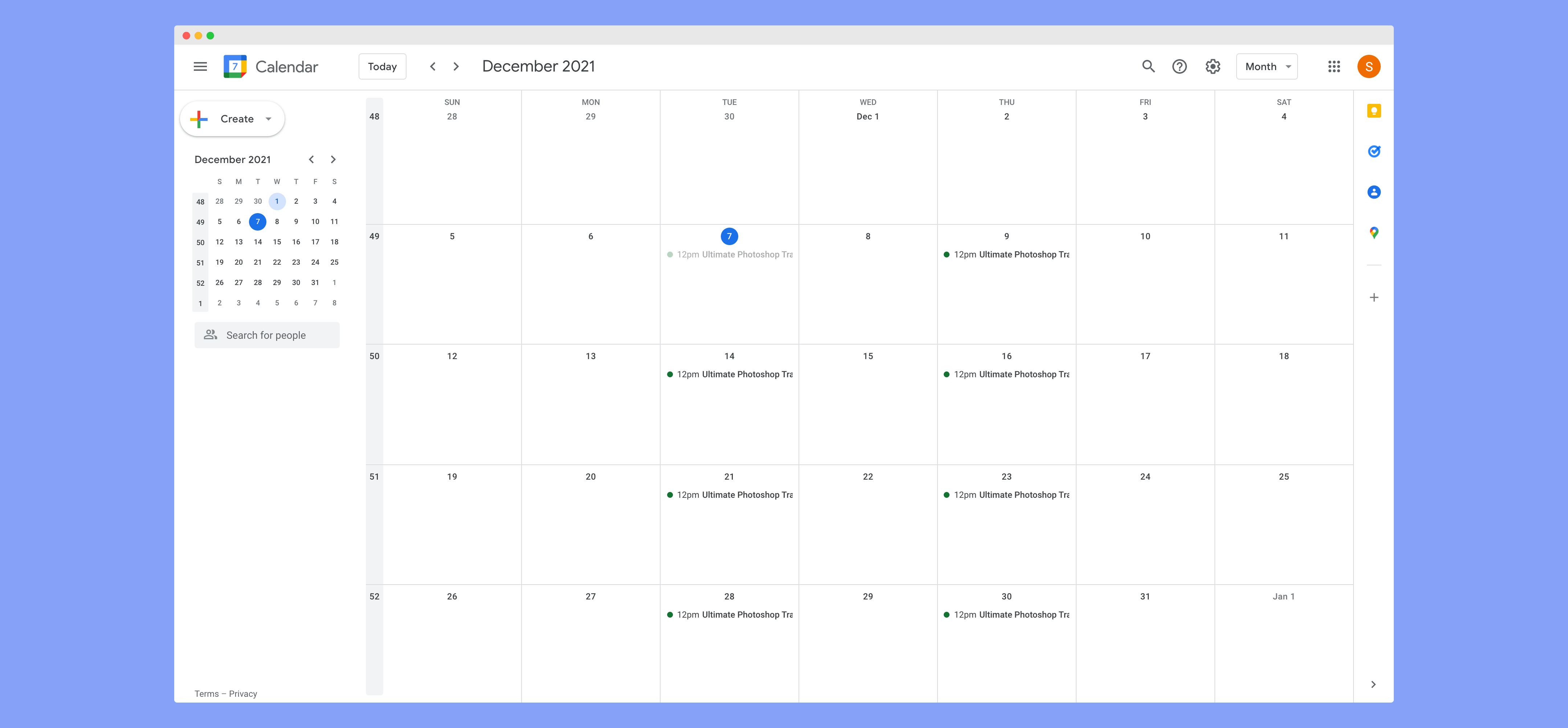
Now your students can navigate to this page and find the course calendar to get updated instantly. Clicking Google Calendar opens up the Calendar with the class event added to their respective calendars.
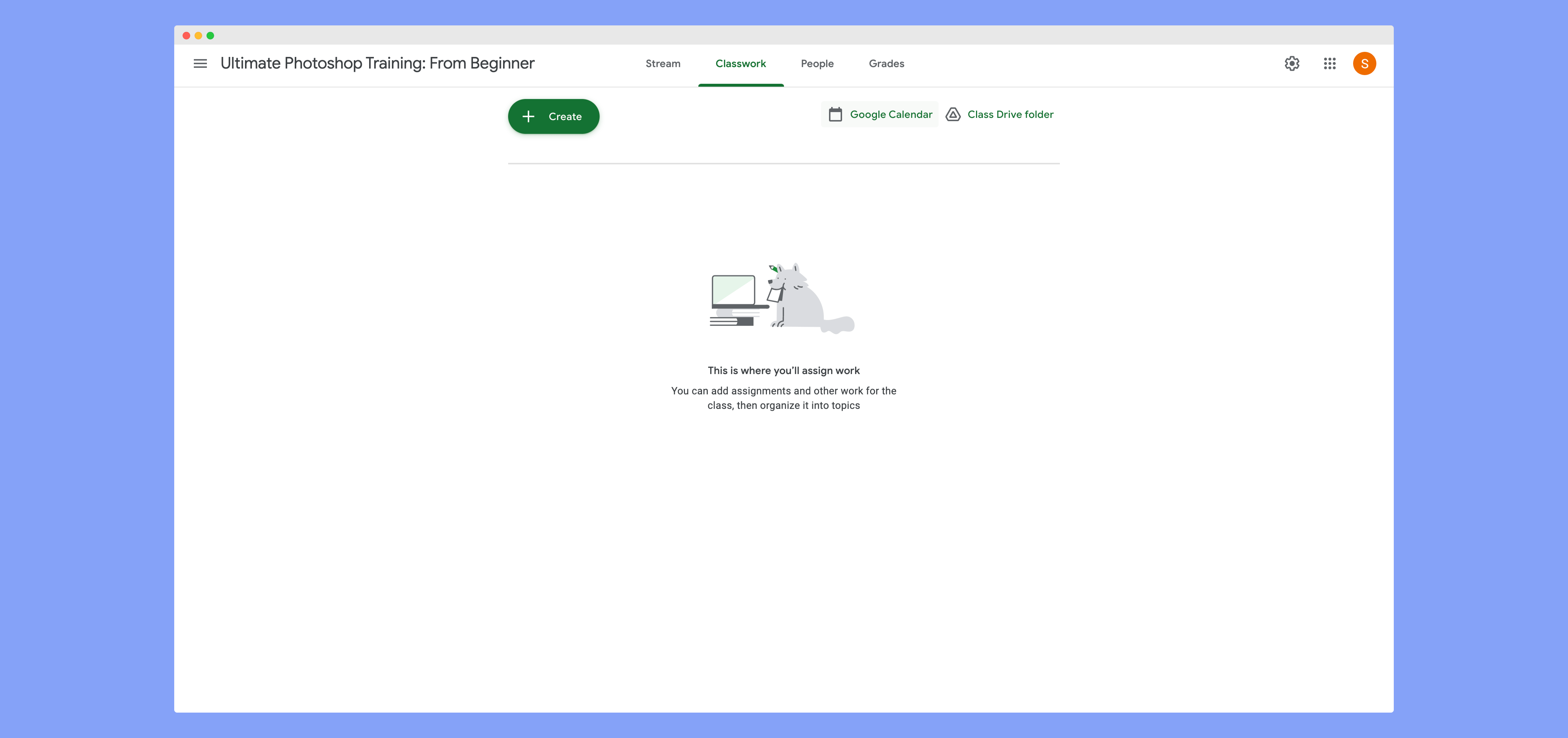
Tutor LMS and Teaching
Having Tutor LMS and Google Classroom together gives you a dual-wielded weapon. You can monetize and teach using Tutor LMS and take assignments and feedback through Google Classroom if you wish. Tutor LMS can do most of those tasks too, but this integration helps you monetize Google Classroom more than anything.
Tutor LMS can be used to post class videos, Quizzes, and exams for your students. With Tutor LMS you have the freedom to set up your course however you want.
Final Thoughts
Tutor LMS is a jack of all trades tool that will help anyone excel with their online learning business. Setting up Tutor LMS is easy as a breeze and it has some of the more user-friendly elements in the industry. Using Google Classroom means that you are on the high road to success. Your students will definitely be inclined to learn more with the fun integrated setup you have offered.
Let us know how your Google Classroom Tutor LMS integration journey is going and have a good one.
Start Using Tutor LMS Today
Ready to take your online courses to new heights? Download Tutor LMS now and enjoy a journey of eLearning excellence.