Tutor LMS Update: BuddyPress Integration for Community Engagement, Auto Content Loading & More!
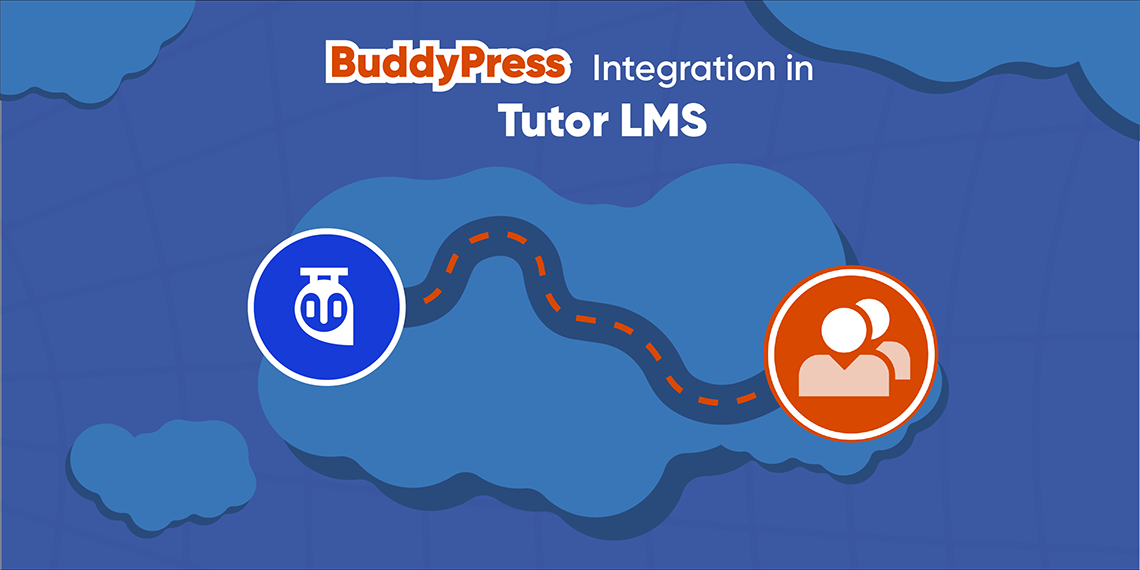
One more incredible news for all the Tutor LMS users! We have brought another delightful update for you. To make your learning platform even more interactive, we are introducing BuddyPress integration with Tutor LMS in this update. Plus, there’s a lot more inside.
Before moving deep into the integration, let’s have a glimpse at the changelog.
Full Changelog of Tutor LMS v1.4.9
- New: BuddyPress integration (Pro)
- New: Automatic content loading of next lesson when current lesson ended
- New: Hide/Show course-products from the shop page
- New: action hook
`do_action('tutor_quiz/start/before', $quiz_id, $user_id);` - New: action hook
`do_action('tutor_quiz/start/after', $quiz_id, $user_id, $attempt_id);`
What is BuddyPress?
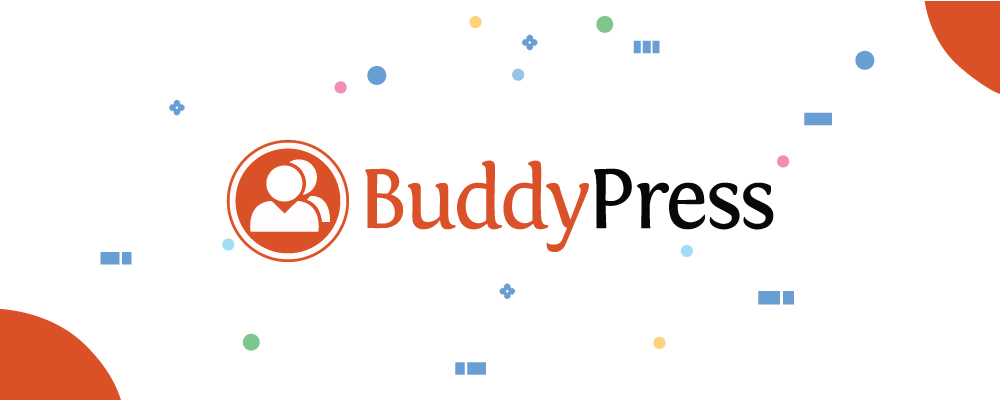
BuddyPress is a popular open-source social networking plugin. With this, you can create social networking platforms on WordPress for any purpose. On top of that, it also allows you to add a great number of add-ons. BuddyPress offers message attachment support, document collaboration, likes, and several other features to make it more interactive.
Benefits of Having BuddyPress on Your Tutor LMS Platform
BuddyPress is particularly helpful for any online learning platform. By implementing this with your Tutor LMS plugin, you can create multiple numbers of online communities. It can bring an effective and engaging learning solution for your students across the world.
Let’s have a quick glimpse below to find out how pairing up with Tutor LMS, BuddyPress can bring a game-changing solution for your online learning platform.
Build Community & Support

By implementing BuddyPress with your Tutor LMS powered website you can create a flexible online learning platform for your students. You can add community help, discussion to make the learning process more favorable and efficient.
Offer a Joyful Learning Experience

With BuddyPress, you can offer live chat, forum, social communities, and others with your courses. Such features ensure an engaging and fun eLearning experience for your users.
Increase Learners’ Interaction

BuddyPress is packed with various interactive features like friend connection, messaging, notification, who’s online and many more. It is a great way to let your learners collaborate, make connections and develop communication skills.
Get an Idea of Overall Platform Activities
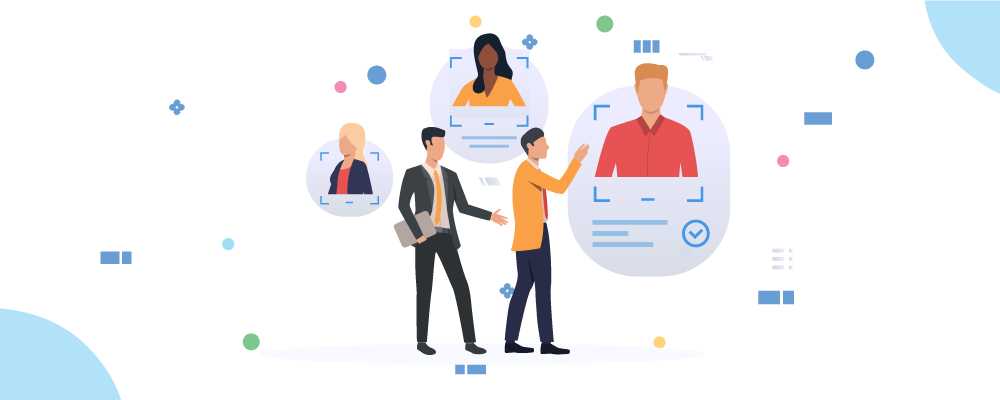
Whether you or your learners, both have access to chat, view members profile, status, and more. Apart from evaluation, this is a great way of personal improvement too.
How to Use BuddyPress with Tutor LMS
To enjoy BuddyPress integration benefits, you must have installed & activated the free and pro versions of Tutor LMS along with the BuddyPress plugin. Then go to the Dashboard > Add-ons > BuddyPress and click enable.
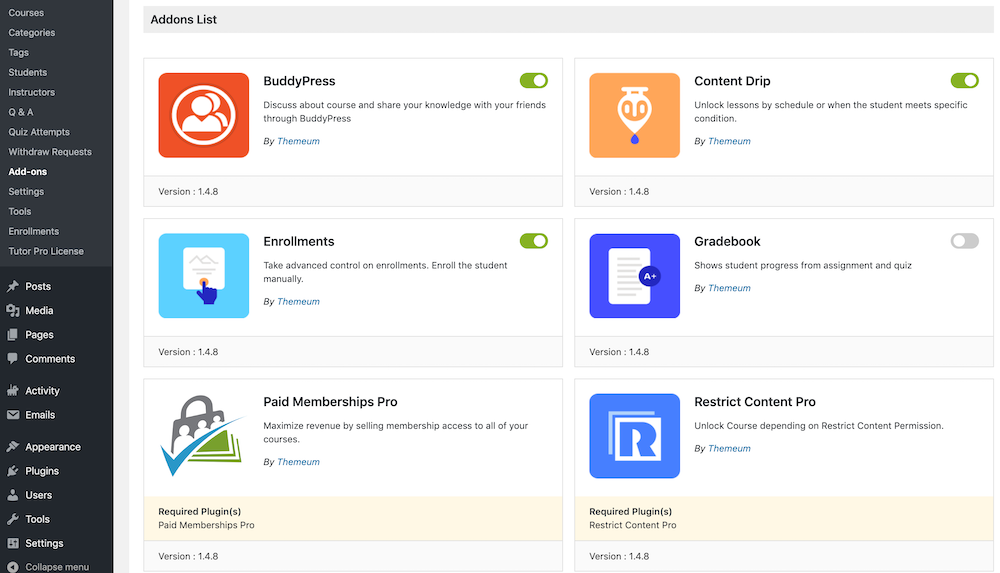
Now go to the settings section of BuddyPress (Dashboard > Settings > BuddyPress) and enable the functionalities that you want to have on your platform. User Groups and Private Messaging are required to be enabled by default.
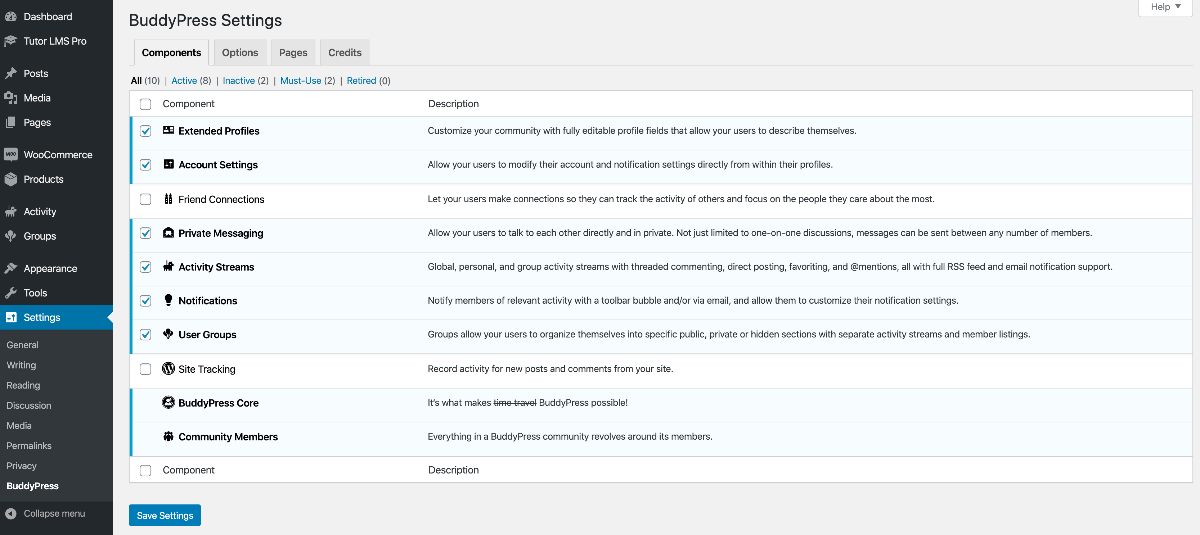
When you are done configuring BuddyPress settings, you need to create user groups. All the users in a group are able to see each other activity. To create a user group, navigate to Dashboard > Groups > Add New.
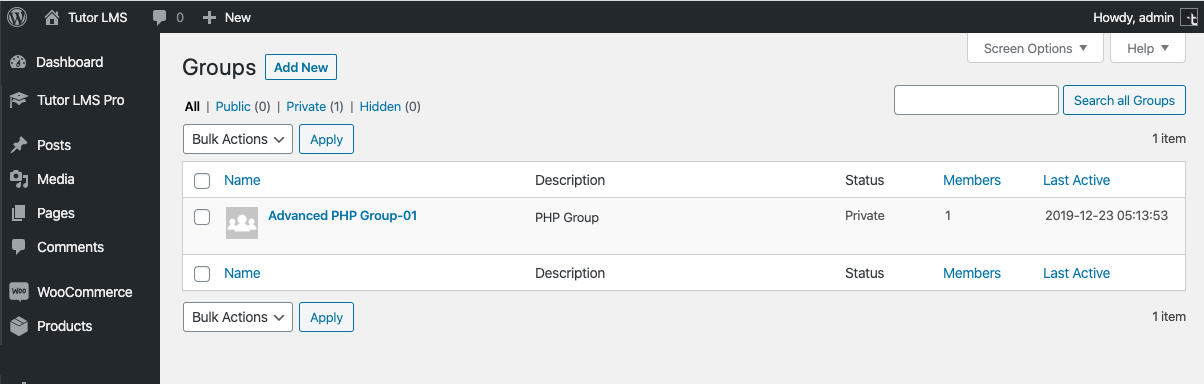
However, unless a course’s activity is shared with a particular group, the course-related feed will not be shared with that group. In order to show a course activity, it is required to enable BuddyPress for each course. To do that, open a course in the edit mode, and browse to the lower section, find “BuddyPress Groups” and click enable. Finally, assign your desired group.
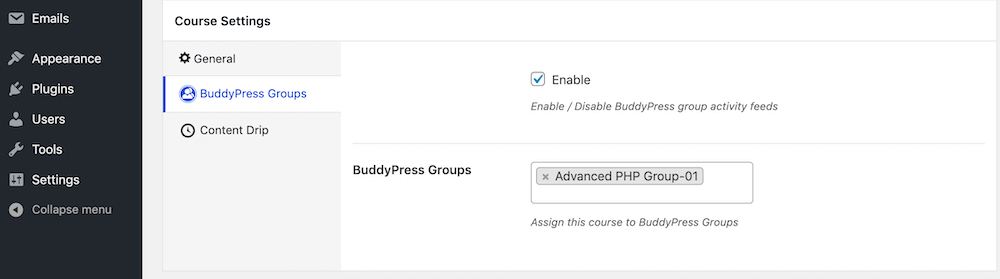
Follow our documentation for detailed instructions on how to use BuddyPress with Tutor LMS.
Autoload Next Content When a Video Lesson Ended
We have got a lot of requests to provide auto-load next content after a video lesson has ended. To bring a seamless user experience, we have introduced the content autoload feature. If you enable it from the Tutor LMS Settings > Lessons, then after ending each video playback, the next content of the course will load automatically.
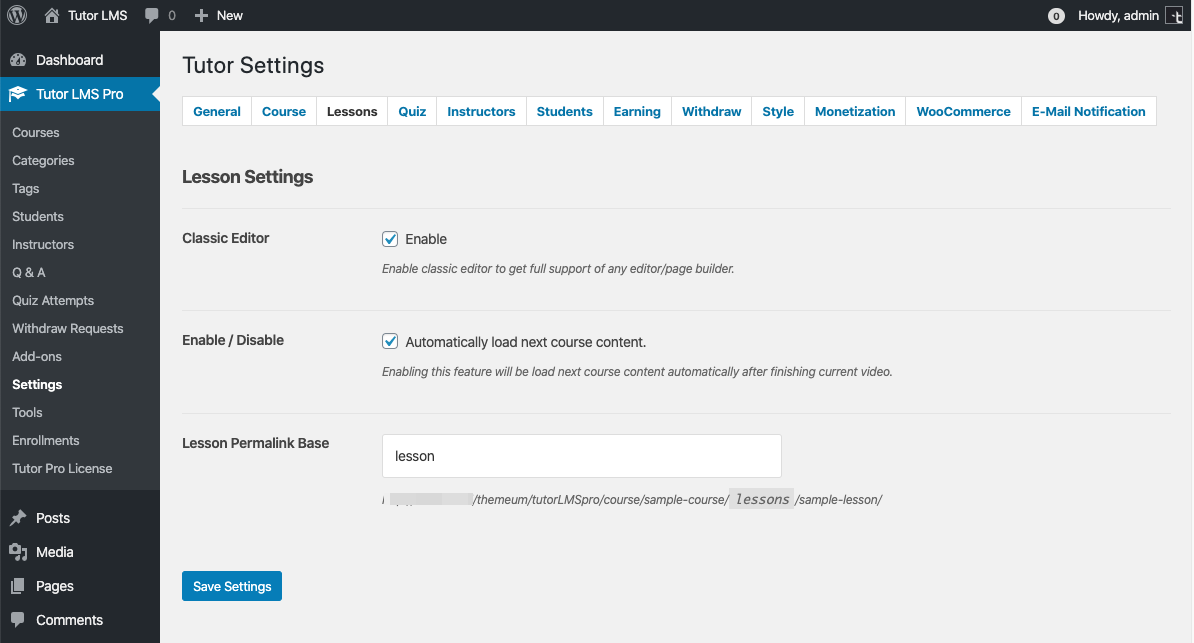
Hide Courses from Shop/Downloads Page
If you no longer wish to show any paid course on the shop/downloads pages (auto-generated by WooCommerce/EDD), you can do it now with this option. You have the freedom to hide all the paid courses from your shop/downloads page anytime you want.
More in this Update
With each edition of Tutor LMS, we’ve introduced some awesome features, updates, and fixes. Following this trend, this time also, we’ve implemented some remarkable improvements for our users.
In this update, we’ve added two new action hooks. You can now custom tailor your quiz using `do_action('tutor_quiz/start/before', $quiz_id, $user_id);` and do_action('tutor_quiz/start/after', $quiz_id, $user_id, $attempt_id); hooks if you need it.
Wrapping Up
With every update, we always try to provide you with impressive features. BuddyPress integration and Autoload next content is the end product of this continuous effort. It’s your unconditional support and overwhelming responses that always motivate us to deliver you more advanced and innovative offerings every time. Meanwhile, you enjoy this awesome update and do not forget to share your valuable feedback with us.
Start Using Tutor LMS Today
Ready to take your online courses to new heights? Download Tutor LMS now and enjoy a journey of eLearning excellence.