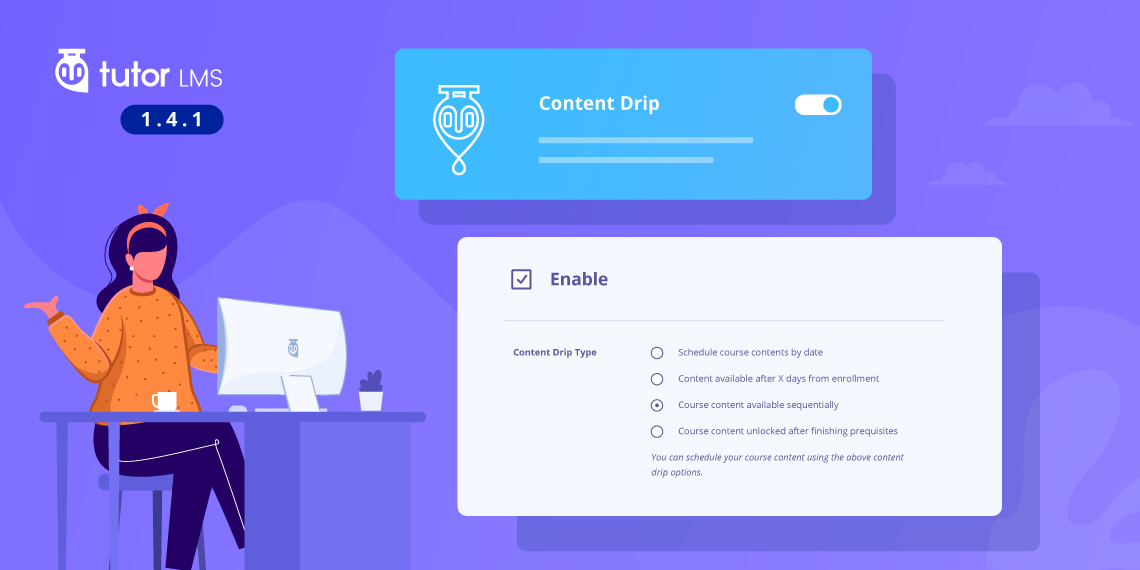Are you ready to know all about the most requested feature of Tutor LMS? Yes, you figured it out. Today we bring Content Drip, something we have been planning for a while. Get to know all about the different content drip types and how you can use them today. Moreover, we added a couple of tweaks and a new course settings option with developer support in this update as well.
We will get to know all about the Tutor v1.4.1 update but let’s have a quick overview of the changelog first.
New: Content Drip addon (Pro)
New: Developer support in course settings
New: utils method `get_course_settings($course_id = 0, $key = null, $default = false)`
New: `get_tutor_course_settings($course_id = 0, $key = null, $default = false);
New: tutor_alert() function to print various type of alert, warning, success, danger
Content Drip
Sometimes you may want to make your course contents available to the students based on some custom conditions. For example, you may want to make a particular lesson accessible to the students after a specific number of days since they enrolled. In that case, only the students who fulfill the custom condition will get access to that lesson. This can be done with the new Content Drip feature in Tutor LMS.
To enable Content Drip, navigate to Tutor LMS Pro > Addons > Content Drip. Select the Content Drip addon and enable it. Then go to the course edit page and scroll to course settings. Here select the content drip box and choose a condition to enable content drip for that particular course. The content drip is available both in the backend and frontend course builder.
So, with Content Drip, you can take full control over the accessibility of your course contents like lessons, quizzes, assignments and so on. Content Drip offers the following conditions to control the availability of course contents.
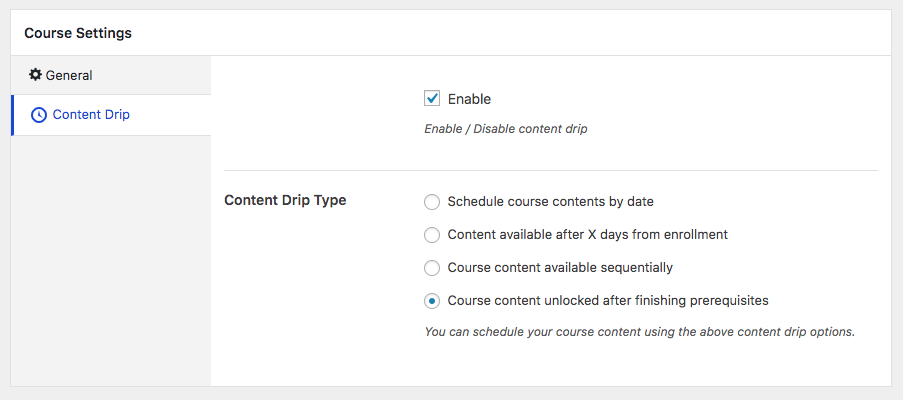
You can select any one of the conditions according to the image above to schedule your course contents. We explain all of the content drip types in details right below.
Schedule Course Contents By Date
You can schedule your course content by a predefined date. If any student attempts to access the content before that date, they will see a message telling the availability date. Simple!
Content Available After X Days of Enrollment
As mentioned in the earlier example, you can make a course content inaccessible during a certain period of time for a student after their enrollment. After that period, the content will be unlocked automatically for that student. You can set the number of days (to keep the content hidden) using this option.
Course Content Available Sequentially
This condition will keep all the course-contents hidden at the very beginning from a newly enrolled student. The student will then be able to access all the content one after one (sequentially). Skipping any content will result in losing access to the subsequent ones. So, the student must go forward by accessing each content in a perfect sequence.
Course Content Unlocked After Finishing Prerequisites
Previously you could add some course(s) as the prerequisites for other courses. That means, if a student wants to take a course, s/he must complete the prerequisite courses in advance. This similar functionality is now available for course-contents. So, now you will be able to declare some course-contents as the prerequisites for any specific content inside that course. For example, you can add an assignment and a lesson as the prerequisites for a quiz. So, if a student wants to take that quiz, s/he must complete the prerequisite assignment and lesson beforehand. As simple as that!
New Course Settings Option in Tutor LMS
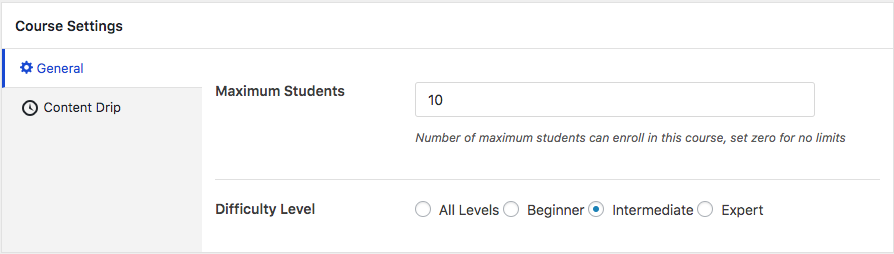
To improve your course creation method, we have added a centralized course settings option on the course edit page. You can use the course settings in both the backend and frontend course builder. The course settings section includes useful fields like the maximum number of students, difficulty level, and content drip. That way you have useful settings in one place. Moreover, the Tutor LMS course settings option comes with developer support with today’s update. Now you can add additional tabs and fields to course settings if you are a developer. Also, add your preferred settings and fields to the course settings section. Use a more personalized Tutor LMS experience thanks to v1.4.1.
There’s More!
This update of Tutor LMS brings `tutor_alert()` function to print various type of alert, warning, success, and danger for you to include in various Tutor events. You get a couple of handy tweaks in this update as well. There are two functions in this update utils method `get_course_settings($course_id = 0, $key = null, $default = false)` and `get_tutor_course_settings($course_id = 0, $key = null, $default = false);`. Both of these functions make your course creation process even more efficient.
Final Thoughts
Tutor LMS, the widely appreciated LMS plugin has always tried to improve your course creation experience and brought about requested features for you. Content Drip will take your course creation method to new heights and build student anticipation for your lessons. Share your thoughts about how you plan to use the Content Drip feature on your site in the comments below!
Start Using Tutor LMS Today
Ready to take your online courses to new heights? Download Tutor LMS now and enjoy a journey of eLearning excellence.