Tutor LMS Updated with Native Login System, Students’ Quiz Attempt View, Logo Upload Option & More!
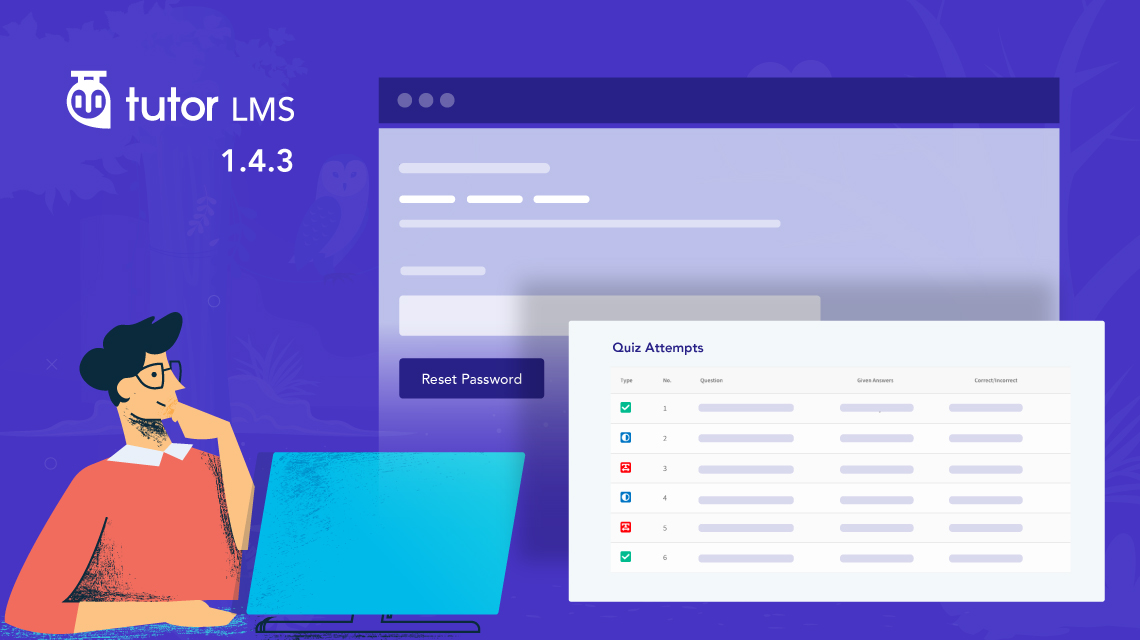
Tutor LMS team always tries to address community feedback in the updates. Today is no different; you’ll find a lot of options in Tutor LMS v1.4.3 based on the feature requests of you, the community.
This Tutor LMS update brings a lot of useful stuff to make eLearning better than ever. Students can now view their own quiz attempts in detail, instructors can delete submitted assignments, a native login system, and so much more!
Before we get into all the details, here’s a quick overview of Tutor LMS v1.4.3 changelog.
- New: Quiz attempt view by students
- New: Frontend course builder page logo upload option
- New: Instructors can delete the submitted assignments
- New: Re-generate Tutor LMS pages, create a new page if any issue on those pages
- New: Tutor LMS native login and password reset system
- New: Function
`tutor_action_field()`to generate tutor action field within form - New:
`tutor_redirect_back()`redirect to back or a specific URL and terminate the script - New:
tutfunction, it will return view as HTML code, useful for emailor_get_template_html( $template_name, $variables = array() ); - Update: Options is now expandable, pass additional options params to filter
`tutor/options/extend/attr` - Update: User login controlling by Tutor LMS
- Update: Media upload field improved with media delete option
- Update: Deleted quiz deprecated code
- Fix: Touch support for quiz sorting/draggable items
- Fix: Quiz matching question type repeated issue
- Fix: Admin gets automatically added while course review
- Fix: Instructor’s total course does not update after deleting a course
- Fix: Updated time to
tutor_time()to get WordPress UTC time
Detailed Quiz Attempt View for Students
As an instructor or admin of an eLearning portal, you may want students to be able to view their own quiz attempts in full details. This is a handy option to have as the students can see for themselves which answers were correct or incorrect.
You can enable this option for students to view attempts by simply navigating to Tutor LMS Pro Settings > Quiz > Enable Detail Attempt View.
Once you enable the option for students, they can view their quiz attempts from their dashboard. All they have to do is go to their individual dashboard and select “My Quiz Attempts.” The students can then view all their attempts in one place with details.
Frontend Course Builder Logo Upload Option
You can now upload your eLearning site’s very own logo with Tutor LMS. Previously, where the default Tutor LMS logo used to be, you can place your logo in that same spot if you wish.
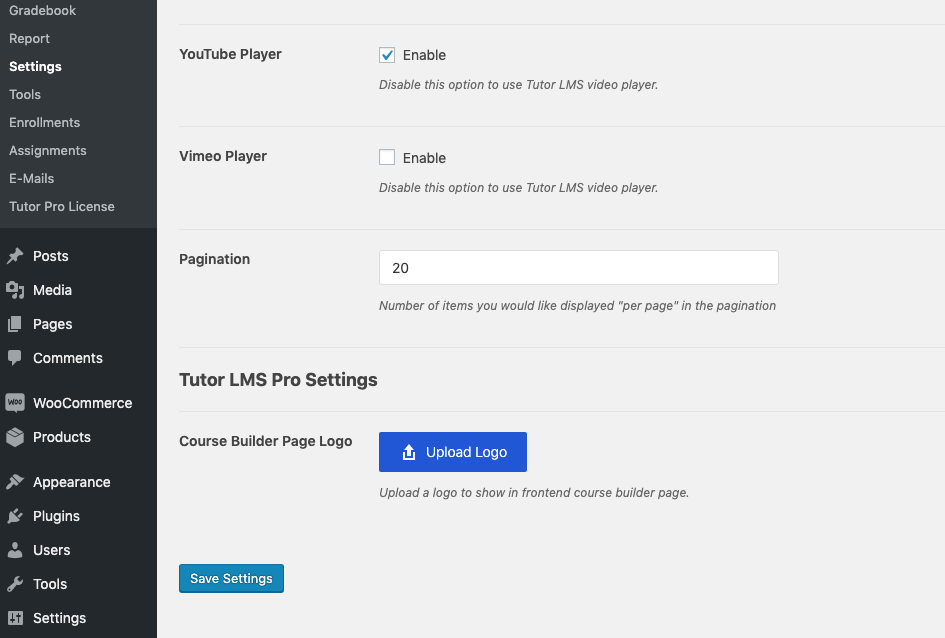
Navigate to Tutor LMS Pro > General and scroll down to the option to upload logo. Upload the logo and that’s about it!
Tip: If you wish to show no logo at all, you can always upload a single pixel of blank background to hide it.
Instructors Can Delete Submitted Assignments
Sometimes students might submit an assignment early and wish to improve it. Or you might want them to upload a retake of the assignment. Whatever the reason may be, instructors can now delete the submitted assignments.
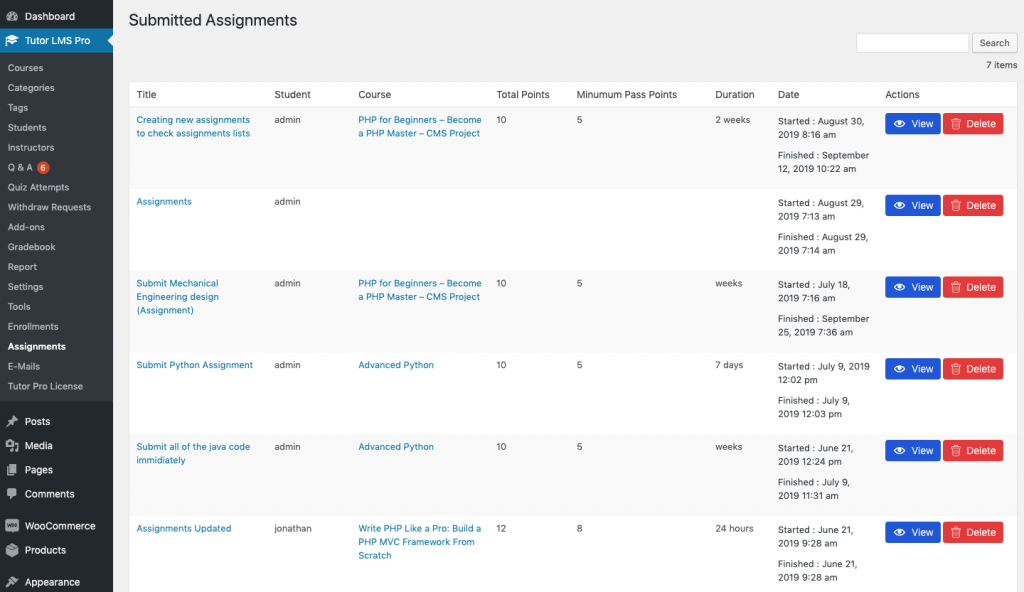
By selecting the Tutor LMS Pro > Assignments option, you’ll see the button to delete an assignment. If the assignment is still available for students to submit, they can easily submit it again.
Regenerate Tutor LMS Pages
In some cases, you may not like the final outlook of a necessary Tutor LMS page after all the changes. For example, you may like the original version of Tutor LMS dashboard. Or you may simply want to start over again. In any case, if you have deleted or want to delete a Tutor LMS page, you can now regenerate them easily.
Simply go to Tutor LMS Settings > Tools. Then just click the Re-Generate Tutor Pages button and all the pages would be regenerated in their original state.
Tutor LMS Native Login System
Previously, the option to reset password would have been redirected to the WordPress reset password option. Since then, quite a few of you have asked for a Tutor LMS native login system and that’s exactly what we bring you today!
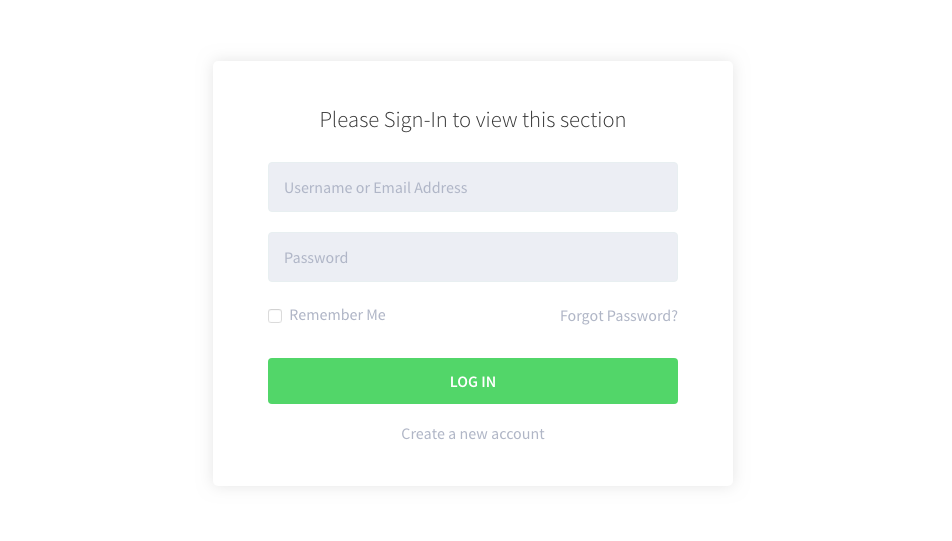
From this update forward, if a password needs to be reset they’ll be redirected to the Tutor LMS login portal instead of the WordPress login page.
Tweaks & Fixes
Today’s update brings about some awesome developer tweaks so that working with Tutor LMS gets even more flexible and fun. The `tutor_action_field()` function can be used to generate tutor action field within form. Using the `tutor_redirect_back()` function allows redirection to go back or reach a specific URL and terminate the script. Another function is useful for email templates; `tutor_get_template_html( $template_name, $variables = array() );` function, it will return a view as HTML code. Another update tweak is that options are now expandable and pass additional options params to filter `tutor/options/extend/attr`. The media upload field is improved with media delete option as well.
There are also some fixes in today’s update. A lot of quiz deprecated codes have been deleted to improve performance. Regarding touch screen options for draggable items, you’ll have no issue whatsoever. The quiz matching question type repeated issue has also been fixed. Previously admins used to be automatically added when reviewing course which is resolved now. We also resolved the issue of course count not being updated after a course has been deleted by the instructor or admin. Finally, the server time issue has also been resolved and has updated time a tutor_time() to get WordPress UTC time.
End Note
Tutor LMS tries to focus on user-centric solutions with each of its updates. Your feedback is what makes our product even better. We focused on giving both instructors and students more freedom and tweaks to offer flexibility to developers.
So do let us know in the comments below what you think of this update and what you want in the future!
Start Using Tutor LMS Today
Ready to take your online courses to new heights? Download Tutor LMS now and enjoy a journey of eLearning excellence.