Tutor LMS v2.1.10: Limit Active Login Sessions, New Twitter Social Login, & More
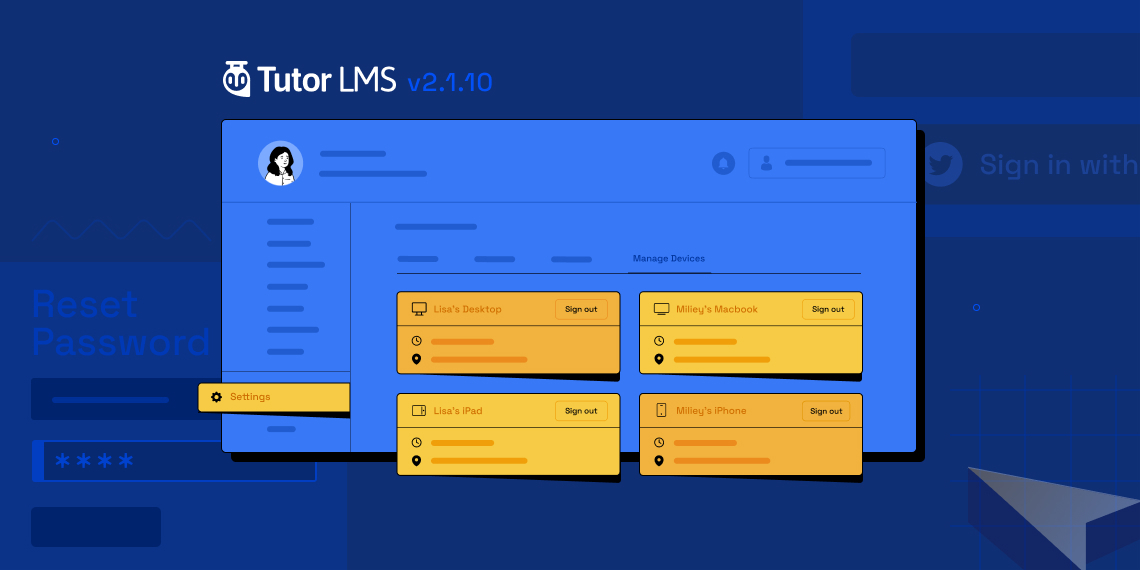
Another update so soon? That’s right Tutor LMS enthusiasts, we’re promptly back with another big update for Tutor LMS! Presenting Tutor LMS 2.1.10, with new active login session features, social login for Twitter, and more. Before we go into detail, check out the changelog for Tutor LMS 2.1.10.
Tutor LMS v2.1.10 Changelog:
- New: Added option to manage active login sessions
- New: Added Twitter as part of social logins
- New: Added Fraud protection on Password reset form
- Update: Introduced Co-Author badge on the My Courses page to clarify roles
- Update: “Set Withdraw Method” option was showing up on the Dashboard profile even if monetization was disabled
- Fix: Decimal values are no longer allowed in content drip settings in lessons when setting the number of days
- Fix: On the Tools page deleting “Settings History” was freezing while vertical scrolling
Get Control Over Active Login Sessions
An all-new feature to get authority on active login sessions for your eLearning site. Now you can set how many login sessions students can have. Tutor LMS gives you more control and versatility over your eLearning business one step at a time.
To access the settings for this new option, navigate to Tutor LMS > Settings > Authentication > Manage Active Login Sessions.
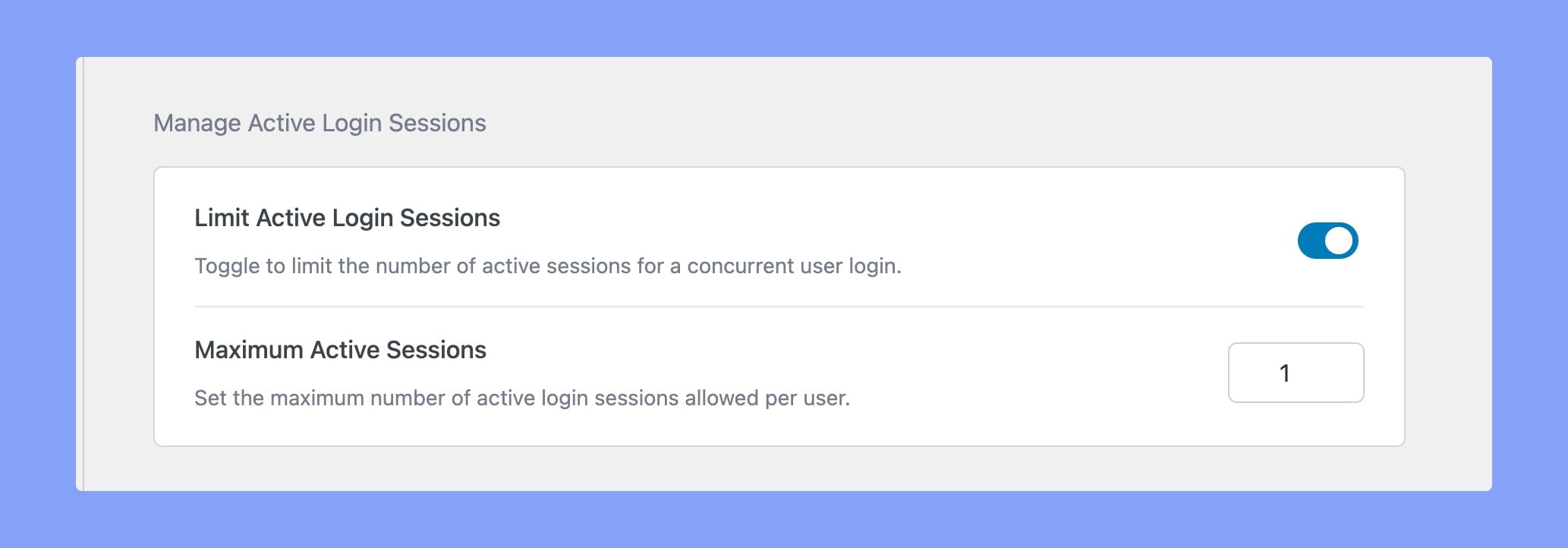
Toggle to enable the Manage Active Login Sessions option. On the text box, the number you set will dictate how many active sessions you will allow a student to have.
If you set the number to 2, a student can be logged into a maximum of 2 devices for your eLearning site.
So, if a student is unaware that they have exceeded the maximum number of sessions and they try to log in, they will be met with an error. This error will let them know that they have to close another session to be able to log in for this new session.
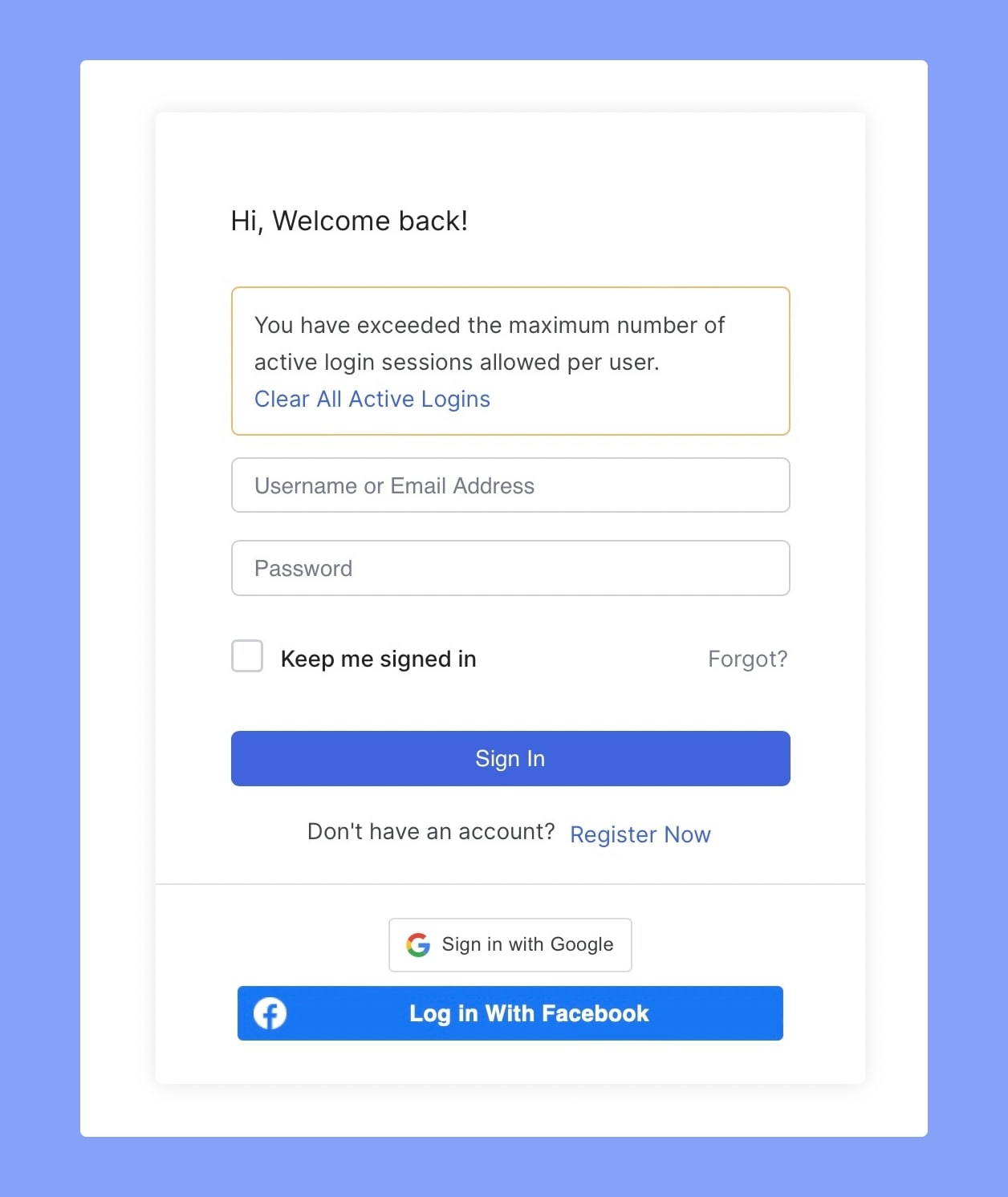
On the frontend dashboard, students can delete and also manage the current sessions they have active. If a student wants they can delete a device from the list which will let them log back in from a new device and not get an error.
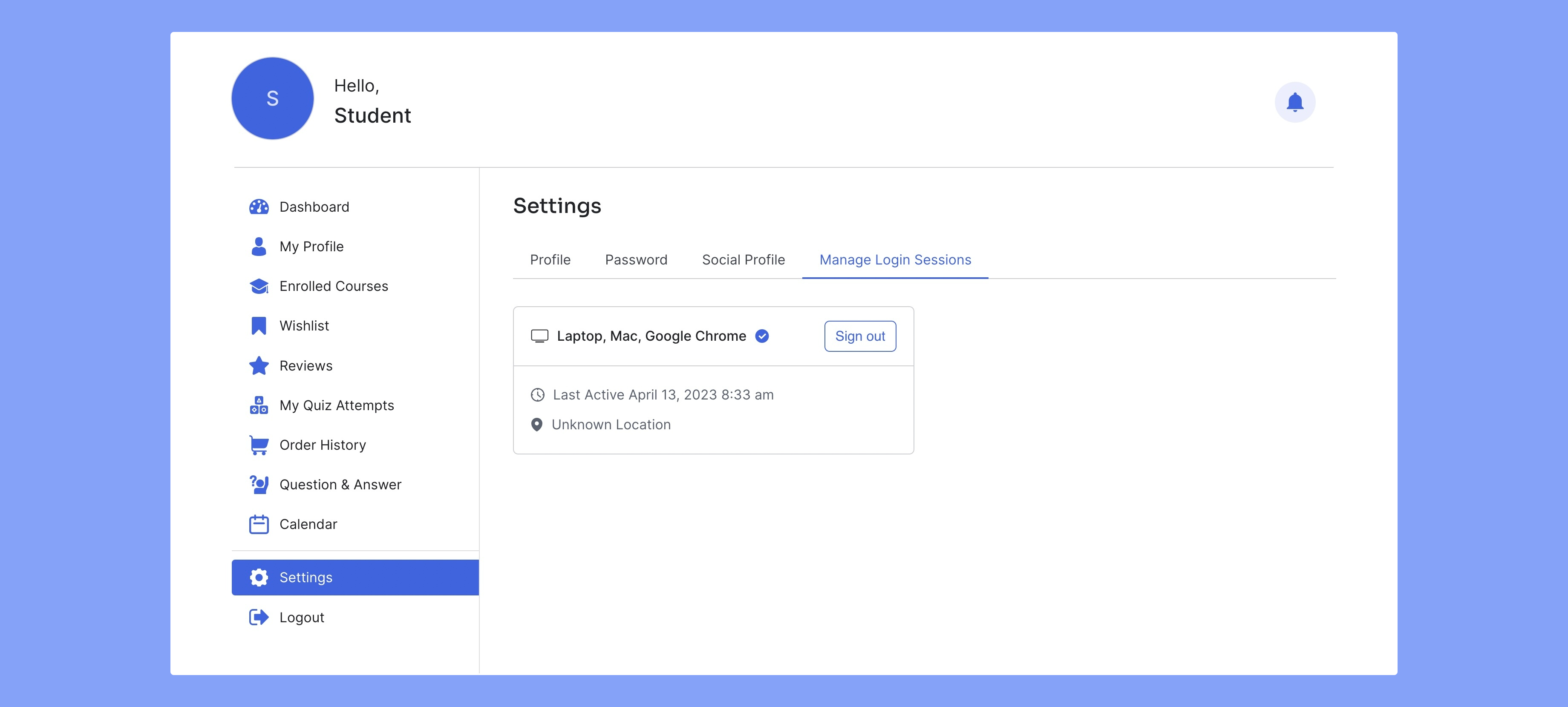
We are confident that this feature will give more control to instructors and students and we cannot wait to hear your feedback.
Social Login Is Now Armed With Twitter
The last update of Tutor LMS introduced Social Login features for your eLearning site. This update improves on that by giving you the option to add Twitter to your list of Social logins.
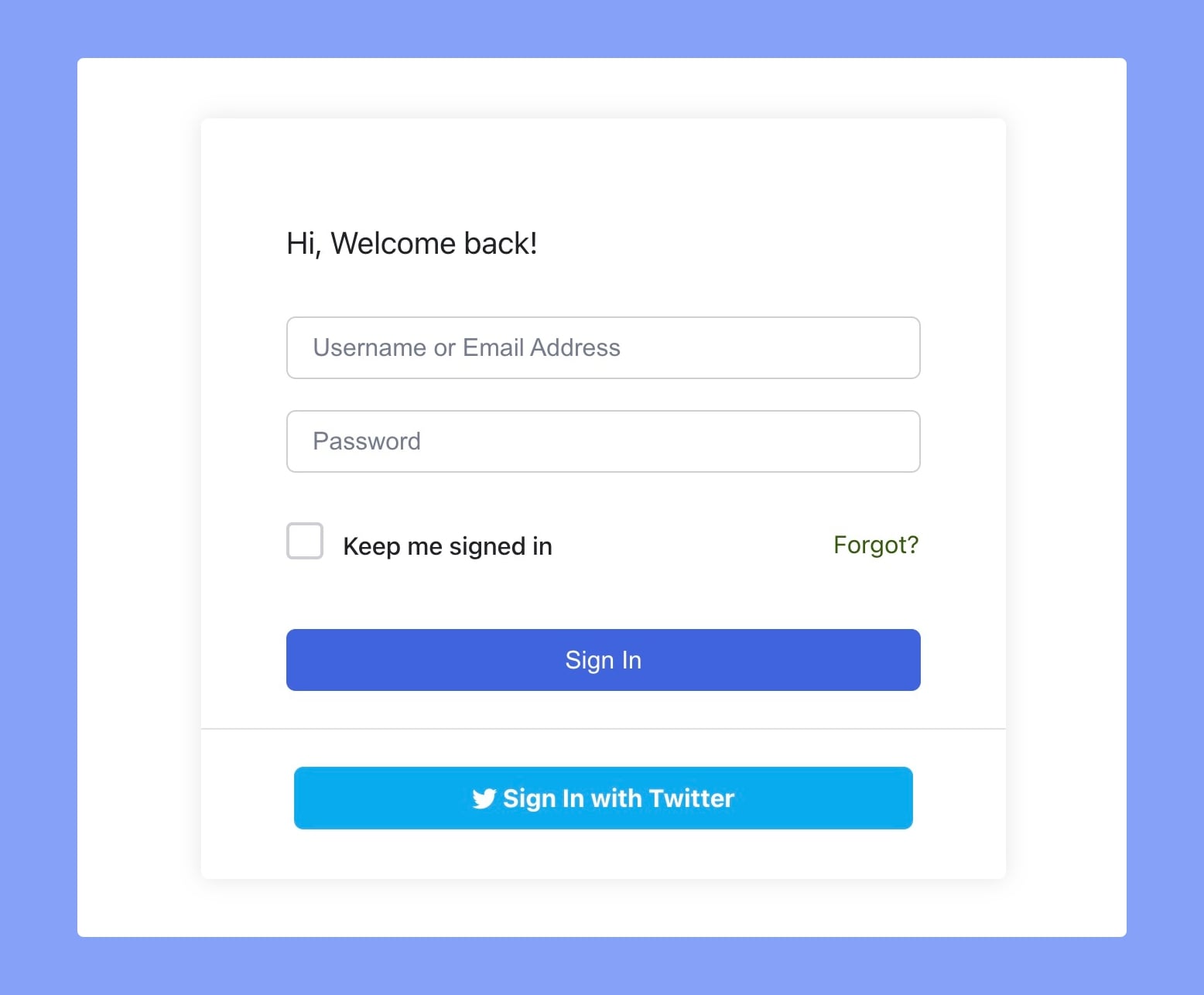
In order to make Social Login available on your Tutor LMS platform, you will need to activate the Social Login add-on first. This add-on is located in the Add-on tab of Tutor LMS Pro.
Once the add-on is activated, head over to Tutor LMS Pro > Settings > Authentication and scroll over to the social login section. You will now see a new field for inputting the Twitter API keys.
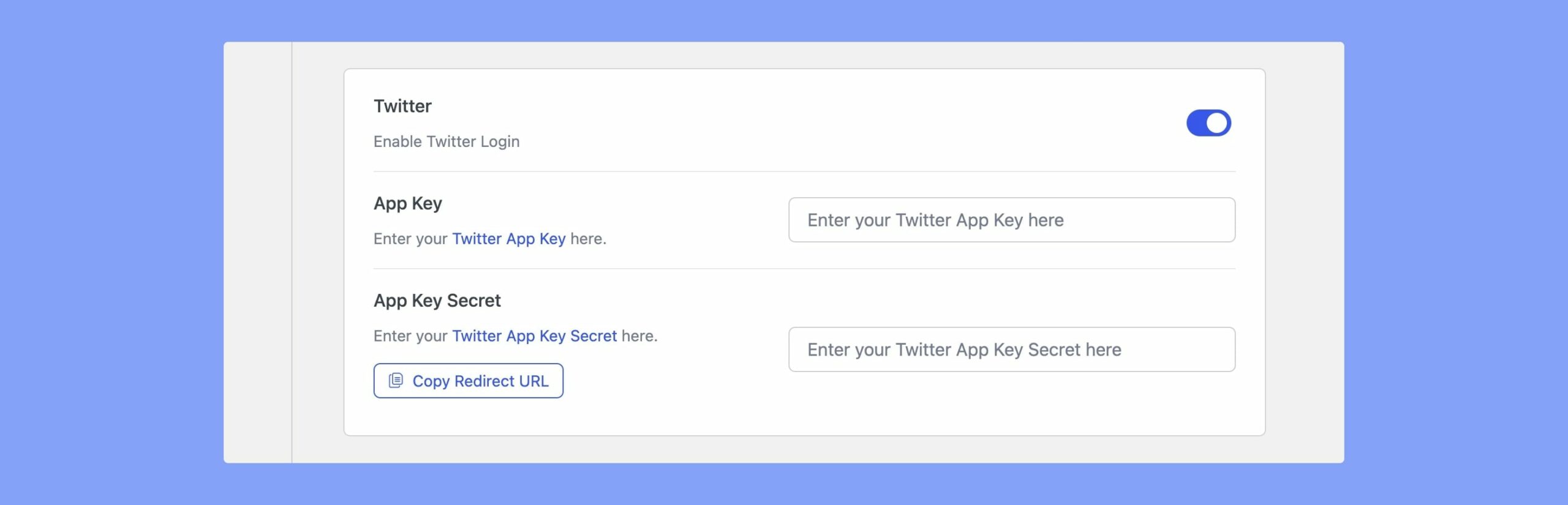
Be sure to read our documentation where we went through the entire process of setting up Twitter API for Tutor LMS.
One More Level of Fraud Protection
Fraud protection takes one step further by having it on the password reset form for your site. Take a stand against scammers and bots with this added protection from Tutor LMS.
You will not have to go through the hassle of setting it up as this is automatically enabled for your password reset form.
Wrapping Up
And that’s a wrap folks. Those were all the highlights from the latest update of Tutor LMS. We hope you’ll keep supporting us like you always do and we sincerely hope you enjoy using Tutor LMS just as much. The update is available right now for you to get a taste so don’t wait any longer and update today!
Start Using Tutor LMS Today
Ready to take your online courses to new heights? Download Tutor LMS now and enjoy a journey of eLearning excellence.