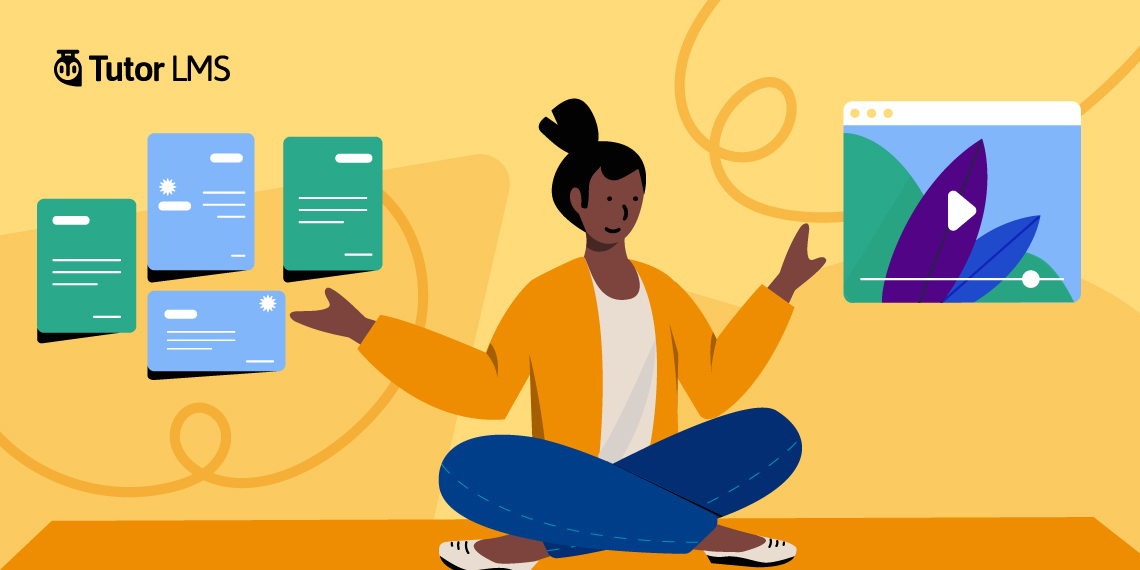Good morning Tutor LMS users! It’s been a while since we’ve updated you on the latest developments in your favorite eLearning plugin. This update consists of exciting new features along with fixes to known bugs. So, without making you wait any longer, let’s take a detailed look at what you’ll be getting on your WordPress dashboard this evening.
Tutor LMS v1.9.0 Changelog
- New: Assign different certificate templates to courses separately
- New: tutor_quiz/single/after/wrap hook added in single quiz template
- New: Video duration will be automatically fetched when inserting lesson videos
- New: Filter hook added to course filter
- New: Static texts in JS files are now translatable
- New: Redirect to Automatic order completion redirects to Enrolled Courses
- Update: Button text changed for declining instructor requests
- Update: Default course count per page changed to 12 from 3
- Fix: Dashboard shortcode not working
- Fix: Wrong Q&A count in dashboard
- Fix: Student can Add to Cart from course archive even after the course is full
- Fix: SQL error in custom post type
Dedicated Certificate Templates for Courses
We’re very excited to announce that you can now assign different certificate templates to different courses. This is just the start of a much bigger overhaul that we’re performing on Tutor LMS’s Certificates. We’ve already published a blog post discussing the highly anticipated Certificate Builder for Tutor LMS, check it out if you haven’t already!
You will see the certificate template option in both the backend and frontend course builder.
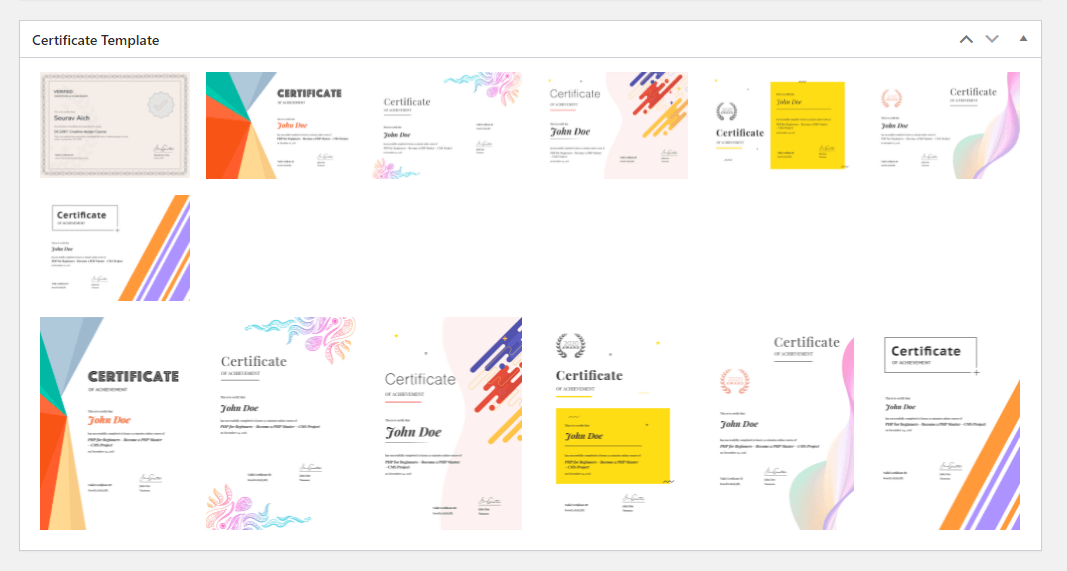
This new feature, however, will help you or your instructors to assign separate templates, for separate courses. No longer are you stuck to one single template for the entire website. Moreover, you can use our certificate customizer in conjunction with this new feature to create a library of amazing designs and use unique certificates for each of your courses!
Automatic Video Duration for Lesson Videos
From here on out, when you add lesson videos to your course, the system will automatically fetch the duration of the videos. This is a small Quality of Life upgrade to Tutor LMS as you don’t have to manually input the duration of the lesson videos anymore.
YouTube users will however have to create a YouTube API key to use this feature as it does not work automatically. To create an API key, please follow the steps outlined below:
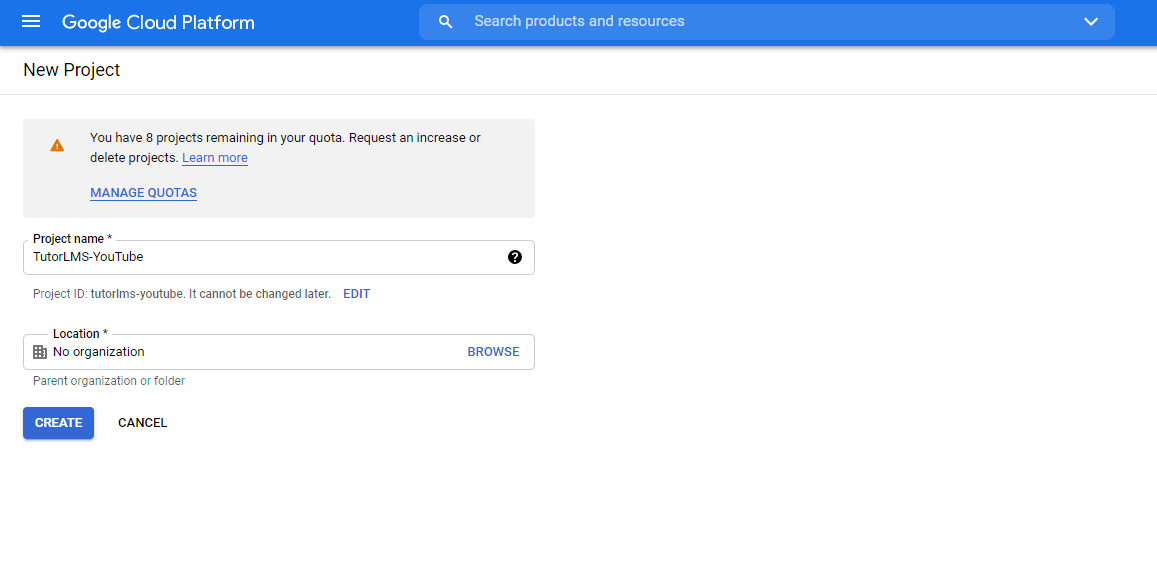
Step 1: Create a Google Creative Cloud project. Give your new project an appropriate name, and organization if needed.
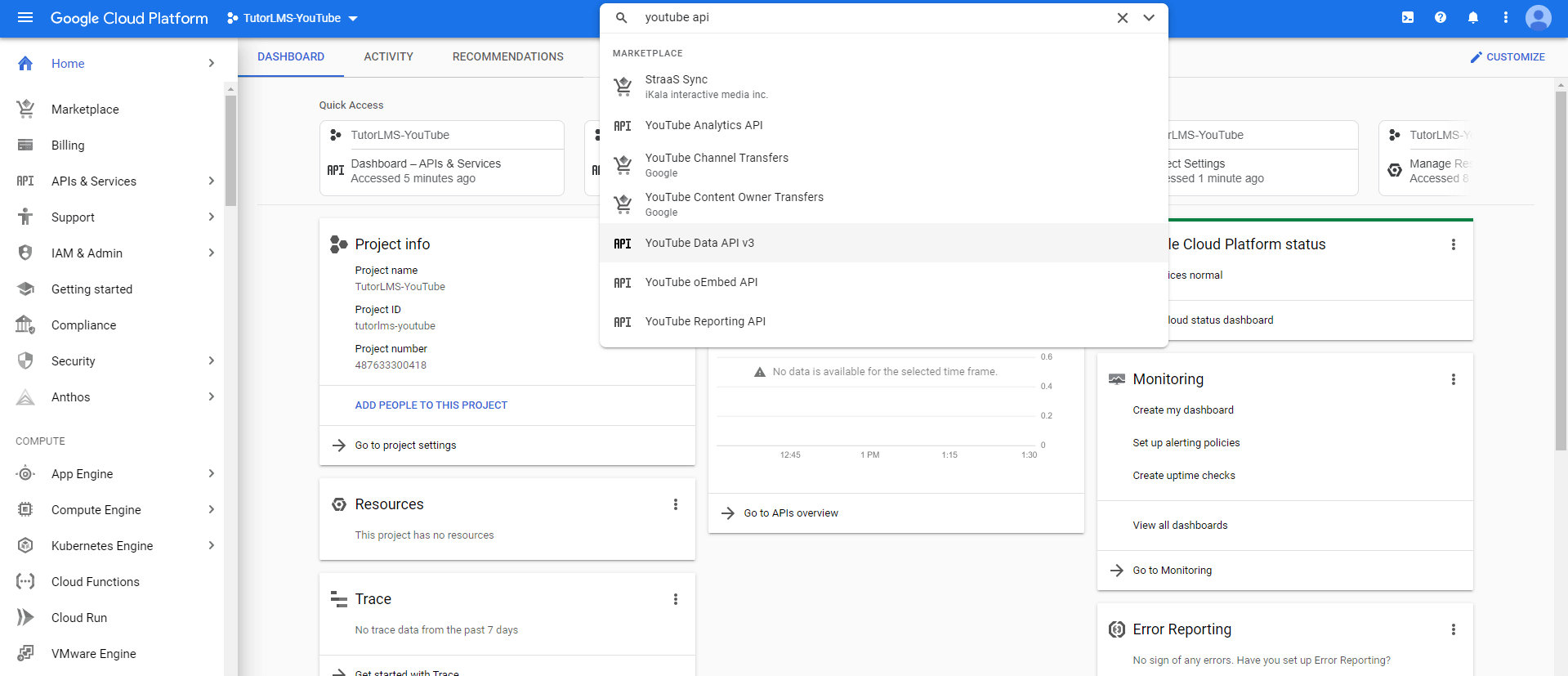
Step 2: Search and enable YouTube Data API v3 for the project you just created. You can also directly go to YouTube Data API v3‘s page.
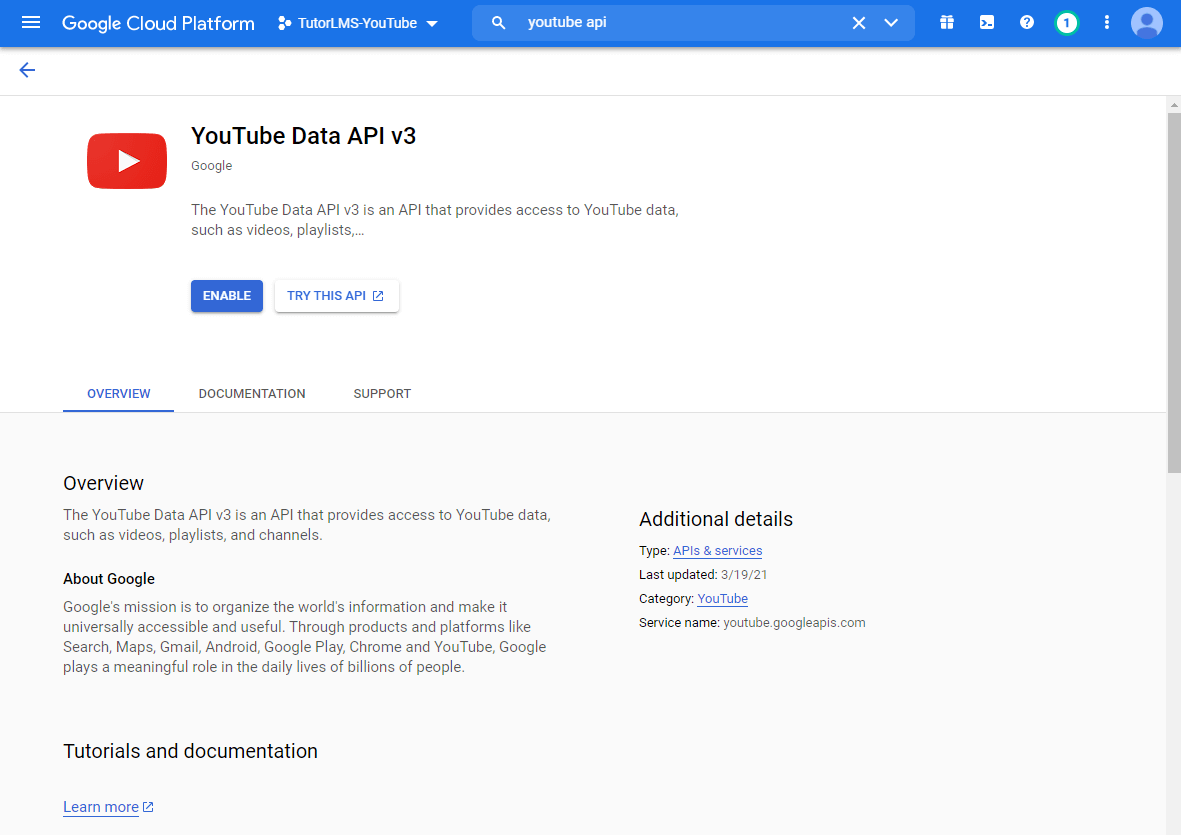
Step 3: After enabling, you will be asked to create either an oAuth or API credentials. You must select “API key”. Alternatively, after enabling this API, you can click on Manage > Credentials > Create Credentials.

Step 4: After that, an API key will be generated. Press the copy button and move to the next step.
Step 5: Finally, head to your WordPress backend admin panel, and navigate to Tutor LMS Pro > Settings > Lesson and paste the API key to the “Youtube API Key” field. Save to finalize.
User Flow Changes After WooCommerce Purchase
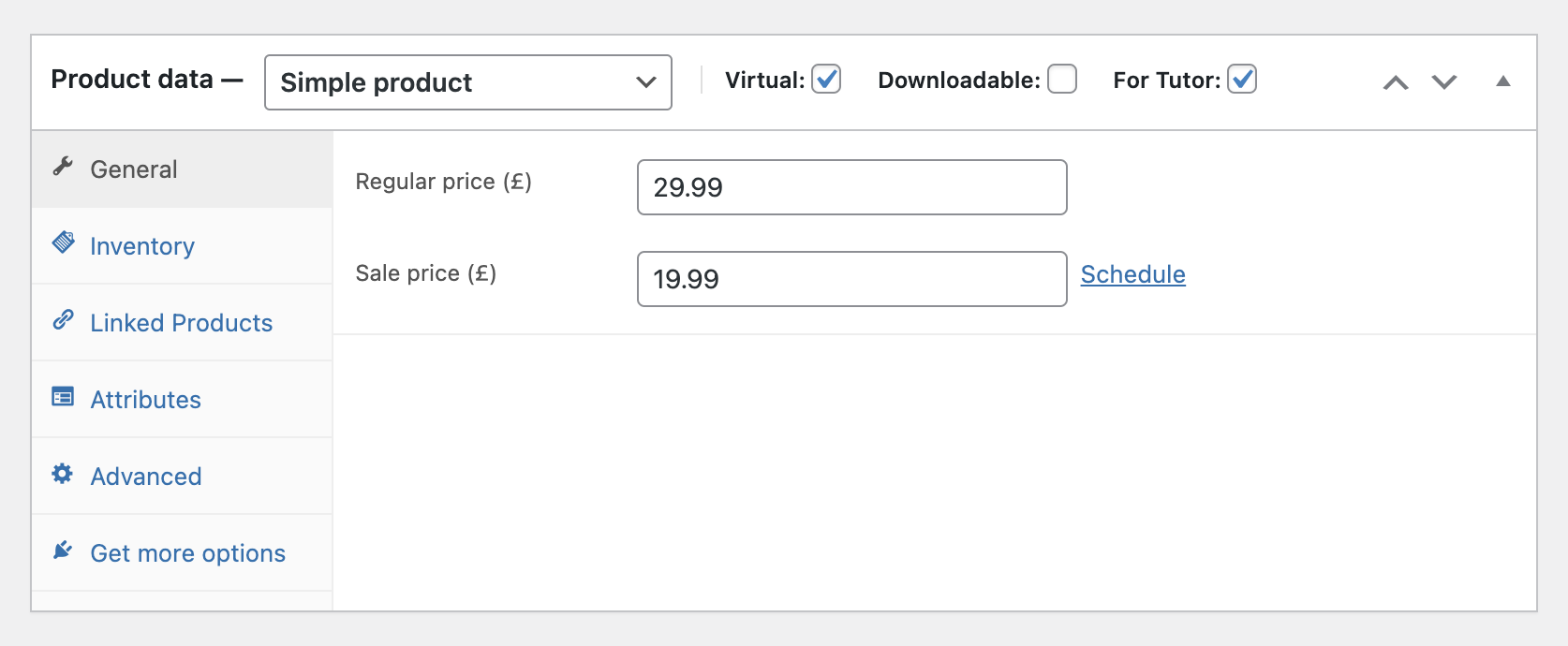
We have also updated the user flow after an order is auto-completed. After a user purchases a course, and the order is automatically completed, the user will then be automatically redirected to the enrolled courses page so that they can get started on learning the newly purchased course. Remember that this change is only applicable if a product is set as “Virtual” you are using WooCommerce as your eCommerce engine.
Other Changes and Updates
- New: Static texts in JS files are now translatable
From this update, you will be able to translate the static JavaScript files so as to make your platform multi language friendly.
- Update: Button text changed for rejecting instructor requests
We have updated the button text for rejecting instructor requests to better reflect intention and use.
- Update: Default course count per page changed to 12 from 3
The default course per page count has been changed to 12 to better reflect the value and its effect on the page structure and layout. Instead of having the default value of 3 represent 3 rows, we have set it to 12 to represent the total number of courses on the page.
Wrapping Up
I’m super excited about upgrades to the certificate feature and I’m sure a lot of you will love having separate templates for separate courses. Which of these features are you most excited about? Let me know!
Start Using Tutor LMS Today
Ready to take your online courses to new heights? Download Tutor LMS now and enjoy a journey of eLearning excellence.