Tutor LMS v2.1.8: Introducing ChatGPT Integration For Next-Level Content Generation
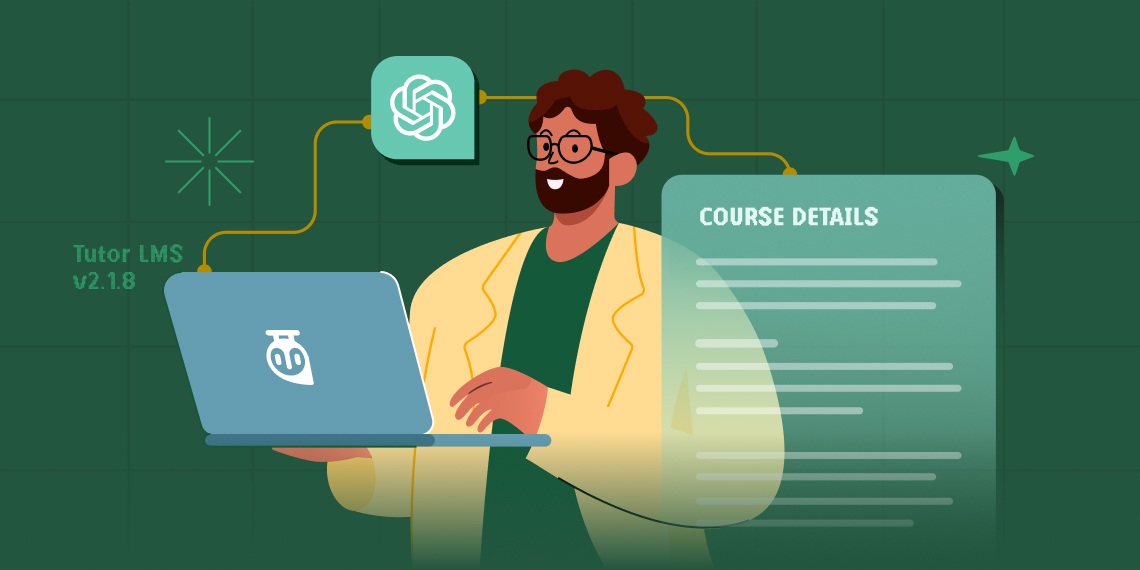
Ladies and gentlemen, hold onto your hats because we’ve got some exciting news to share! ChatGPT is now fully integrated with Tutor LMS Pro, making online learning an absolute breeze! We are beyond thrilled to announce that Tutor LMS Pro users can now enjoy the seamless integration of ChatGPT, the powerful AI language model that can understand and respond to human language and elevate the online learning experience to a whole new level.
Tutor LMS v2.1.8 Changelog:
- New: Introduces ChatGPT Integration with Tutor LMS Pro for content generation
- Improvement: Missing translation strings for dynamic texts like “date” has been added
- Fix: The Q&A student reply to emails were being sent back to the student instead of the instructor
- Fix: For built-in emails, placeholder texts in email message content for “Email to Students” were not being replaced with values
- Fix: Admins were unable to delete course reviews from the list on the “LMS Reports” page of the Admin panel
Introducing ChatGPT Integration With Tutor LMS Pro
With the new ChatGPT integration, admins can set up ChatGPT with Tutor LMS Pro to generate content for course descriptions, Google Meet summaries, and other text field content. Imagine having an AI assistant that can help you write course descriptions, summaries, and lesson content in a matter of seconds. It’s like having a personal course content writer at your fingertips!
How to Get Started With Chatgpt Integration
Let’s start with the new ChatGPT integration that we’ve added to Tutor LMS Pro. With ChatGPT, you can now create courses faster and easier than ever before. Enabling ChatGPT is super easy. Simply follow these steps to get started:
- Go to your WordPress Dashboard and navigate to Tutor LMS Pro > Settings > Advanced.
- Scroll down to the “ChatGPT” section (ChatGPT is enabled by default)
Note: you can also access ChatGPT settings by clicking on the “ChatGPT bubble” in any of the text editors available.
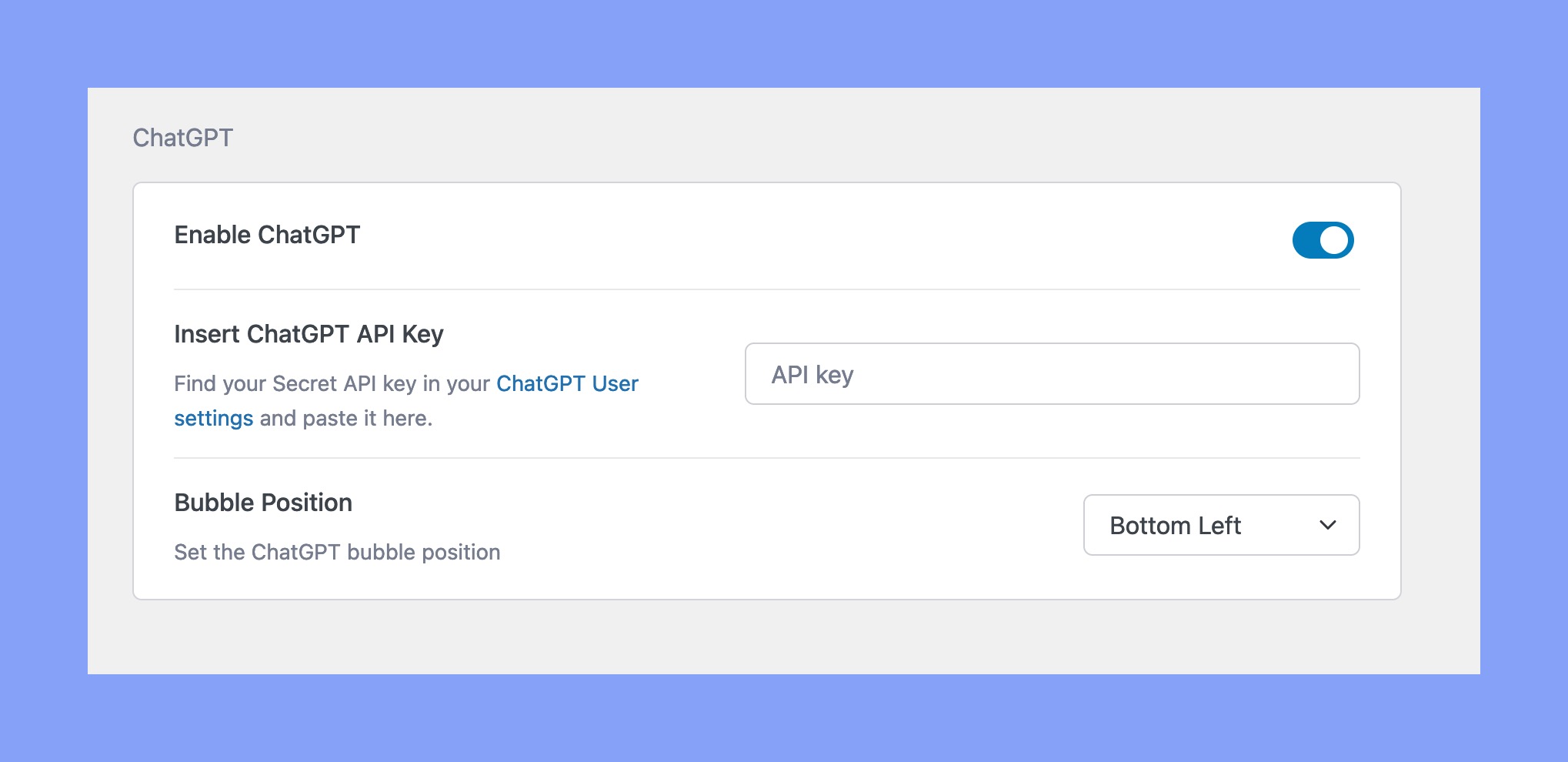
3. Click on the blue highlighted text “ChatGPT User Settings” in the “Insert ChatGPT API key” section. This will redirect you to the ChatGPT login page.
4. Once you’ve logged in, click on “+ Create new secret key” to generate your personal API key.
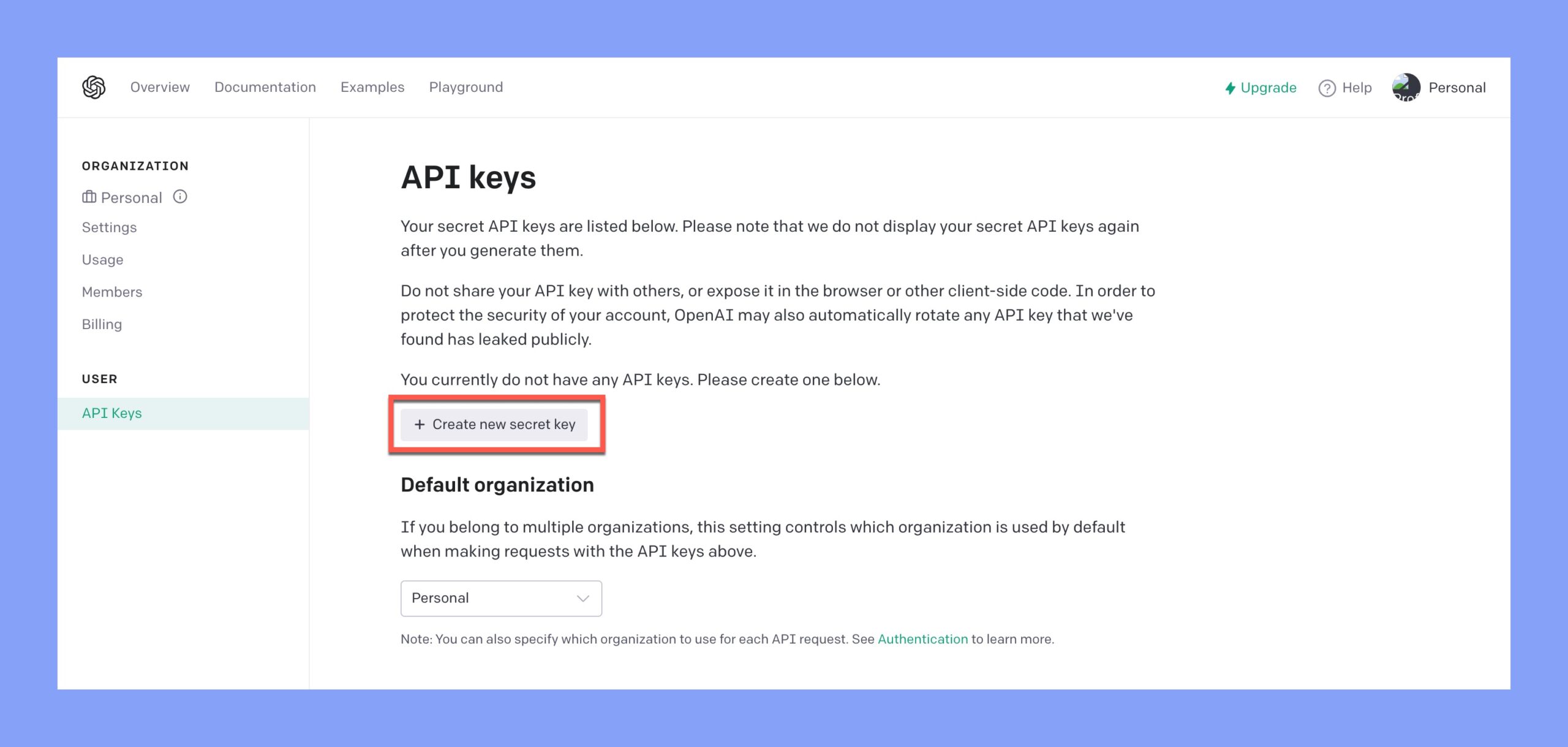
5. Copy the API key and paste it back into the “API Key” box in the ChatGPT settings in Tutor LMS.
6. Lastly, you can also change the ChatGPT “Bubble Position” to an alignment of your preference.
And that’s it! You’re now ready to use ChatGPT to generate content and enhance your online courses.
With ChatGPT now integrated into Tutor LMS, you can easily generate content using the ChatGPT feature in any of the text editors available, including:
- Course Description
- Topic Summary
- Lesson content
- Quiz Summary
- Quiz Description
- Assignment Summary
- Meeting Summary
- Google Meet Summary
Simply click on the ChatGPT bubble and let it create content for you. You can also specify a word limit for the ChatGPT response to tailor it to your specific needs.
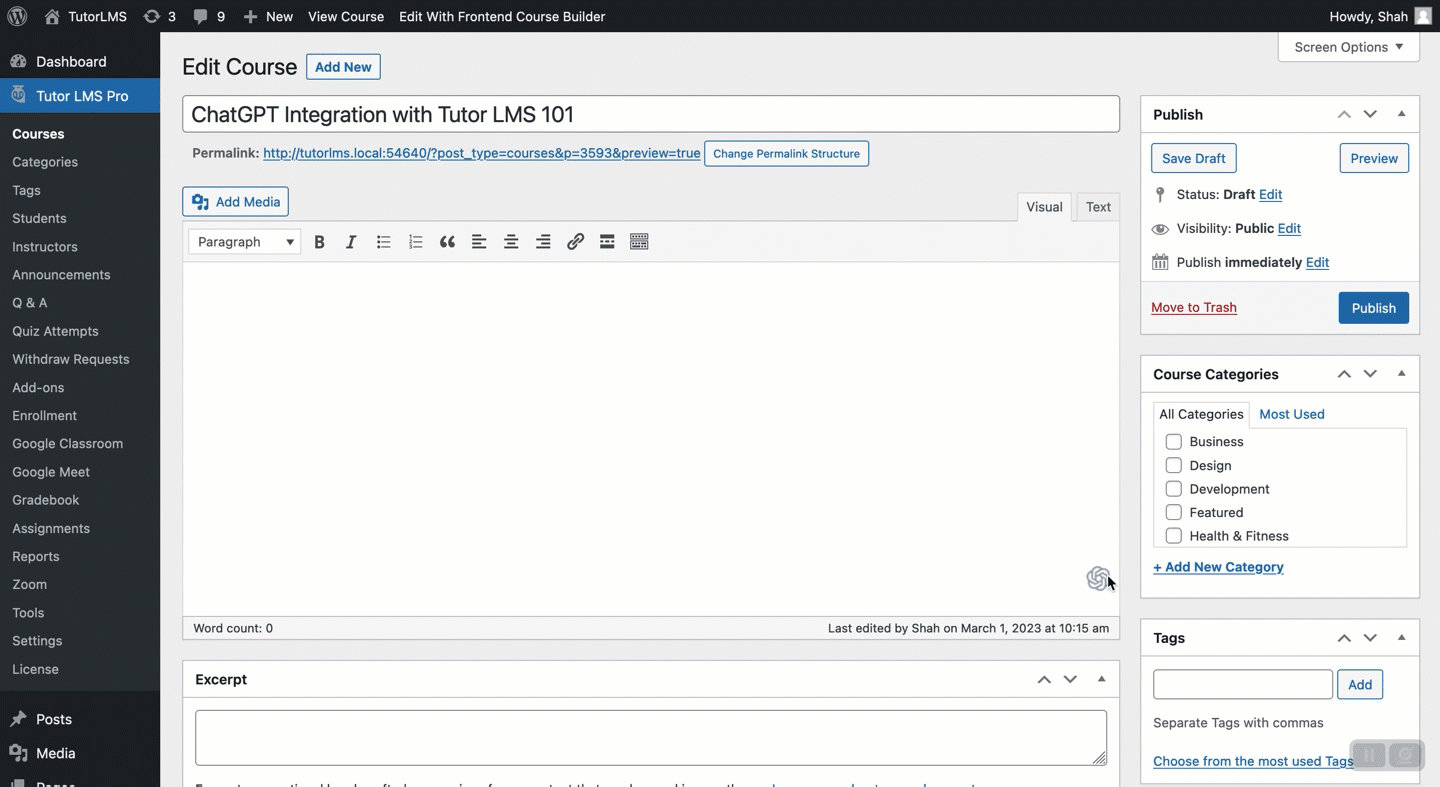
So say goodbye to writer’s block and hello to creating amazing courses in record time!
Note: If you are integrating ChatGPT using the free version, please note that the API key is eligible for a free trial period of two months only. After the trial period, your API Key will expire. For continuous use, we advise upgrading to ChatGpt Plus.
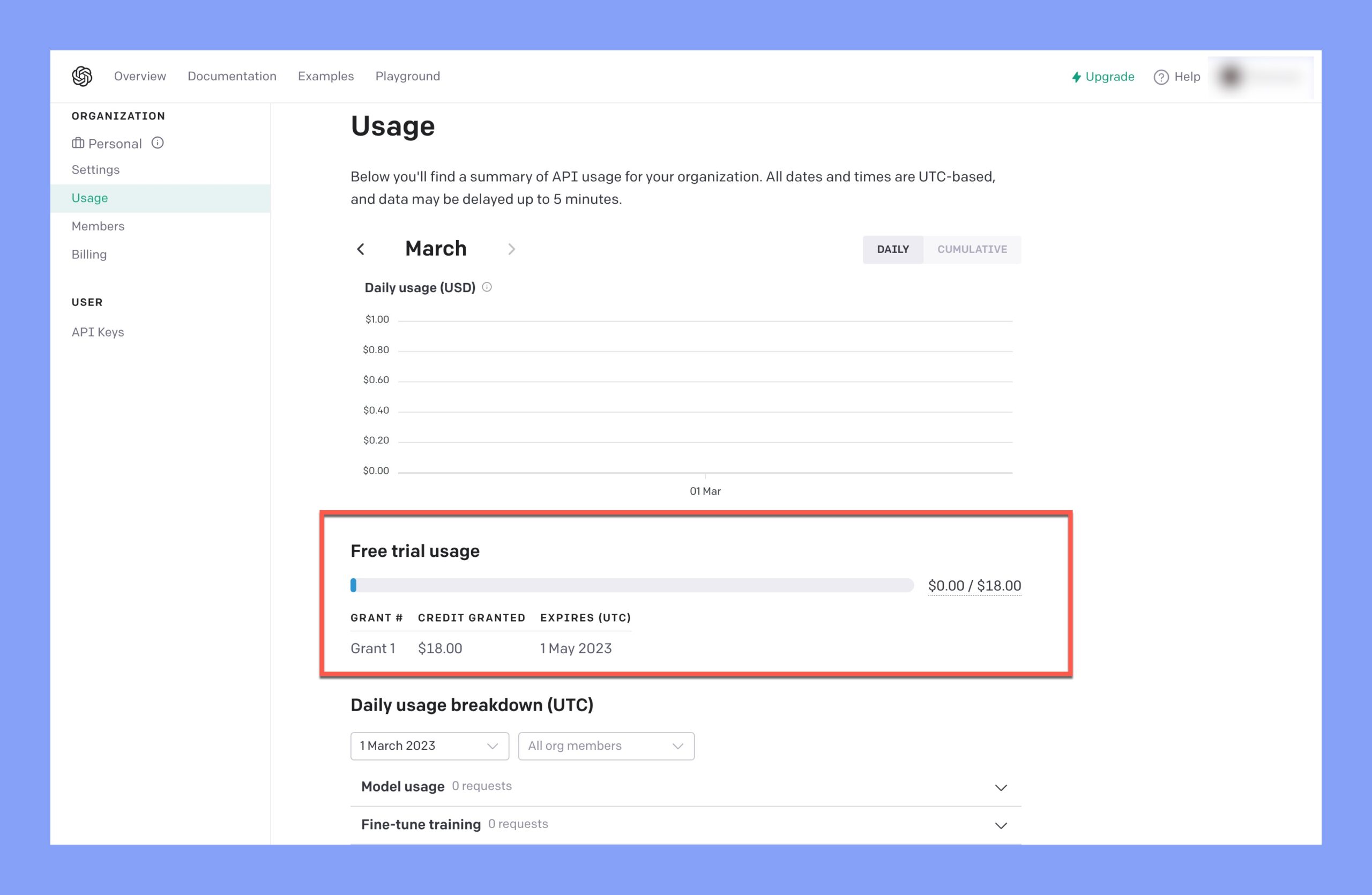
Additional Improvements & Fixes
In addition to ChatGPT, we’ve also fixed several bugs to enhance the learning experience. You’ll be happy to know that we’ve added missing translation strings for dynamic texts like date, week, and month, so now you can have an accurate and clear analytics overview in your Tutor LMS Dashboard.
We’ve also fixed the issue where Q&A student replies to emails were mistakenly sent back to the student instead of the instructor. This should make communication between instructors and students much smoother.
Another fix we’ve implemented is for built-in emails, where placeholder texts in email message content for Email to Students were not being replaced with values. This should make it easier to send personalized emails to your students.
Lastly, we’ve addressed the issue where Admins were unable to delete course reviews from the list on the “LMS Reports” page in the Admin panel. This should make managing course reviews a breeze for admins.
These fixes are just some of the many ways we’re constantly working to improve Tutor LMS. We hope you enjoy these new features and improvements, and as always, please let us know if you have any questions or feedback.
Happy teaching!
Start Using Tutor LMS Today
Ready to take your online courses to new heights? Download Tutor LMS now and enjoy a journey of eLearning excellence.