Tutor LMS Calendar: Your Key to Organized Learning and Effective Time Management
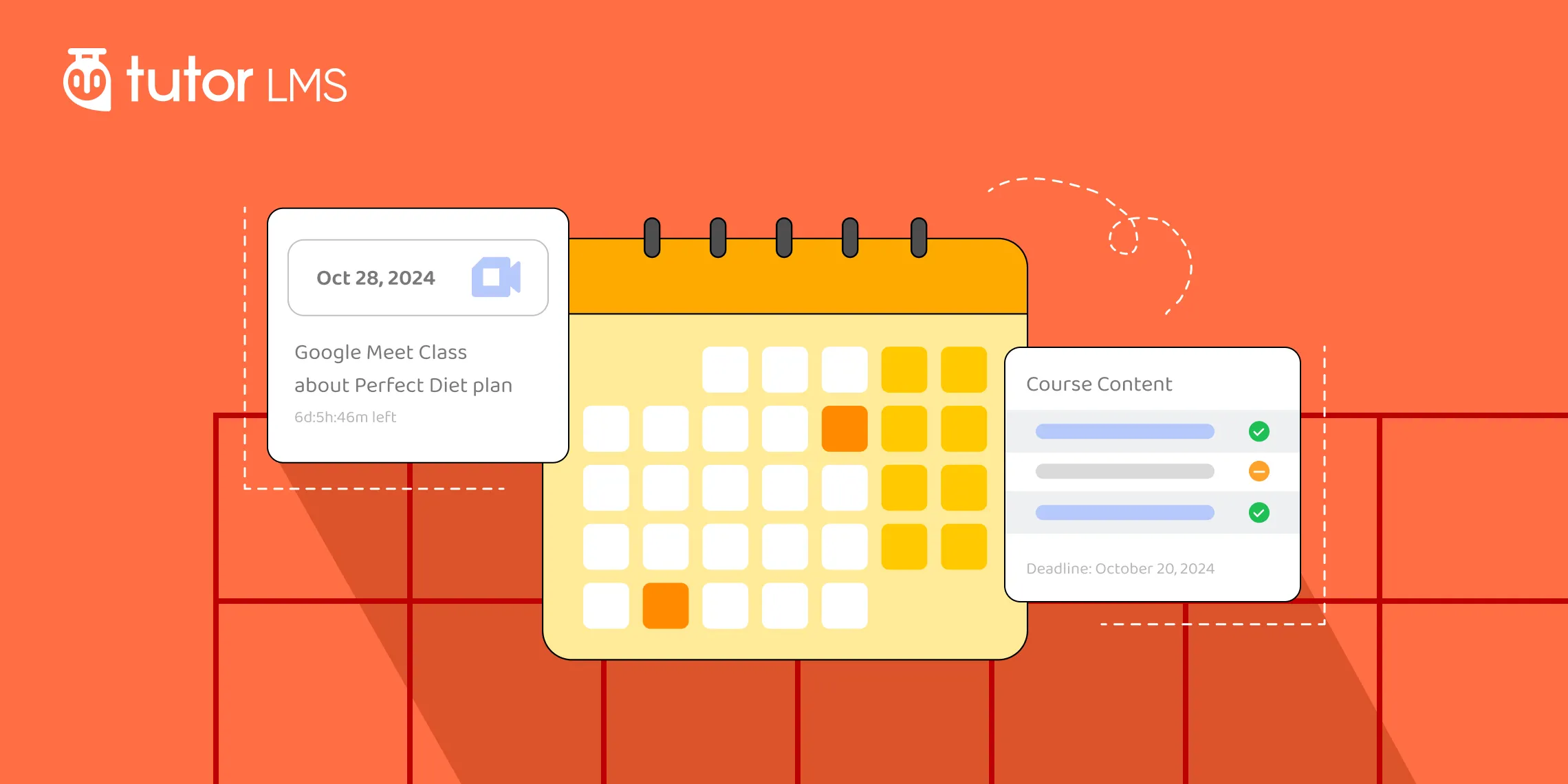
Online learning can get messy fast, with scattered due dates and disorganization. Keeping everything straight becomes a real challenge. But don’t stress! Tutor LMS’s calendar addon is here to save the day.
This nifty feature brings harmony to the chaos of online education. Instructors can map out lesson plans and share key dates with students. Meanwhile, learners can view unlock times and plot study schedules around course activities. Pretty handy, right?
So don’t let online learning become a discombobulated mess. Tutor LMS Pro’s Calendar addon brings much-needed structure to the party. Read on to see how this tool can help you master effective time management in your online education!
Why Your Online Course Needs a Calendar
Running an online course is exciting! You get to share your expertise with the world and help people learn new things. But let’s be honest, it can also be a bit of a juggling act. Between creating content, engaging with students, and tracking progress, things can get messy fast.
That’s where a calendar becomes your best friend. Think of it as your command center for keeping everything organized and on track.
Moreover, a well-structured calendar doesn’t just benefit you. It creates a smoother, more engaging experience for your students too. Not convinced? Here’s why a calendar is crucial for your online course:
- No More Missed Deadlines: With a clear view of assignments, quizzes, and deadlines, your students can say goodbye to last-minute scrambles and hello to a more balanced learning journey. (And less stress for everyone!)
- Boost Student Engagement: When students know what to expect and when, they’re more likely to stay motivated and involved. A calendar keeps them in the loop and helps them prioritize their learning.
- Improved Communication: A shared calendar keeps everyone on the same page. You can easily announce important dates, schedule live sessions, and ensure that no one misses a beat.
- Increased Completion Rates: Research shows that organized courses have higher completion rates. By providing a clear roadmap, you’re setting your students up for success.
A calendar is a simple but powerful tool that can make a world of difference for your online course. Now that we understand the importance of the calendar, let’s walk through how to set it up.
Setting Up the Calendar Feature: A Step-by-Step Guide
In the fast-paced world of eLearning, staying organized and providing accessible content is crucial. That’s where the Tutor’s Calendar feature comes in. Whether you’re an instructor or a student, this tool is designed to simplify your online learning experience.
Ready to get started? Let’s explore how to set up and use the Tutor LMS Calendar to its full potential:
Step 1: Enable the Calendar Add-on
To kickstart your calendar experience, the first step is to enable the Tutor LMS Calendar addon. Navigate to your “WordPress Admin panel”, head to “Tutor LMS Pro”, and click on “Add-ons” to enable the “Calendar” addon. Once enabled, you’re ready to explore the new calendar feature.
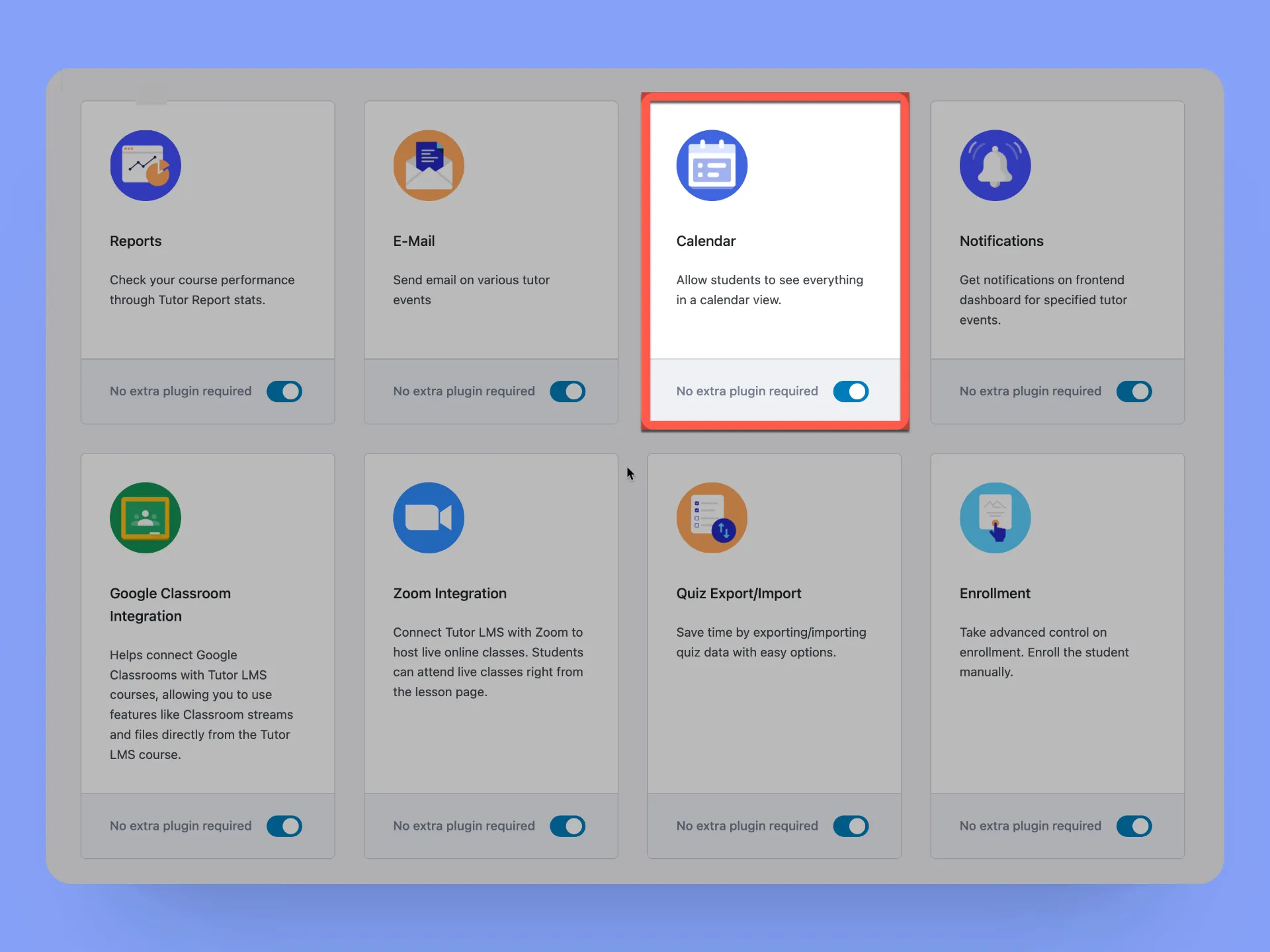
Step 2: Accessing the Calendar
Once the Calendar addon is activated, you’ll notice a brand-new calendar section on the frontend dashboard of your Tutor LMS site. This is your command center for creating a smooth and organized learning experience.
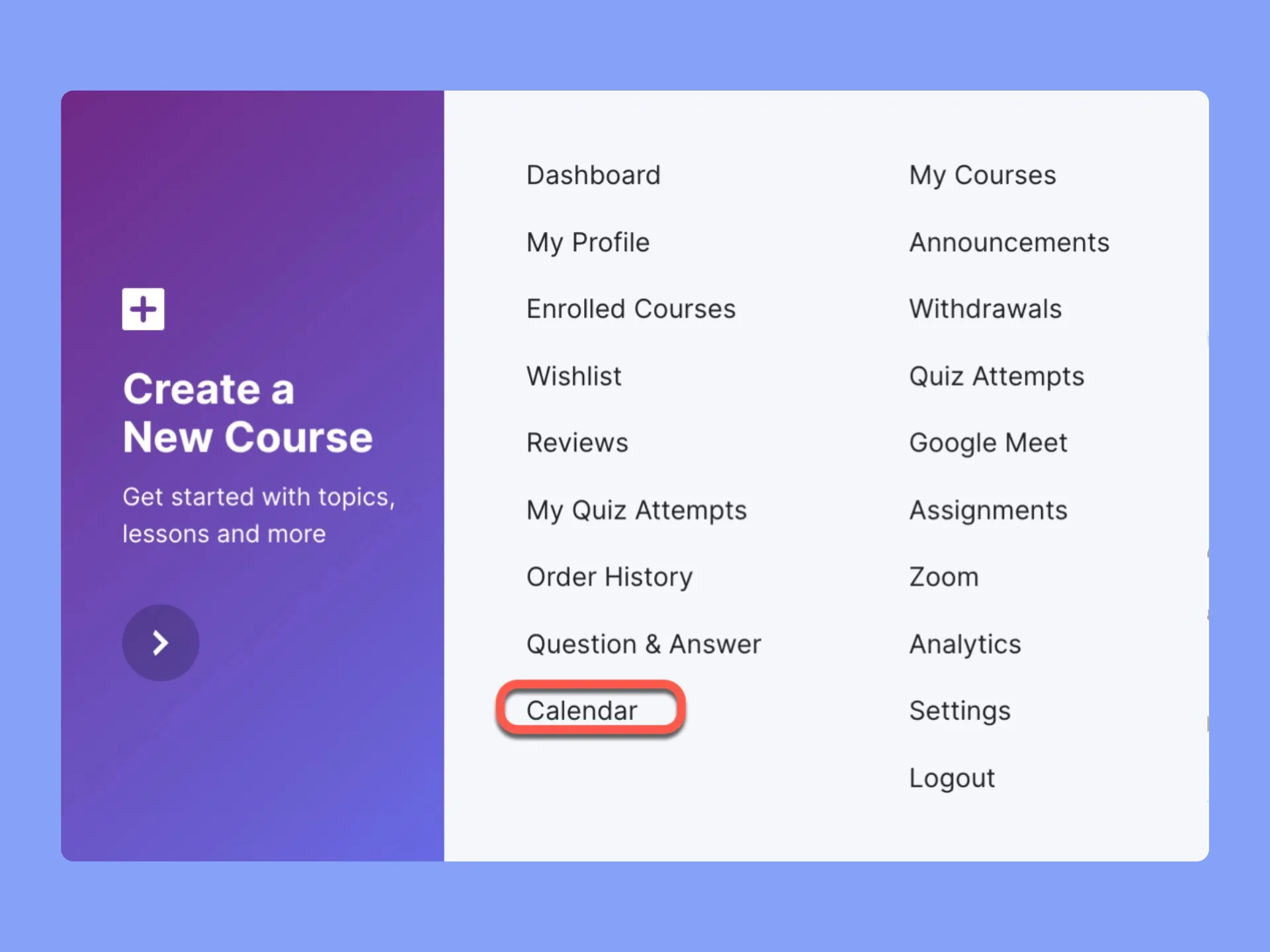
Step 3: Exploring the Calendar’s Default View
By default, the “Calendar” addon displays scheduled assignments, quizzes, lessons, Google Meet, and Zoom meetings for the current month. It’s like having your entire course schedule at your fingertips.
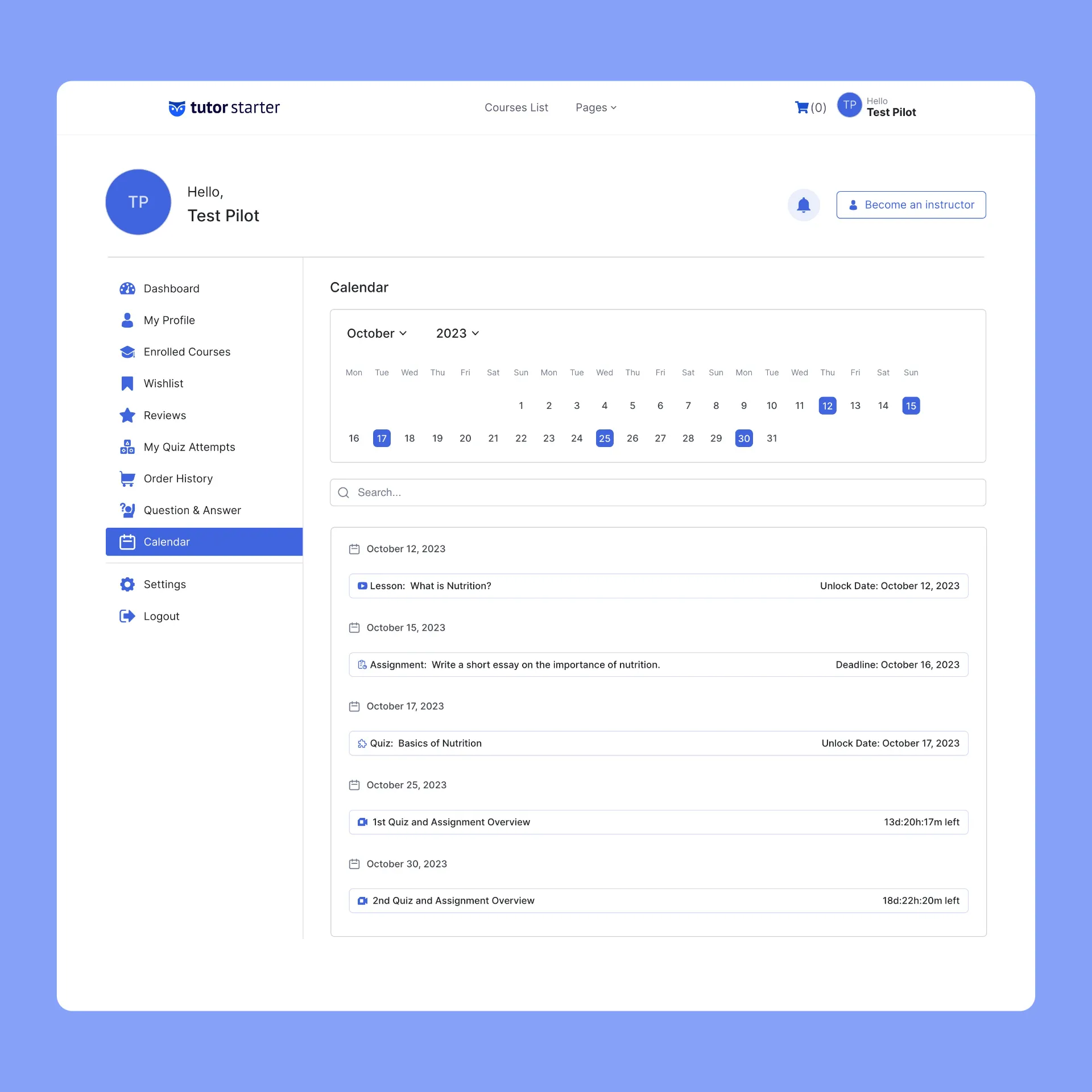
Step 4: Ensuring Visibility (optional)
If, for any reason, your students can’t see the Calendar section after enabling the addon, don’t worry. Simply update your permalink settings to “Post Name” and click “Save Changes.” This ensures that everyone can access the calendar seamlessly.
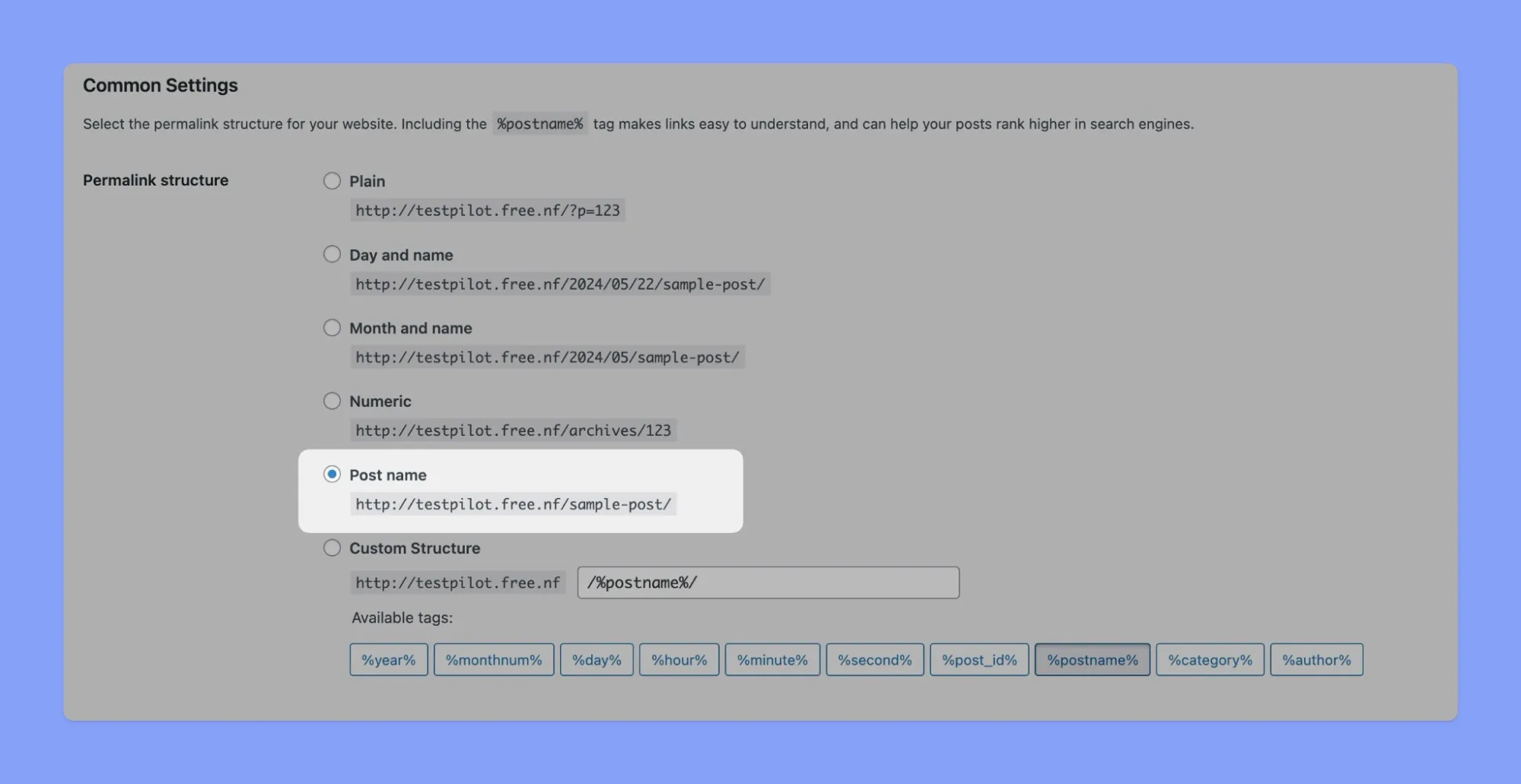
The setup process is quick and seamless. In no time, you’ll have a fully functional calendar to manage online learning with ease.
Exploring the Calendar Addon Features
The “Calendar” feature is a powerful tool designed to make course management and scheduling effortless. This tool helps you organize everything in one place, so you can spend less time stressing and more time teaching what you love.
Here’s a quick look at how it can simplify your life:
- Interactive Calendar: Think of this as your course roadmap. You can easily navigate through months, days, or even years to see what’s coming up. No more scrambling to find important dates!
- Search Bar: Need to find a specific assignment in a hurry? No problem! The search bar lets you quickly locate anything you need within your course content.
- Assignment and Quiz Lists: Stay on top of deadlines with organized lists of all your assignments and quizzes. You can view them by date or month, making planning and tracking a cinch.
- Google Meet and Zoom Integration: If you’re using virtual classrooms, the calendar seamlessly integrates with Google Meet and Zoom. It displays meeting dates and even provides a countdown, so everyone’s on time and ready to learn.
- Content Drip: Want to release course content gradually to keep students engaged? The calendar works hand-in-hand with Tutor LMS’s Content Drip feature. You control when lessons, assignments, and quizzes become available, creating a structured and manageable learning experience.
With the Tutor LMS Calendar, you’re not just managing a course, you’re creating a learning journey. And trust us, a little organization goes a long way in keeping both you and your students happy. Ready to give it a try?
How to Get Organized with the Powerful Tutor LMS Calendar
Now that we have a firm understanding of Tutor LMS’s Calendar addon let’s explore some of its more handy features. See how it can help organize, schedule, and highlight key course events.
Visualize the Course Timeline
The Tutor Calendar serves as your virtual course planner. It displays unlock dates and deadlines for quizzes, assignments, and lessons in a user-friendly, visual format. Each event is highlighted, providing a clear view of the course timeline. You can easily click on any underlined date to access a detailed list of all scheduled activities.
But first, “Content Drip” must be enabled for scheduled course content to appear in the calendar.
Enable Content Drip for Calendar Scheduling
Content Drip is the secret sauce that powers the Tutor LMS Calendar. It’s the mechanism that schedules when course content becomes available to your students.
To start using “Content Drip,” first activate the addon from your Tutor LMS dashboard under “WP Admin > Tutor LMS Pro > Add-ons.”
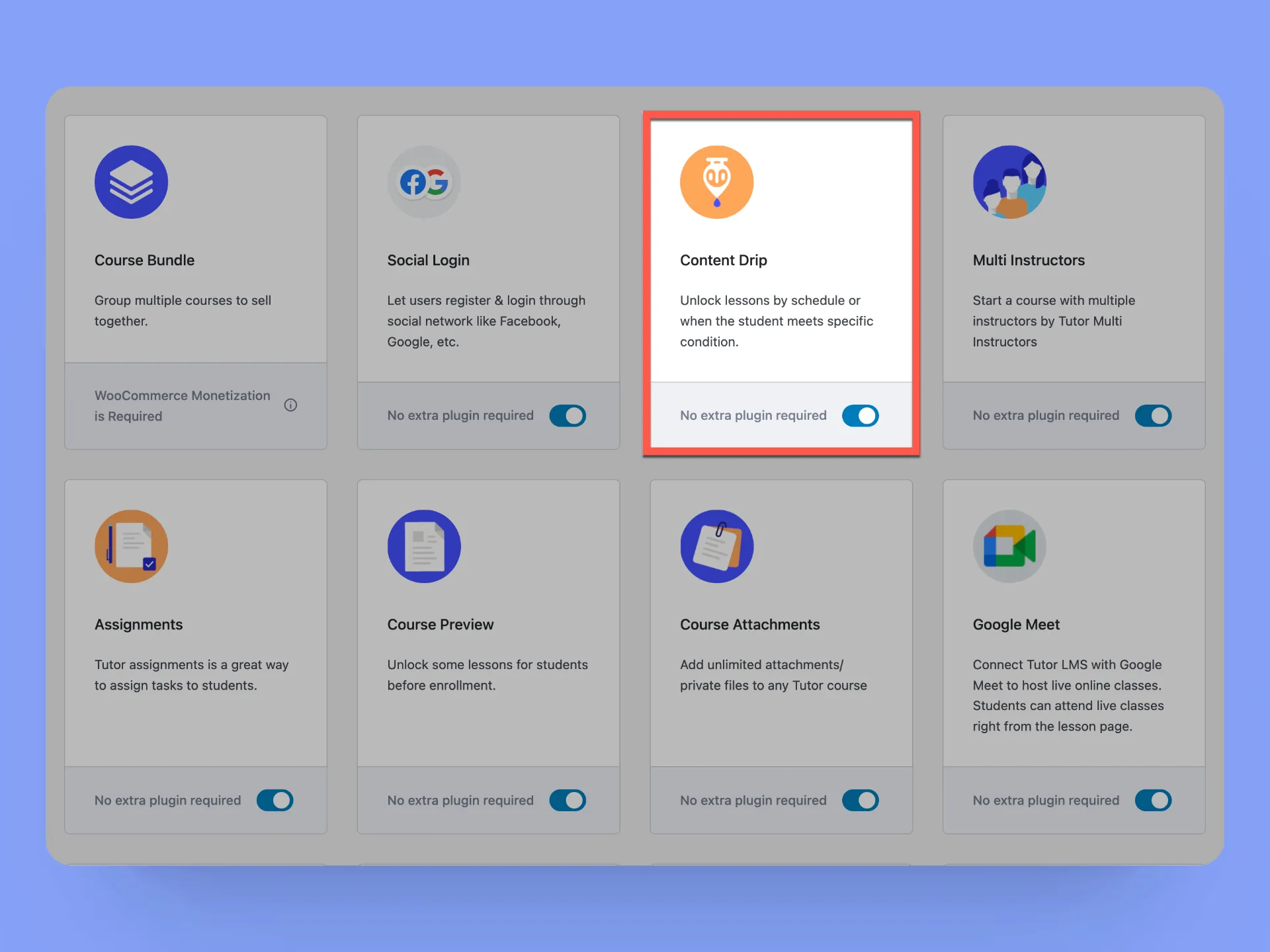
Once activated, a new “Content Drip” tab will appear in your course settings when editing a course.
Select a Content Drip Type for Scheduling:
Tutor LMS provides four different options for scheduling content, but only two options are functional with Tutor’s calendars:
1. Schedule course contents by date: Set a release date for each individual lesson, quiz, and assignment. If no date is set, the item will be instantly available upon enrollment.
2. Content available after “X” days from enrollment: Where “X” represents the number of days. Enter the number of days after enrollment that an item should be unlocked. The countdown starts from the student’s enrollment date.
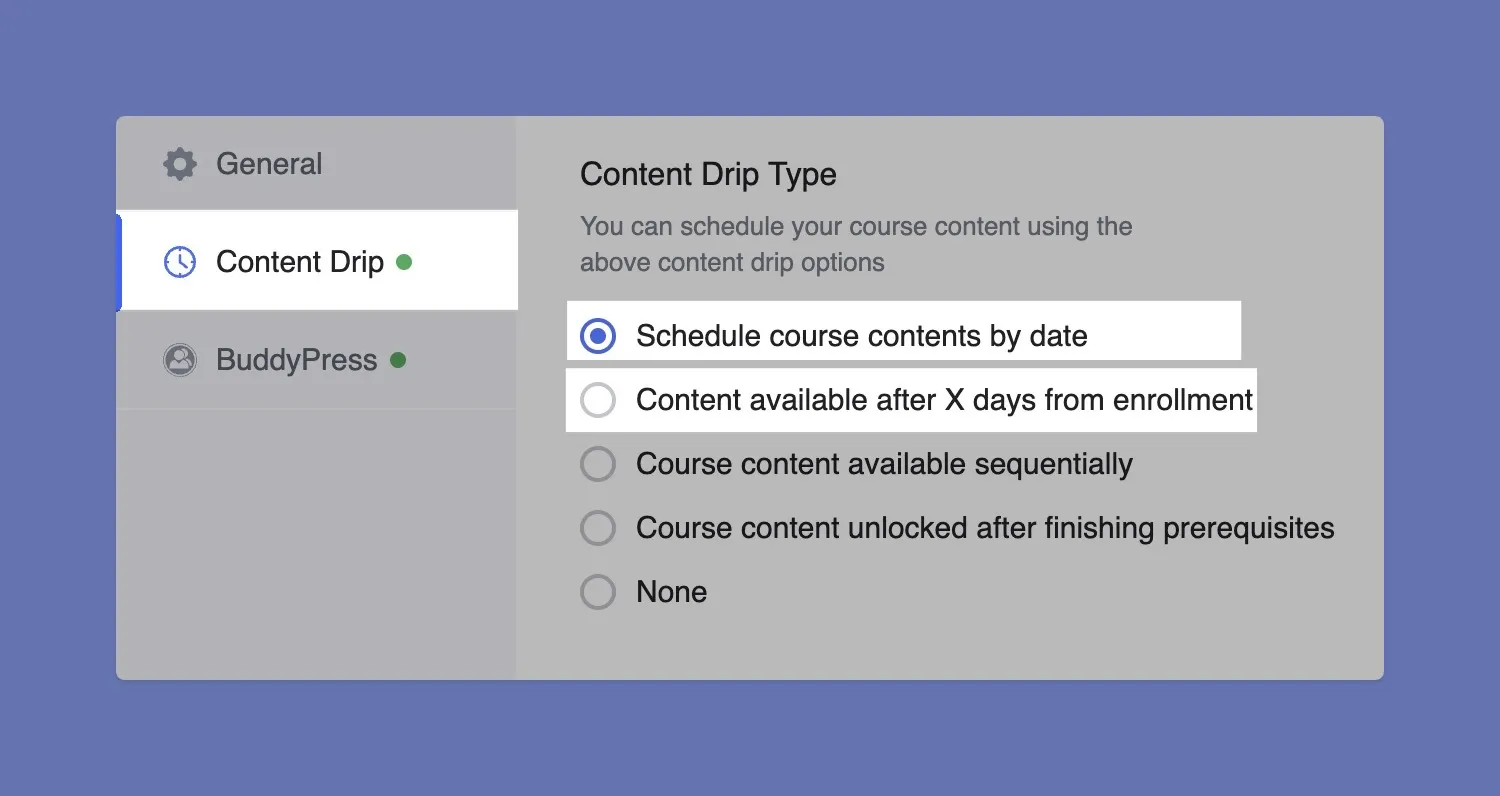
This dynamic duo, the Tutor LMS Calendar, and Content Drip, allows you to organize and schedule your course content with ease.
How to Highlight Scheduled Meetings
The Tutor Calendar goes beyond quizzes and lessons; it also seamlessly integrates with Google Meet and Zoom. Any scheduled meetings using these platforms will be automatically highlighted on the calendar, ensuring both instructors and students stay informed about virtual classroom sessions.
Setting Up Google Meet and Zoom Meetings with Tutor LMS
To create a new virtual class meeting in Tutor LMS, first, go to the Tutor LMS dashboard and click on “Courses.” Next to the course, you want to schedule the meeting, click on the hamburger menu icon on the right side and select “Edit”. This will open up the course edit page.
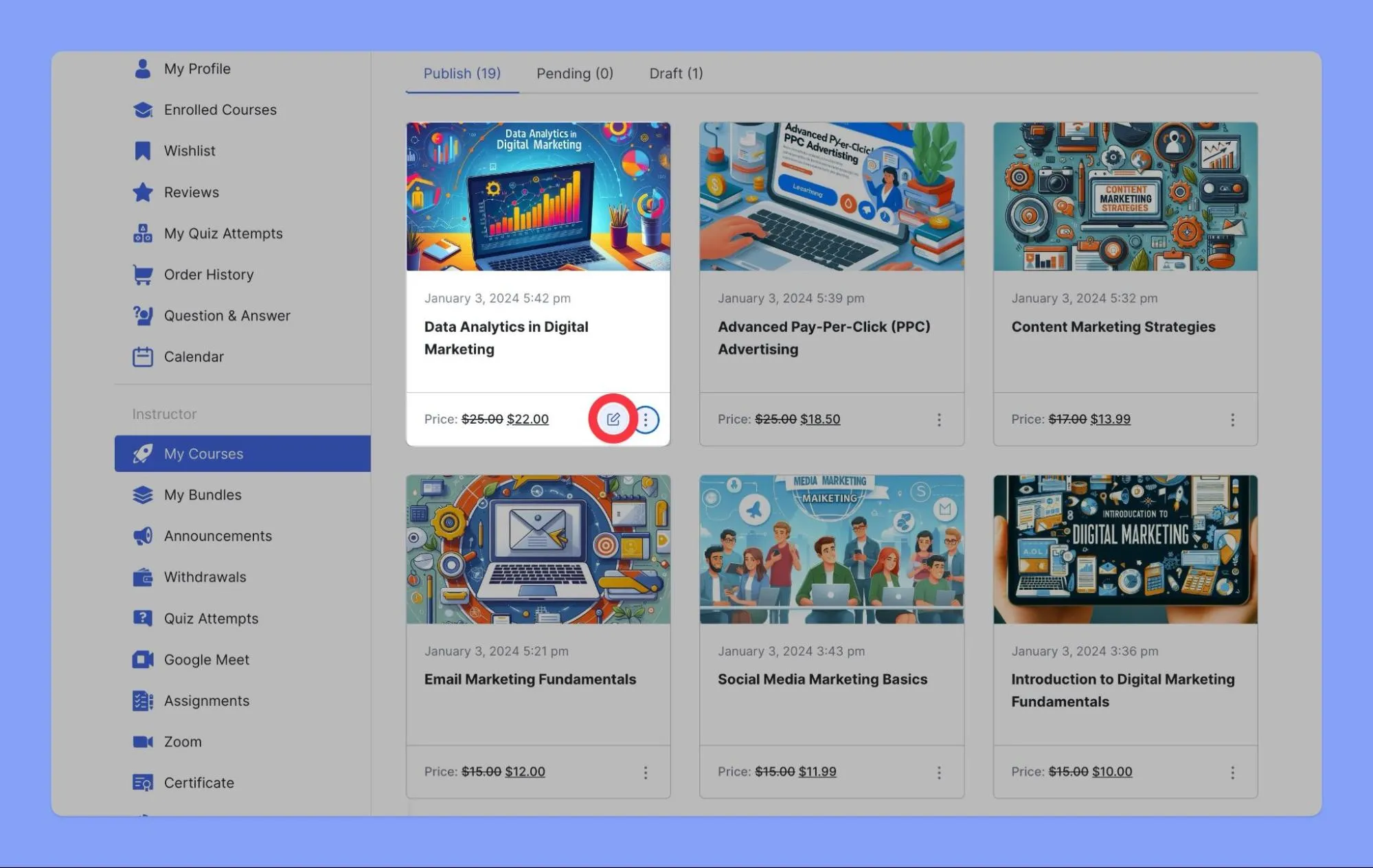
On the course edit page, scroll down to find the option to select your preferred meeting platform, whether it’s “Google Meet” or “Zoom”. Click the “Create” button to open up the meeting creation popup.
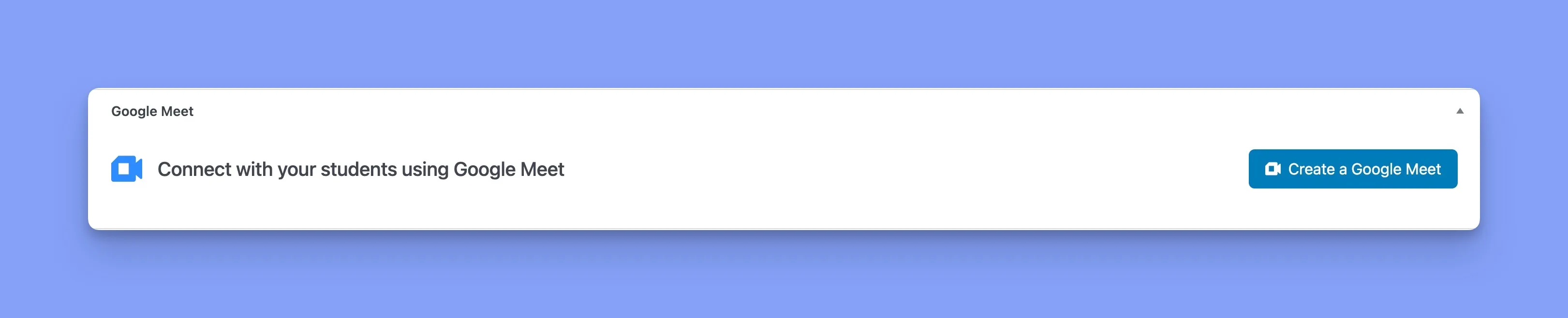
In the popup, fill out the required details for your meeting, such as the meeting name, summary, date, start & end times, and password (if required). Finally, click “Create Meeting” at the bottom to confirm and complete meeting creation.
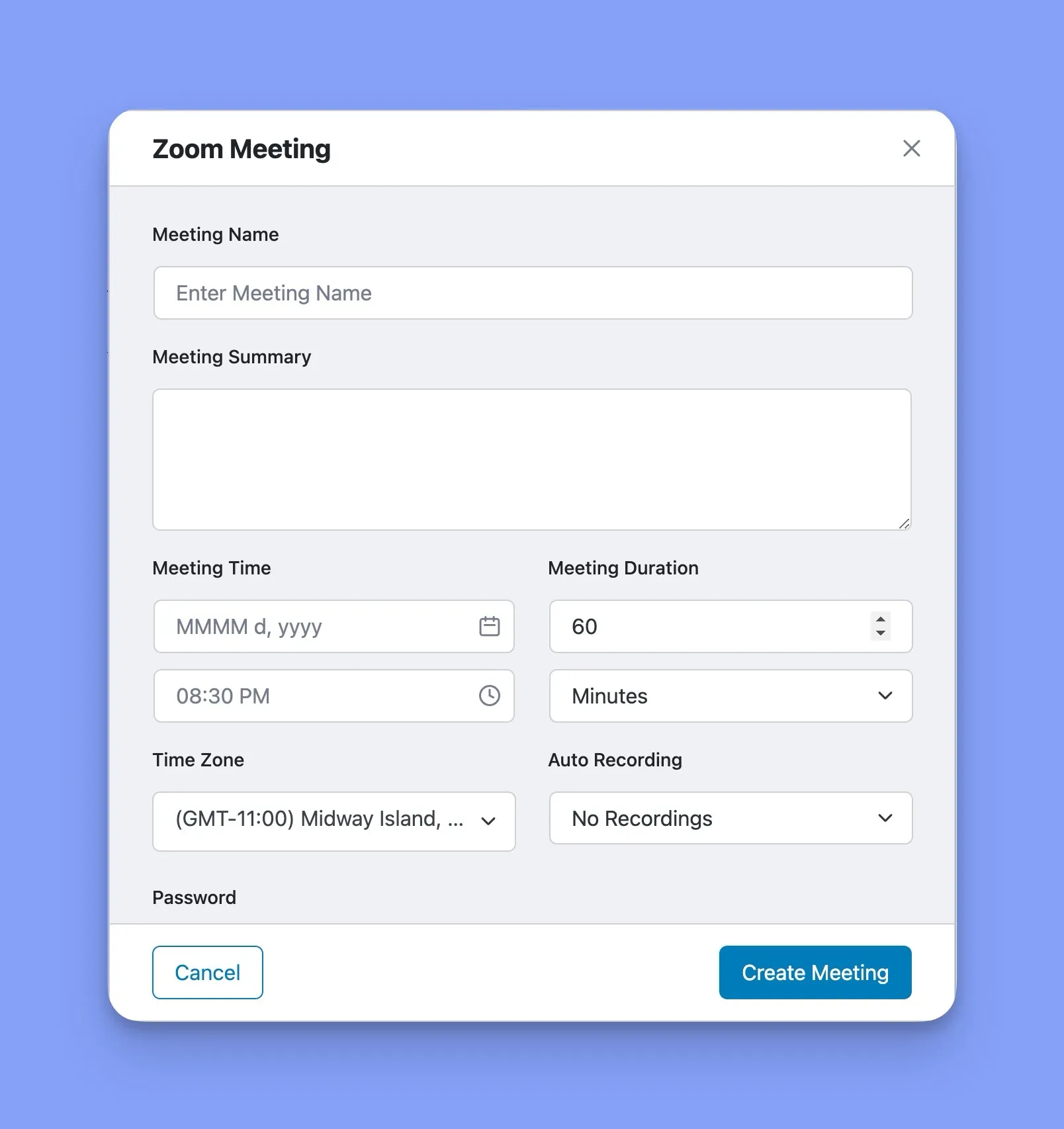
Once successfully created, the new virtual class meeting will automatically show up as an event on the Tutor LMS calendar. Students enrolled in the course can simply click the event to join the meeting at the scheduled time.
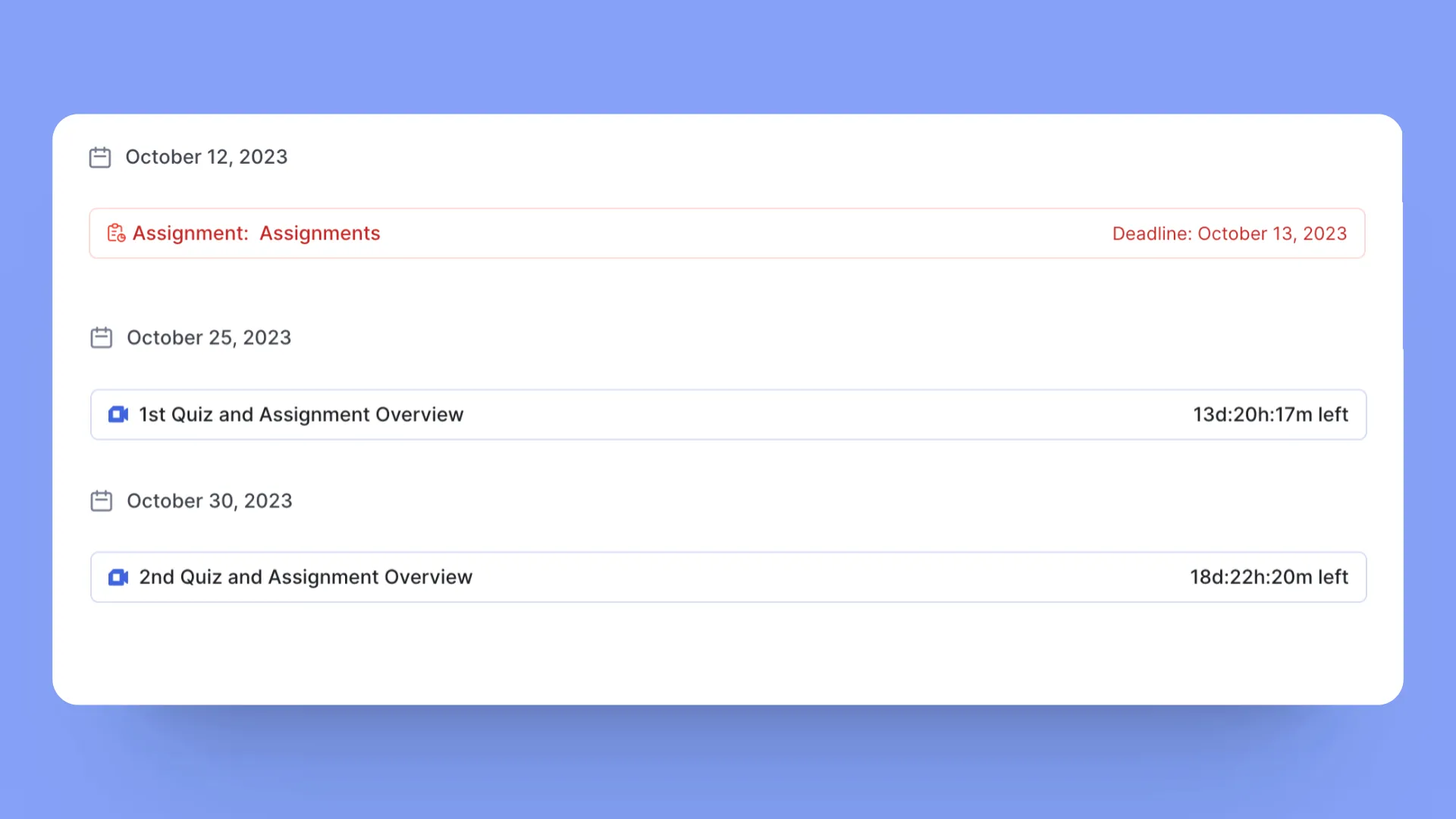
For step-by-step instructions on configuring and using Zoom or Google Meet integrations with Tutor LMS Pro, refer to the Tutor LMS documentation.
One-Click Join for Students
Once meetings are scheduled, they will appear on the course calendar. Students can join with a single click – no hunting for links or credentials needed! Just click the meeting event, and Tutor LMS will automatically open the video room.
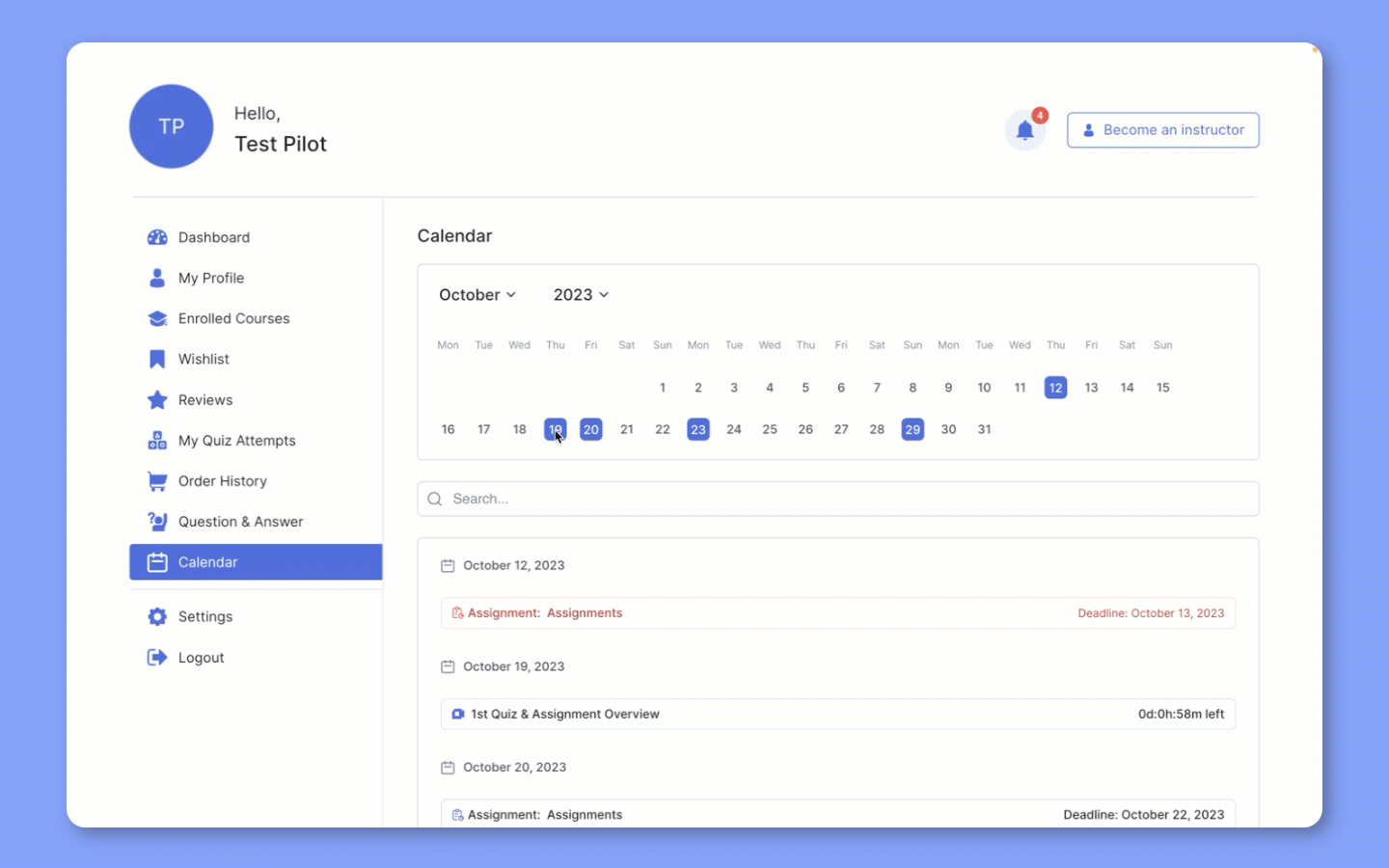
Scheduling meetings through Tutor LMS makes it simple to organize and conduct engaging live virtual sessions. With Meet and Zoom integration, instructors can easily provide an interactive learning experience.
Wrapping Up
The Tutor LMS Pro calendar is clearly a very handy tool for online course management. With its robust features, both teachers and learners can organize schedules, plan logically, and stay up to date.
With capabilities to schedule, highlight, and organize all course events, the Tutor calendar brings harmony to online learning. No more last-minute scrambles or date confusion!
So, if you want to boost productivity in online education, this feature is a must. The calendar promotes structured learning with easy time management. Say goodbye to classroom chaos. A more organized approach awaits with the powerful Tutor LMS Pro calendar.
Start Using Tutor LMS Today
Ready to take your online courses to new heights? Download Tutor LMS now and enjoy a journey of eLearning excellence.